New in HDR Light Studio - 9 Drop 1
Introduction | Overview | Edit Mode | Advanced Falloffs | LightPainting Curve Points
By default, the same falloff ramp is used each side of the Lumi-Curve central curve, because the Symmetrical check box is on by default.
If Symmetrical is unchecked, Falloff (Blue) ramp is also displayed and its initial settings are inherited from Falloff (Green) ramp. There are now independent ramps for each side of the curve.
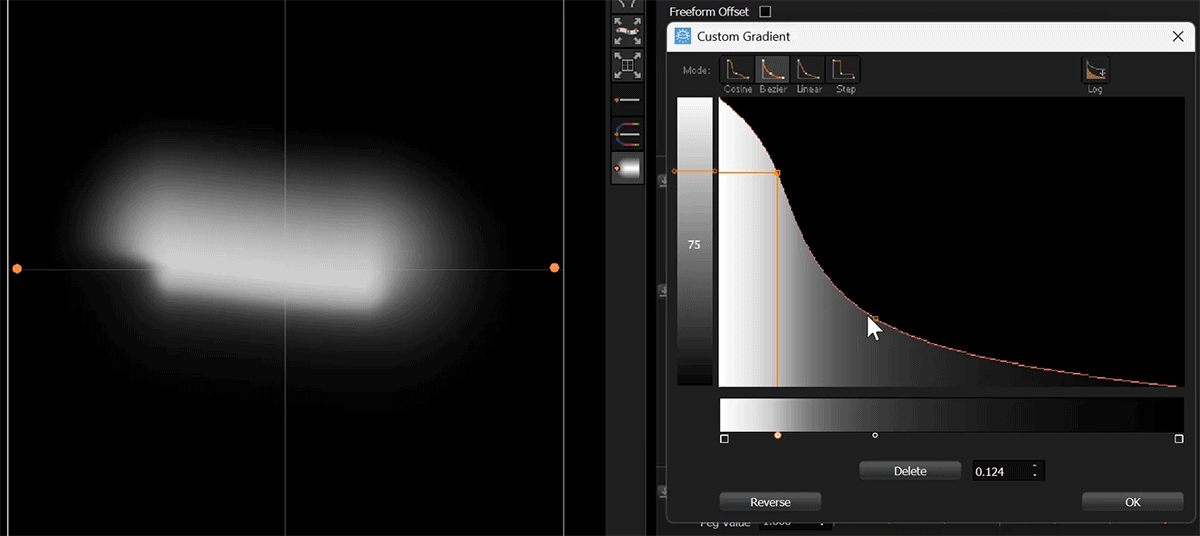
Symmetry off, adjusting the blue offset falloff
Additional properties are shown to control the blend between the different falloffs around each rounded end - the Start and End settings.
Start Blend and End Blend by default are set to 1.
This is the softest transition happening over the 180 degrees around the end. Increase this setting to a max of 6 for the sharpest (narrowest) transition.
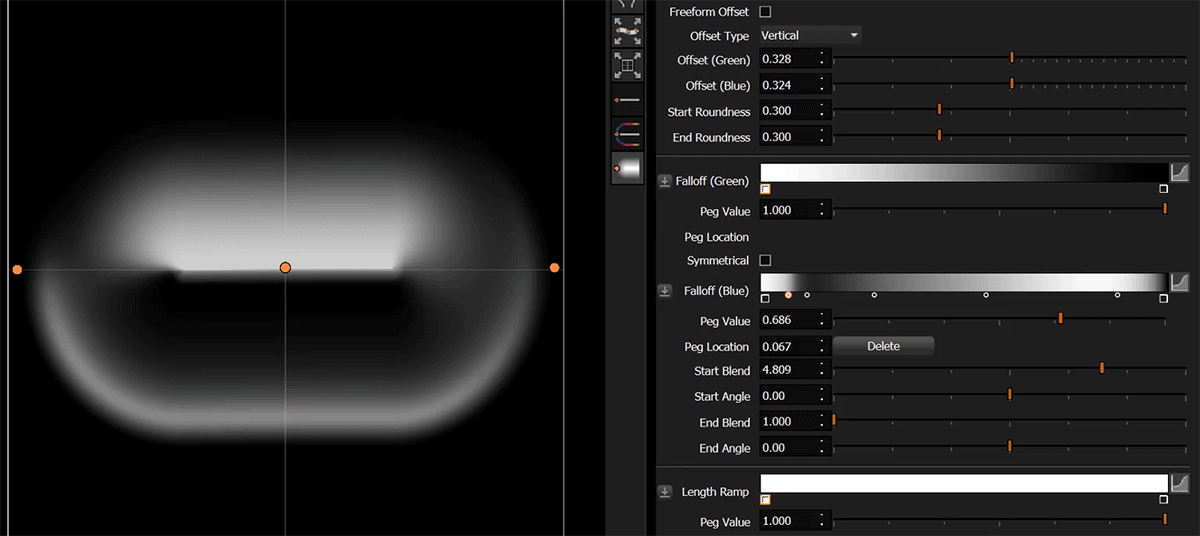
Adjusting Start and End Blends
Start Angle and End Angle by default are set to 0. This places the blend mid-point midway between each side of the curve.
Change this setting to change the angle of the transition zone.
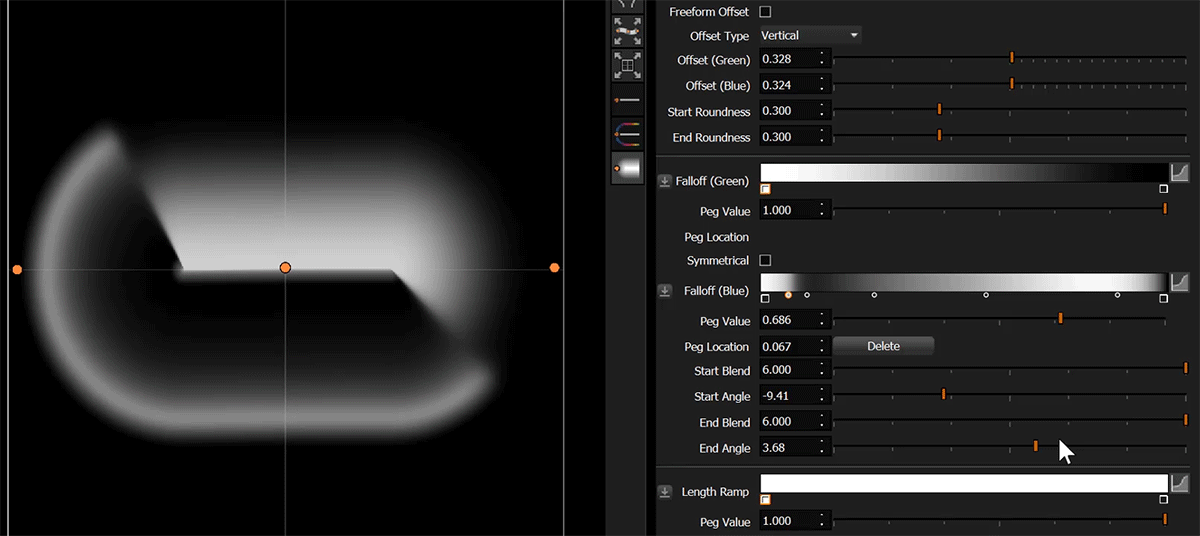
Adjusting Start and End Angles
When there is a different falloff each side of the curve, it can be difficult to get any kind of visually pleasing result around the ends of the curve. A better option is to set the Roundness at each end to 0. And to soften the end of the curve using the Length Ramp. This removes any need to consider the blend around the ends.
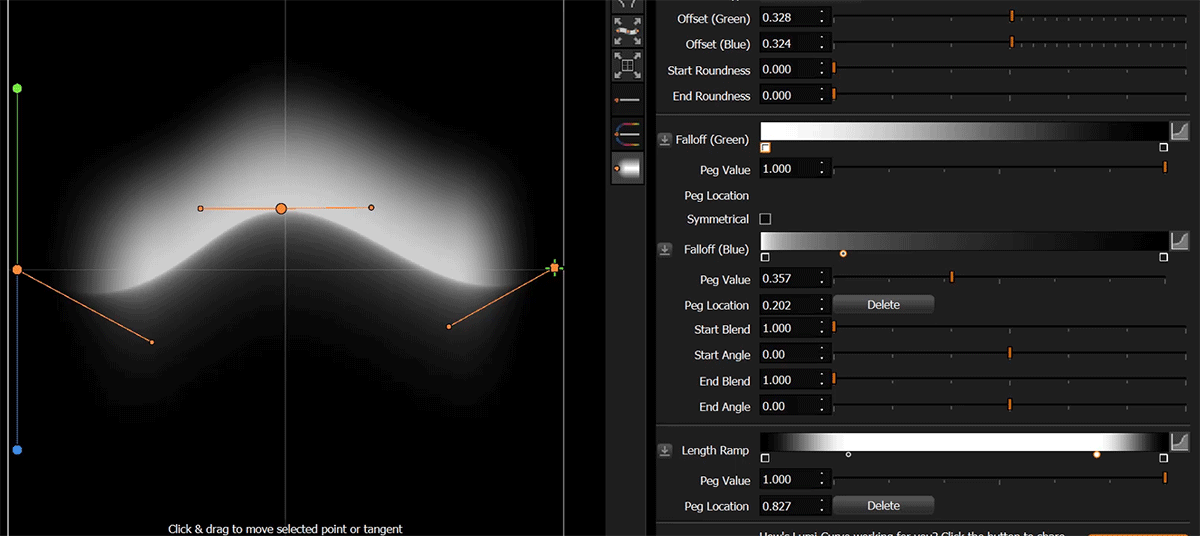
A better solution - Flat ends and use Length Ramp to soften the ends
