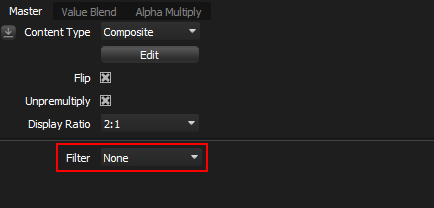Filters enable special effects to be applied to Composite content.
Filters are applied live, even when editing the content of a Composite, like moving, scaling and changing the brightness of lights.
There are currently 4 filters:
•Diffusion Blur (New in Xenon Drop 2)
•Motion Blur (New in Xenon Drop 3)
•Motion Blur Advanced (New in Xenon Drop 4)
How to apply a Filter

Content Light Properties for Composite Light
The way HDR Light Studio software is designed means that Composites are the only place where image data exists in a format that can be manipulated by Filters. So if you have a HDRI map (a single light), or a HDRI lighting design (multiple lights), then you must first place the lights into a Composite to apply a filter.
How to place your lights into a Composite Light
Select all the lights in the Light List that you want to add the effect to. Then right-click in the light list and select Merge to Composite.
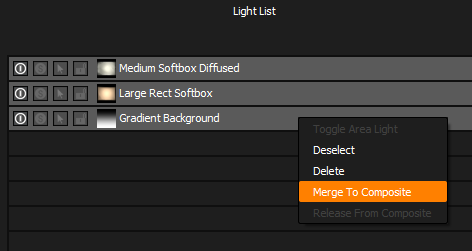
A new Composite Light is created containing the lights.
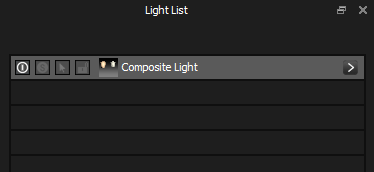
The Filters settings are shown at the bottom of the Composite settings on the Light Properties panel.