When starting a new HDR Light Studio Project, there is always a Default Look. There must always be at least one Look in your project. You can close the Light Looks panel and not use the new Looks feature. This will provide the same experience as using previous versions of HDR Light Studio, working with a single Light List.
Clicking on a Look in the Light Looks panel will make it active and display its lights in the Light List panel. Any Looks further up an active Look's tree hierarchy will also be highlighted with white text. All Looks up the tree with white text have their lights included on the Canvas and used to light the shot. Inheriting lights from the parents in this way is a useful feature - allowing the creation of multiple lighting designs sharing a common set of parent lighting. Looks can have Children many levels deep.
Below we show how the lights are added together to light your shot using the Looks tree hierarchy.
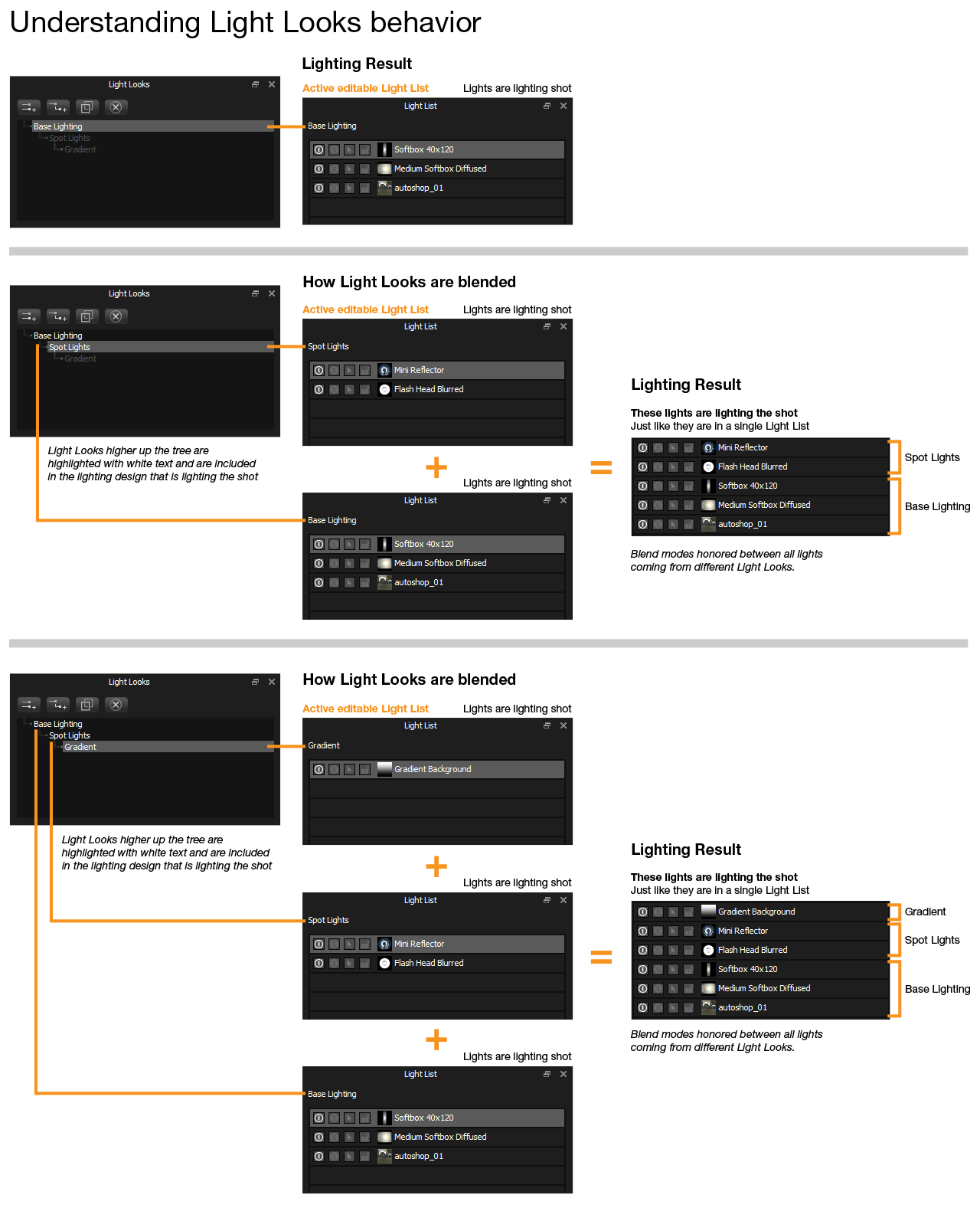
Commands in the Edit menu including the wording 'All', like 'Delete All', will only operate on the active Look. This will not delete all lights in all Looks.
When Soloing a light in the light list, parent lighting will also be hidden, so you only see the solo lights from the current Look.
When rendering the production HDR content (using the HDR button), the active Look and parent lighting that you see on the canvas and lighting the shot is rendered.
