
Known Issues
Constant Falloff is not supported on Area Lights, only Quadratic Falloff is supported which is physically correct.
When exporting your Maya scene into HDR Light Studio, be sure not to export the polygon geometry for the area lights.
If Importance Sampling is 'On' and HDR Light Studio shares a black HDRI map with Octane, the render in Octane becomes incorrect, as if light is being removed from the scene. A black HDRI map is shared for example when an Area Light is solo, thereby turning off all other lights that are on the HDRI map. Here is an example.
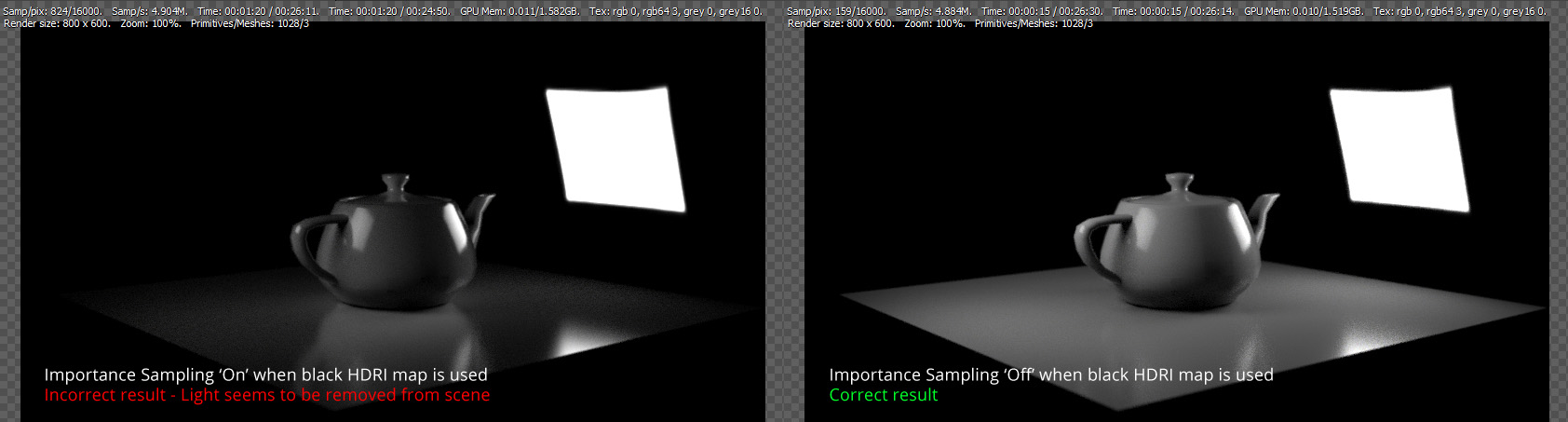
To fix this issue, turn off Importance on the Environment. But remember to turn this back on again for your final render produced in Octane.
IBL Hook Setup
Older versions of Octane plug-in for Maya - Pre 3.08.3
These are the manual steps needed to create an image based lighting setup that is compatible with HDR Light Studio.
When HDR Light Studio creates an IBL Hook for you, it generates this setup.
From the Octane shelf, press the Create Octane Sun/Sky environment node button

In the Attribute Editor
Ensure Type is set to Texture Environment
In the Texture Environment section change Texture value to 1.000
In the Texture Environment section change Power value to 1.000
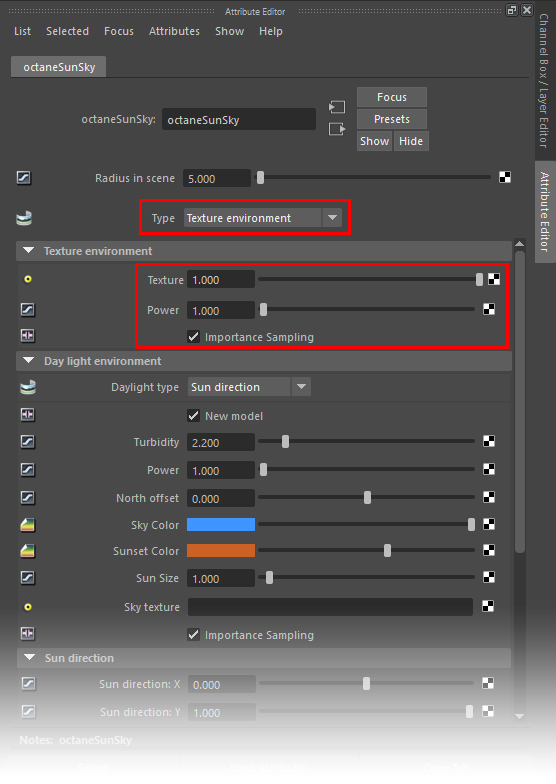
Press the checker board button next to the Texture slot
Select Octane Textures > Octane Image Texture
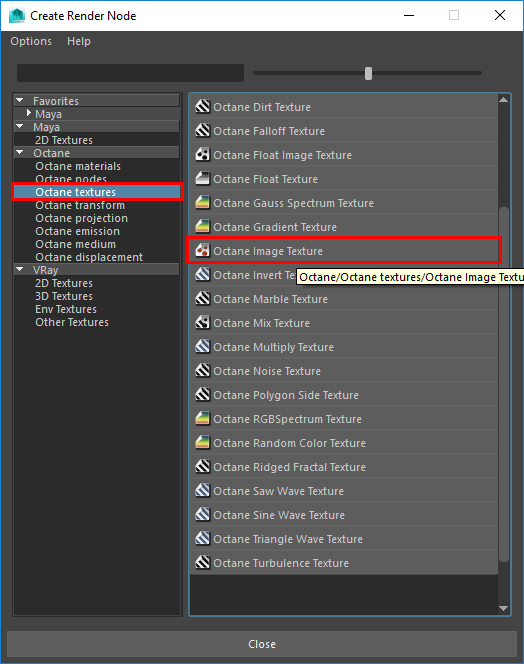
Use the folder icon to select a HDR or EXR file as a standin for the File slot
Ensure Power and Gamma are both set to values 1.000
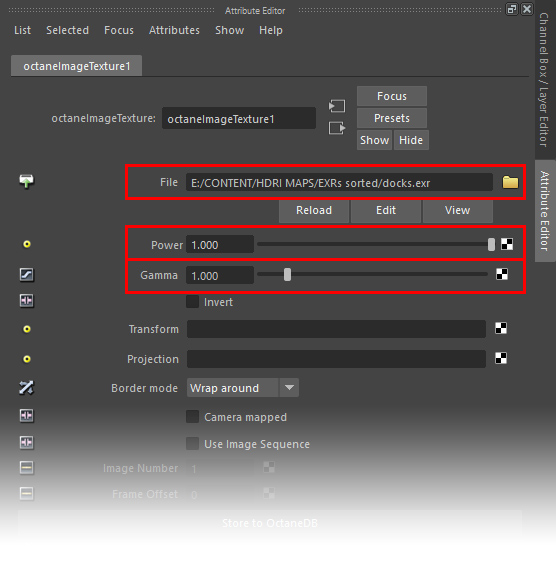
We also advise for accurate render results to change some settings for the camera, to remove the color cast from the imager settings, and get the correct gamma for the most realistic output.
Select your camera and navigate to the Octane camera properties in the Attribute Editor.
In the Octane imager section
Change the Response to Linear/Off
Change the Gamma value to 2.2
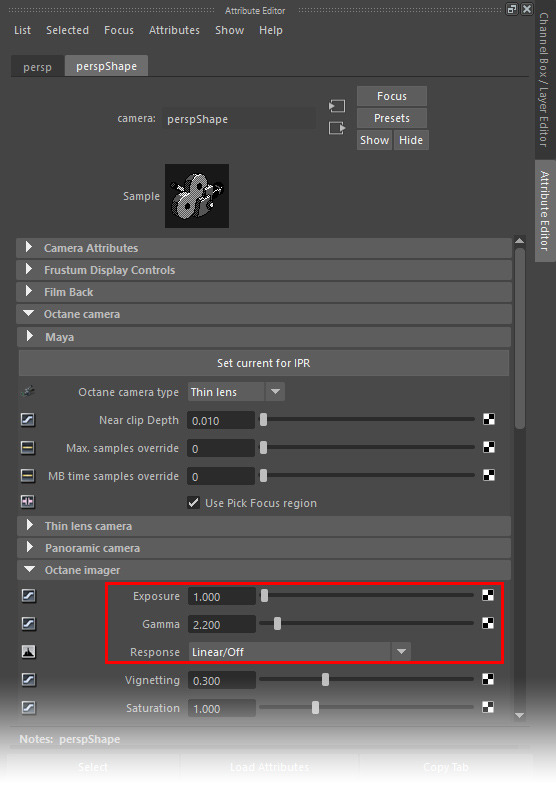
The IBL hook is now valid. HDR Light Studio will now see and connect to this IBL setup.
