
Known Issues
The Cam Visibility 'on' state in HDR Light Studio is not honored by the area light in Arnold.
Alpha is not supported on Arnold aiAreaLights, an RGB image (pre-multiplied by the Alpha) is used as the light content.
IBL Hook Setup
These are the manual steps needed to create an image based lighting setup that is compatible with HDR Light Studio.
Arnold - aiSky (option 1)
Open the Render Settings panel
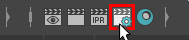
Go to the Arnold Renderer tab
In the Environment section, left click on the check box next to the Background slot
Select Create Sky Shader
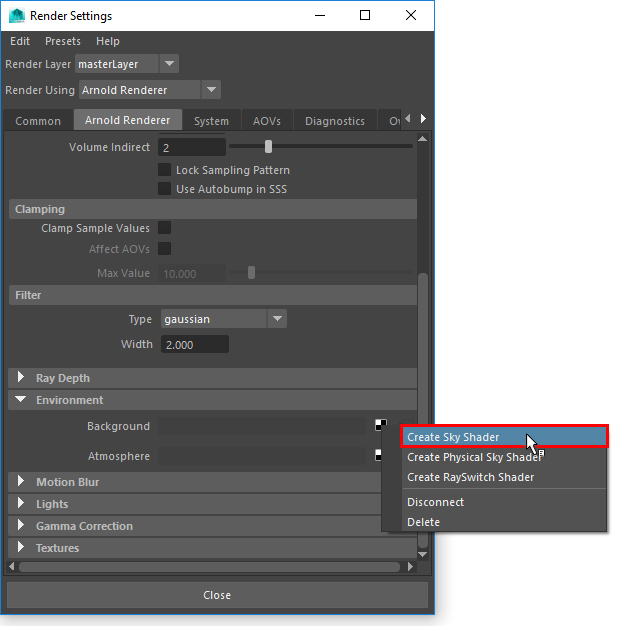
A new material is created called aiSky
In the Attribute Editor for aiSky
Ensure Format is set to latlong
Enable Visible in Reflections and Visible is Refractions
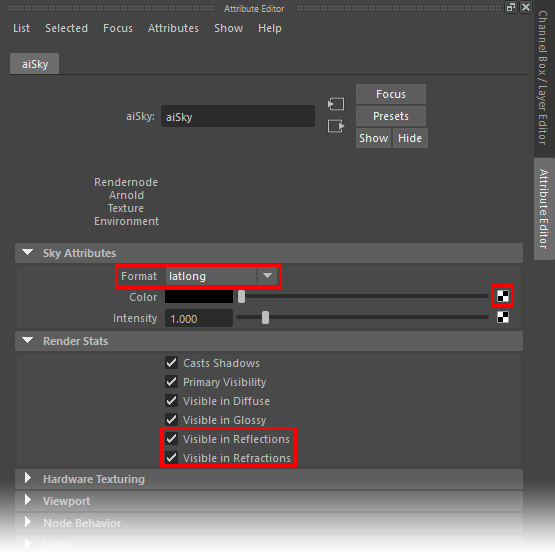
Press the checker board button next to the Color slot to add a HDR file to the aiSky
In the resulting Create Render Node panel, select 2D Textures > File
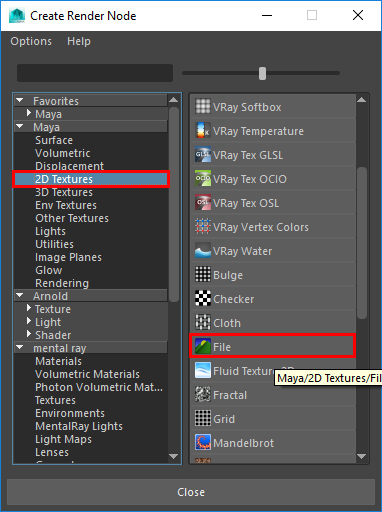
Press the folder icon next to the Image Name slot to load a standin HDR or EXR file.
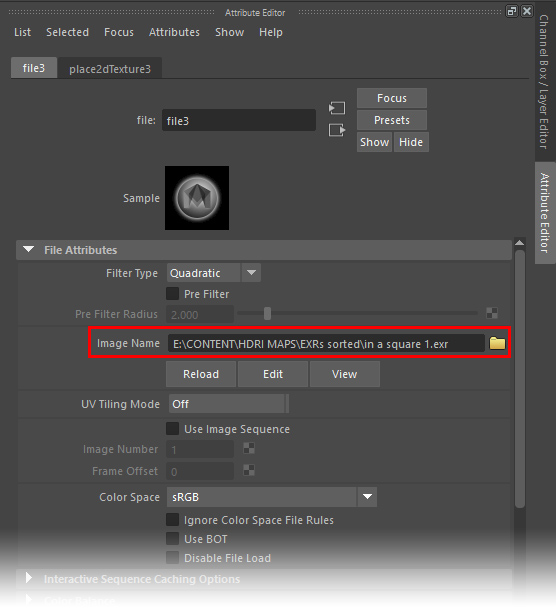
The IBL hook is now valid. HDR Light Studio will now see and connect to this IBL setup.
Arnold - Sky Dome Light (option 2)
From the Arnold shelf, press the Create SkyDome Light button to create a Sky Dome Light
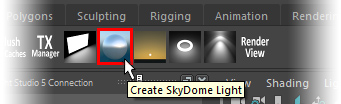
In the Attribute Editor for the light, click the checker board button next to the Color slot.
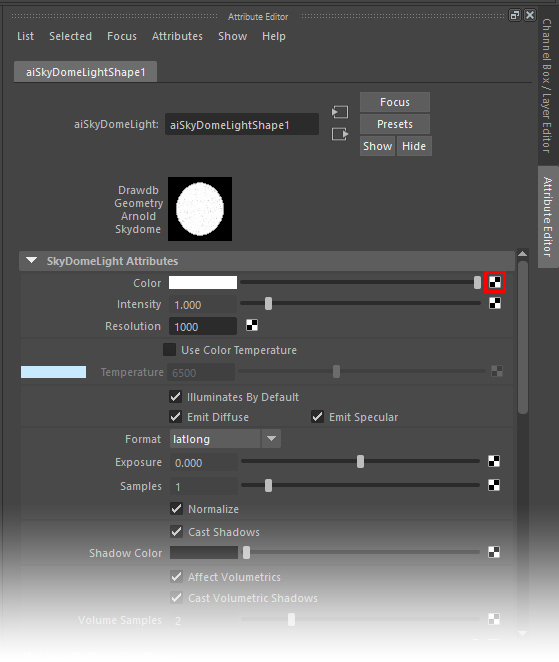
In the resulting Create Render Node panel, select 2D Textures > File
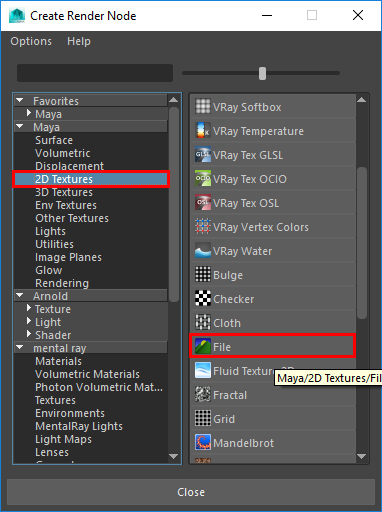
Press the folder icon next to the Image Name slot to load a standin HDR or EXR file.
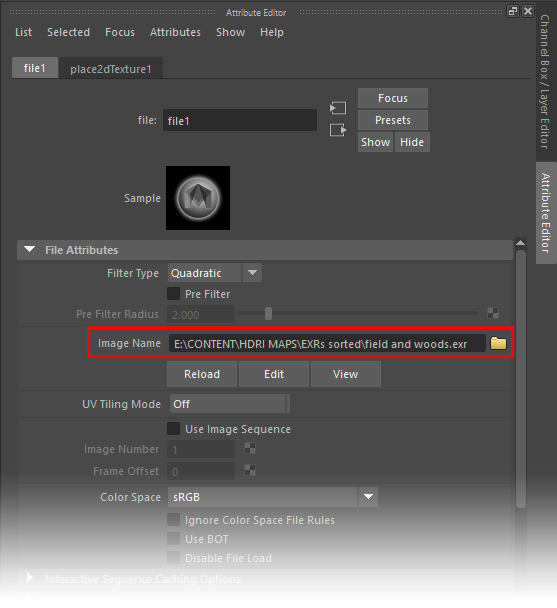
The IBL hook is now valid. HDR Light Studio will now see and connect to this IBL setup.
