 Updating the Unreal Engine plugin builds
Updating the Unreal Engine plugin builds
If you have an older build of the Unreal Engine plugin installed, you should uninstall it first before installing a newer build - see Uninstalling.
 Important Note: You should install the main HDR Light Studio application first, prior to installing our Unreal Engine 5 Connection plug-in. See installation instructions for HDR Light Studio here.
Important Note: You should install the main HDR Light Studio application first, prior to installing our Unreal Engine 5 Connection plug-in. See installation instructions for HDR Light Studio here.
Installing on Windows
Ensure both Unreal Engine 5 (including the Epic Games Launcher) and HDR Light Studio app are not running prior to installing our Unreal Engine 5 Connection plug-in.
1. Download the Unreal Engine 5 plug-in file from our web site. Pick the appropriate one for your version of Unreal Engine.
2. Save the zip file downloaded from our website at a location of your choice. Then, Unzip the file.
3. Move the hdrlightstudio folder into your Unreal Engine 5 'plugins' folder. By default this will be in: C:\Program Files\Epic Games\version\Engine\Plugins
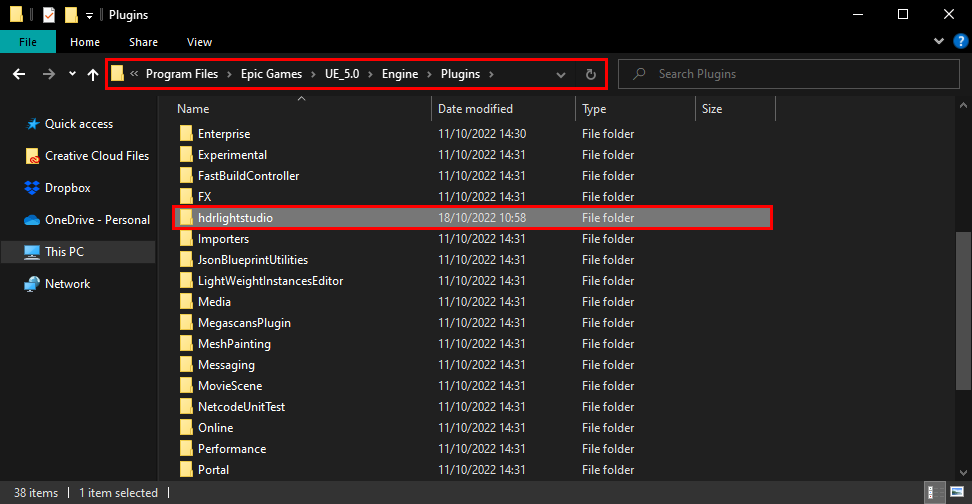
You no longer need the .zip file used to install the connection, it can now be deleted (in this example it was stored on the desktop).
Please ensure the contents of your hdrlightstudio folder look like this (you should not have a hdrlightstudio folder inside another hdrlightstudio folder):
(Please note: Source code for the plug-in is now included so the Unreal Editor can automatically recompile it to match your build of the Unreal Editor if different to the version we have compiled against.)
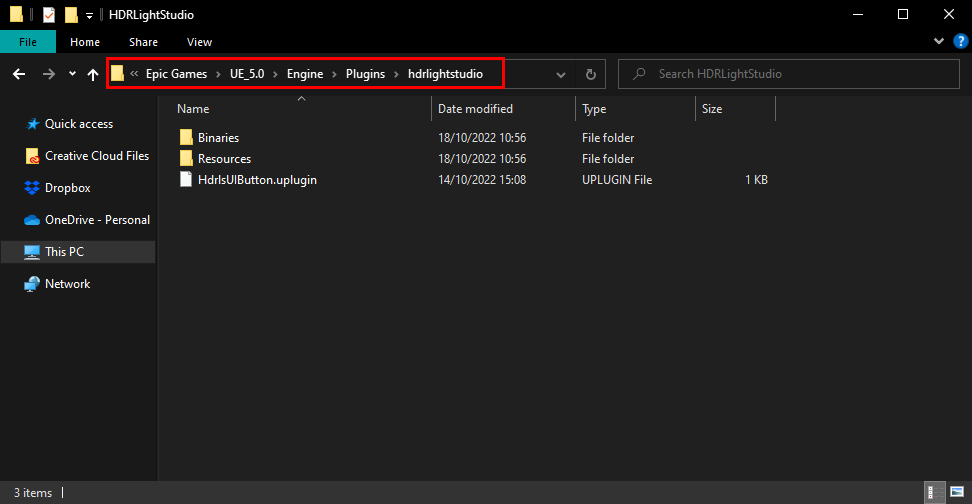
4. Open Epic Games Launcher and start Unreal Engine 5. Then, open your project and go to Edit > Plugins.
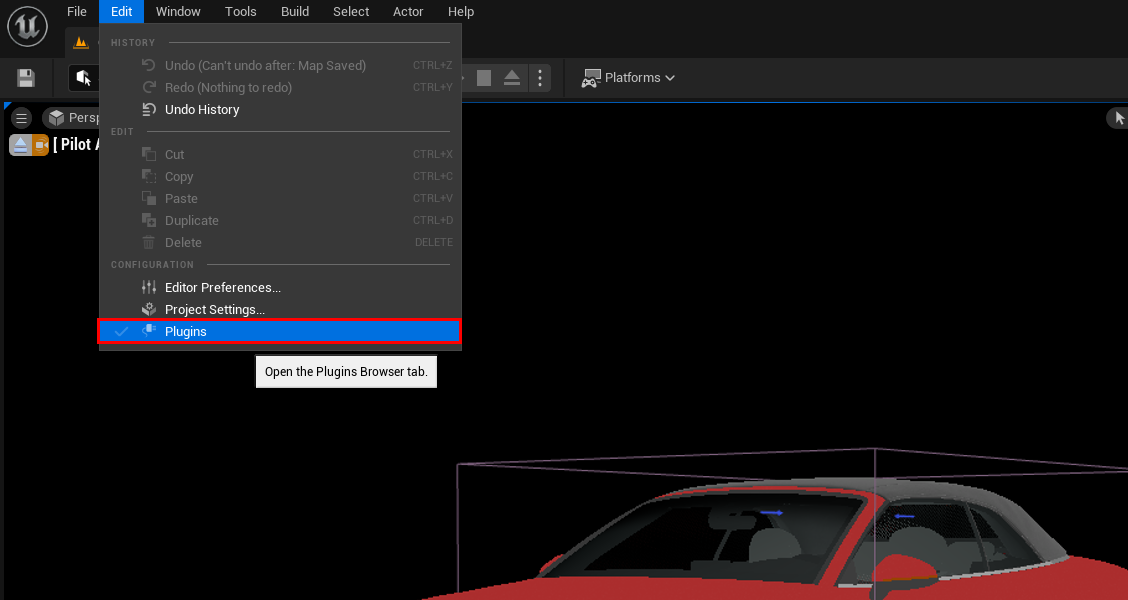
5. Search for ‘HDR Light Studio’ and enable the plugin, then click ‘Restart Now’ for changes to take effect.
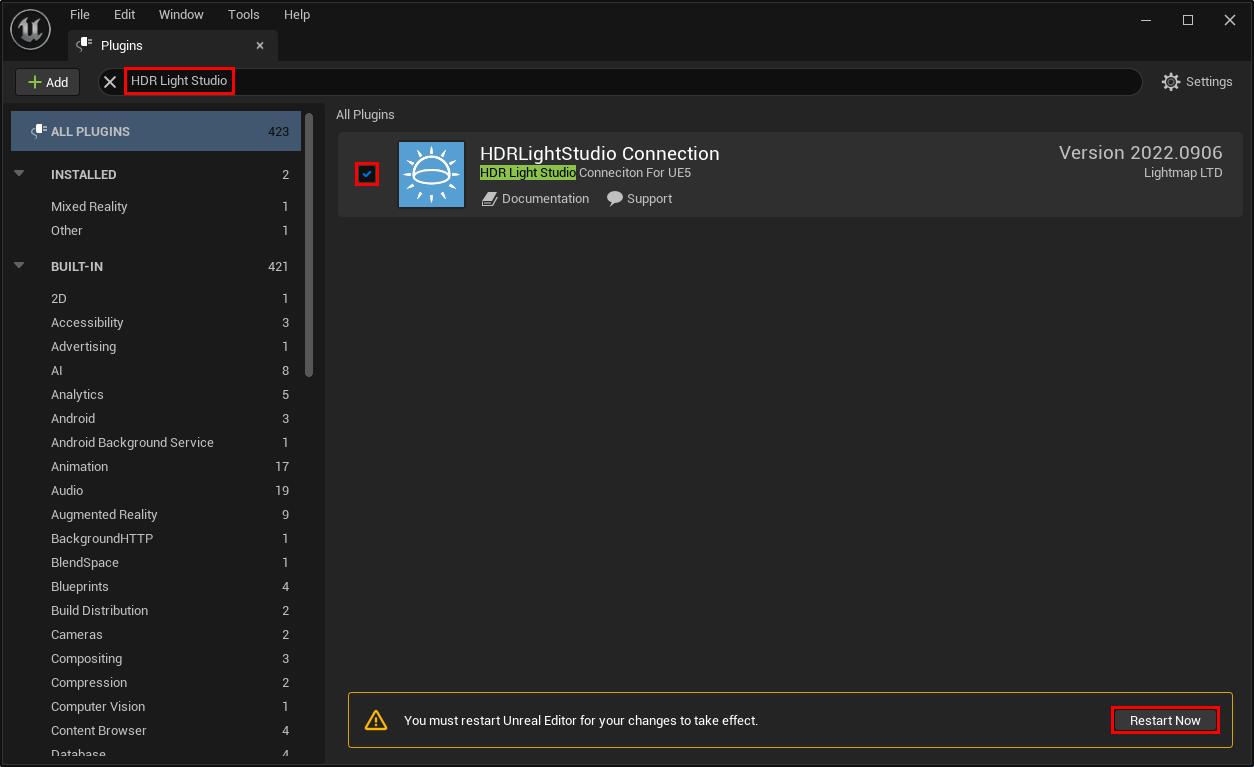
Once Unreal Engine restarts, and you look in the plugins panel, you will notice the HDRIBackdrop plugin is enabled. The HDR Light Studio plugin is utilising the HDRIBackdrop plugin to manage the HDRI lighting. When HDR Light Studio plugin is enabled, it automatically enables the HDRIBackdrop plugin. You will not be able to disabled the HDRIBackdrop plugin whilst the HDR Light Studio plugin is enabled.
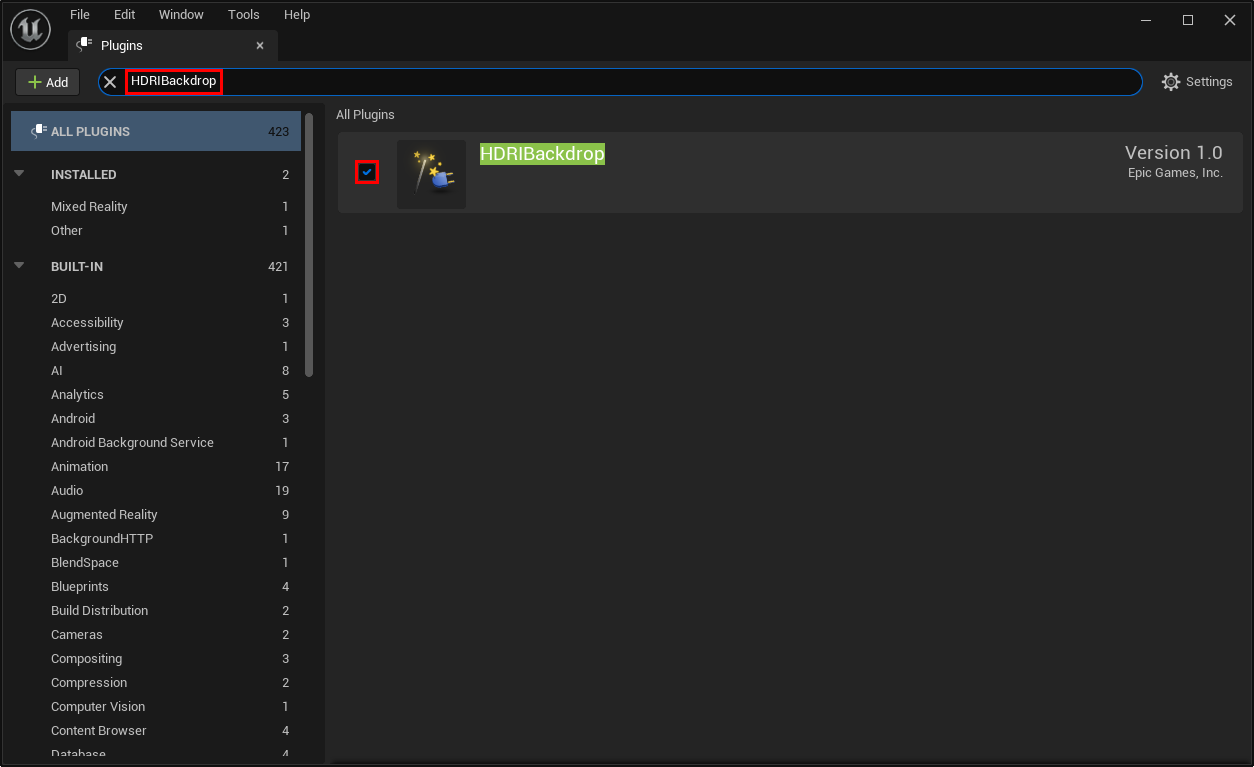
6. Close the plugins panel and open the HDR Light Studio connection panel from the toolbar at the top.
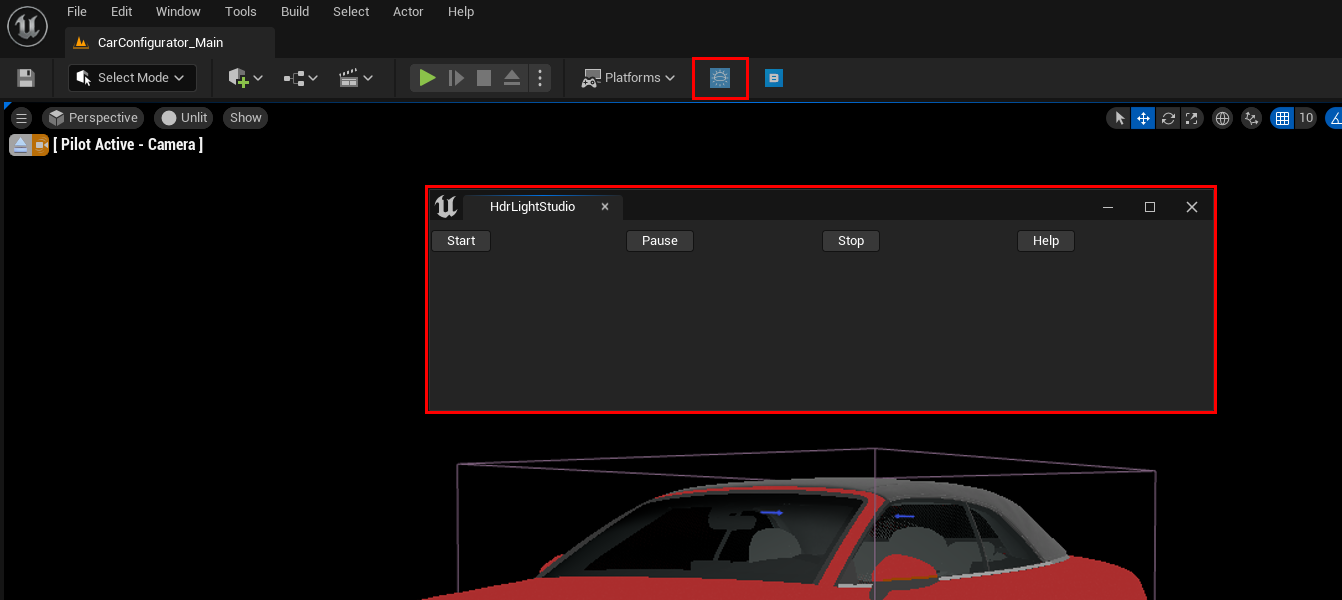
The installation process is complete and you are now ready to use HDR Light Studio using this Workflow.
Uninstalling on Windows
1. Start Unreal Engine 5 and open your project, then go to Edit > Plugins
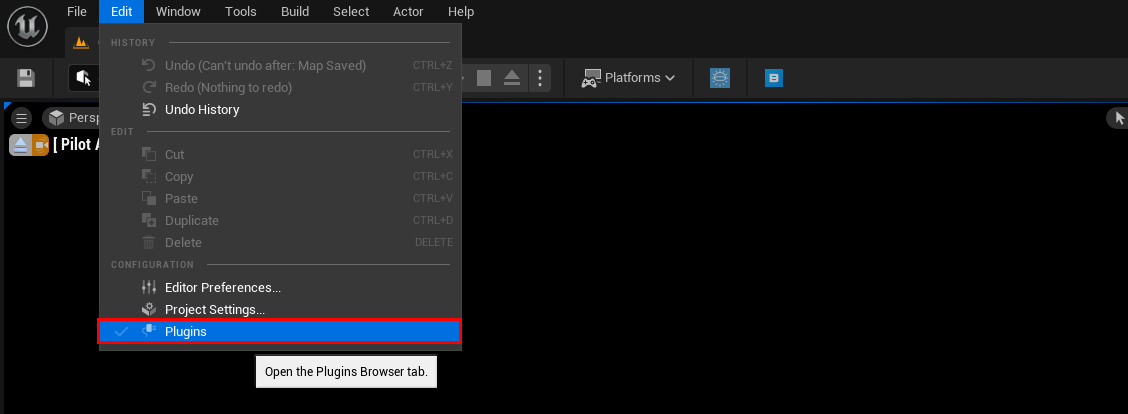
2. Search for ‘HDR Light Studio’ and disable the plugin, then click ‘Restart Now’ for changes to take effect.
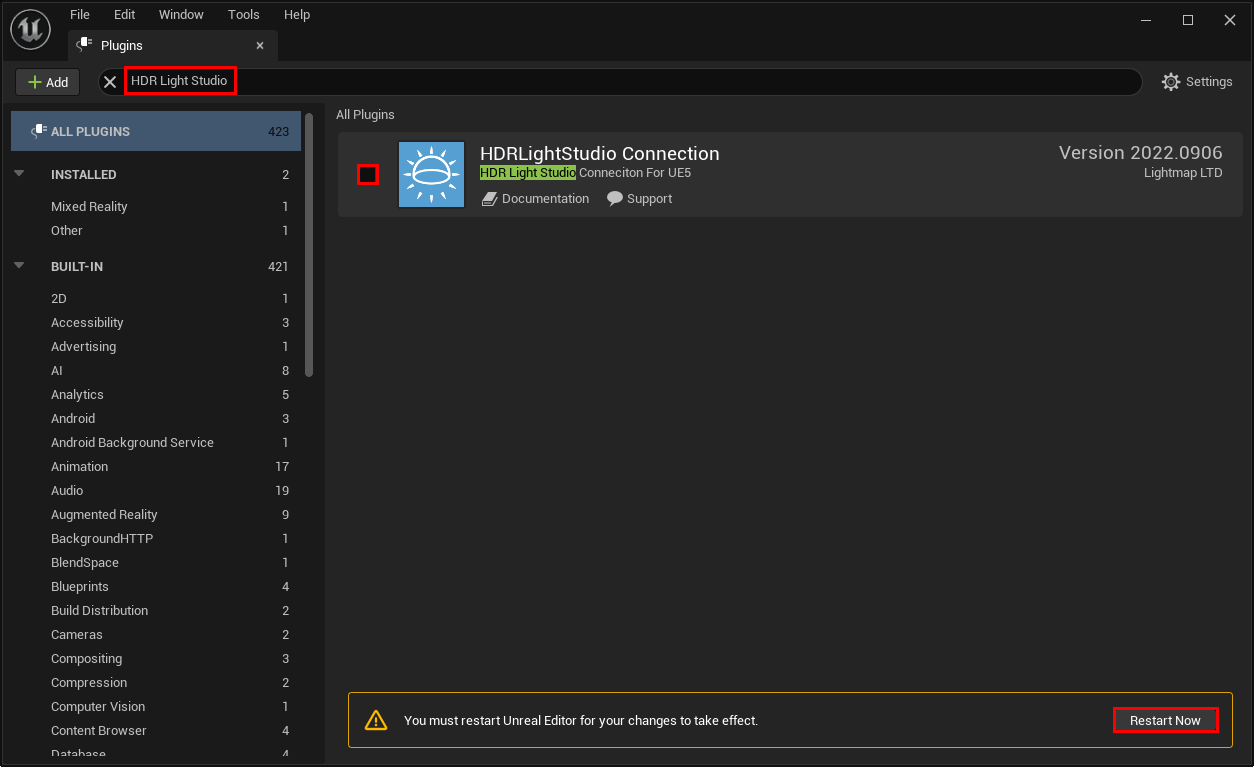
3. Close Unreal Engine 5.
4. Delete the hdrlightstudio folder from your Unreal Engine 5 'plugins' folder.
By default this will be in: C:\Program Files\Epic Games\version\Engine\Plugins
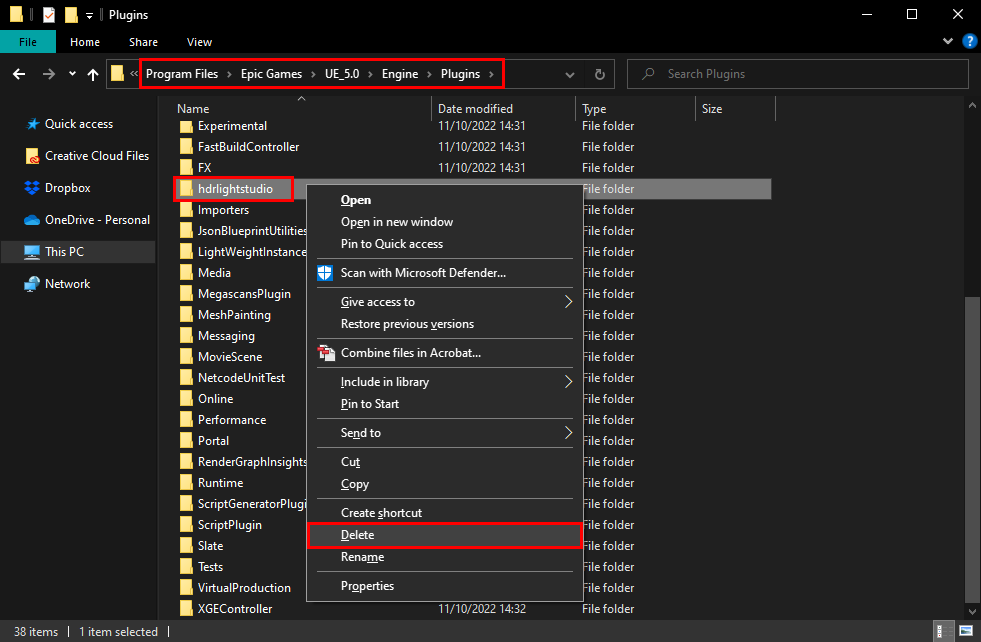
5. HDR Light Studio plugin for Unreal Engine 5 is now uninstalled.
