Important Note:
You should install the main HDR Light Studio application first, prior to installing our Maya Connection plug-in. See installation instructions for HDR Light Studio here.
Make sure both Maya and HDR Light Studio app are not running prior to installing our Maya Connection plug-in.
The Maya Connection installation performs two actions. It puts a mod file in Maya's search path. And it copies the plug-in and related files to our Lightmap directory. The mod file points to the plug-in.
Installation - Windows
Installation - MacOS
Installation - Linux
Plug-in Interface in Maya
Uninstalling
Common Problems
Installation - Windows
1.Download the Maya Connection for HDR Light Studio from our web site.
2.Run the installer. It is recommended that you use the default installation directory so that the plug-in will be available in the Plug-in Manager for enabling. If you decide to change the default installation directory you will need to edit the contents of the installed HDRLightStudio.mod file to point to your alternative directory. This file must also be present in your Maya module search path. You can run the MEL command getenv MAYA_MODULE_PATH in Maya's script editor to see the standard and custom locations that Maya checks for modules.
This is where we install the module file: <user>/Documents/maya/modules
If you have a previous installation you will need to remove the old mod file from your machine, for example:
Maya 2021: C:/Program Files/Common Files/Autodesk Shared/Modules/Maya/2021/HDRLightStudio.mod
3.Run Maya.
4.Bring up the Plug-in Manager dialog. From the top menu select Window - Settings/Preferences - Plug-in Manager
5.Find the HDRLS5Connection and select Loaded and Auto Load. Close the dialog.
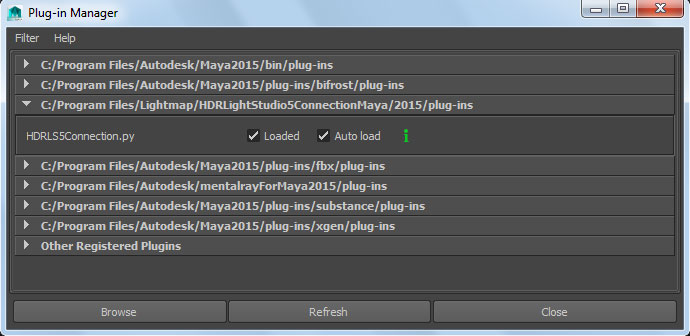
Plug-in Manager
7.That's it. A new shelf for HDR Light Studio will appear in the Maya interface. This plug-in connection will need a license key to work. You should now proceed to Licensing. For information on using the connection see Maya Connection.
Installation - MacOS
1.Download the Maya Connection for HDR Light Studio from our web site.
2.Run the installer. It is recommended that you use the default installation directory so that the plug-in will be available in the Plug-in Manager for enabling. If you decide to change the default installation directory you will need to edit the contents of the installed HDRLightStudio.mod file to point to your alternative directory. This file must also be present in your Maya module search path. You can run the MEL command getenv MAYA_MODULE_PATH in Maya's script editor to see the standard and custom locations that Maya checks for modules.
This is where we install the module file: <user>/Documents/maya/modules
If you have a previous installation you will need to remove the old mod file from your machine, for example:
Maya 2021: ~/Library/Preferences/Autodesk/maya/2021/modules/HDRLightStudio.mod
3.Run Maya.
4.Bring up the Plug-in Manager dialog. From the top menu select Window - Settings/Preferences - Plug-in Manager
5.Find the HDRLS5Connection and select Loaded and Auto Load. Close the dialog.
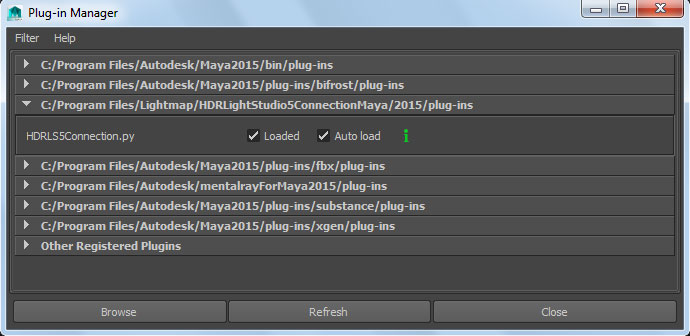
Plug-in Manager
7.That's it. A new shelf for HDR Light Studio will appear in the Maya interface. This plug-in connection will need a license key to work. You should now proceed to Licensing. For information on using the connection see Maya Connection.
Installation - Linux
1.Download the HDR Light Studio Connection for Maya tar gzip archive from our web site.
2.Extract the files from the archive file, example.
gunzip maya2015_linux_2015.0331.tar.gz
tar xvf maya2015_linux_2015.0331.tar
3.Move the root directory to a directory of your choosing, e.g. /disk1/lightmap/HDRLightStudioConnectionMaya
4.Edit the HDRLightStudio.mod file to point to the new location. Here's an example of the contents of this file:
+ HDRLS5Connection any /disk1/lightmap/HDRLightStudioConnectionMaya
5.Put HDRLightStudio.mod into your users maya module folder (~/maya/modules) or any directory that is referenced by your MAYA_MODULE_PATH. In Maya run the MEL command "getenv MAYA_MODULE_PATH" to see the directories which are searched then copy HDRLightStudio.mod into one of those directories. The HDRLightStudio connection for Maya will then be available in Maya's Plug-in Manager.
6.Run Maya.
7.Bring up the Plug-in Manager dialog. From the top menu select Window - Settings/Preferences - Plug-in Manager
8.Find the HDRLS5Connection and select Loaded and Auto Load. Close the dialog.
That's it. A new shelf for HDR Light Studio will appear in the Maya interface. This plug-in connection will need a license key to work. You should now proceed to Licensing. For information on using the connection see Maya Connection.
Plug-in Interface in Maya
After you have installed the Maya connection and loaded the HDRLS5Connection.py plug-in (1) using Maya's Plug-in Manager, you will see that a new shelf has been created (2). You can start HDR Light Studio by selecting that shelf and clicking on the HDR Light Studio icon (3).
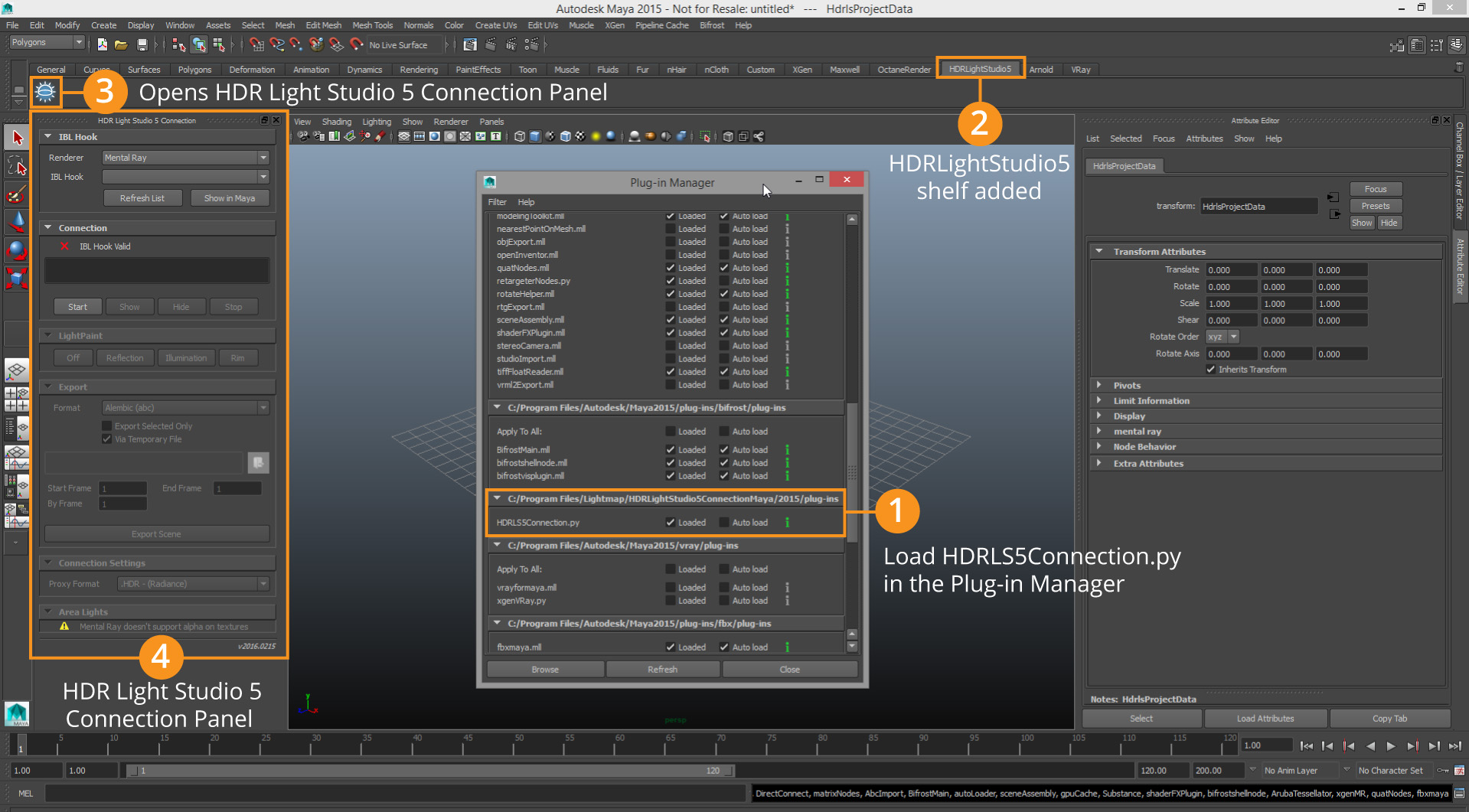
The HDR Light Studio connection appears docked on the left (4). It can be dragged off as a floating panel using the top bar (or using the small undock button). It can be dragged towards the right and will dock with the Attribute Editor and Channel Box / Layer Editor.
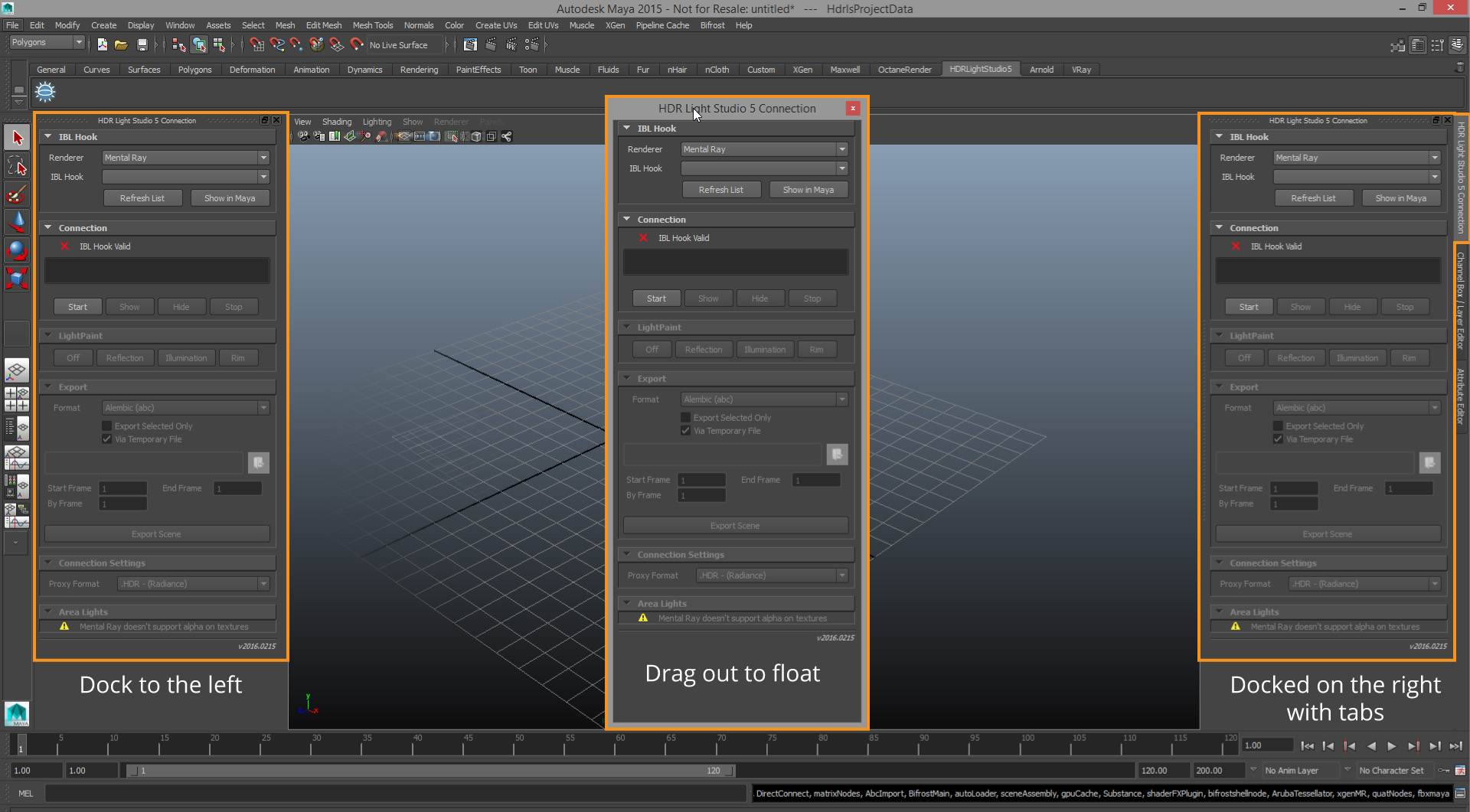
Uninstalling
To remove the HDR Light Studio plug-in connection to Maya, run the uninstaller in the following directory, if you're on windows.
C:\Program Files\Lightmap\HDRLightStudioConnectionMaya\
Common Problems
If something goes wrong with the installation, there may be a simple fix. Here's an example fix for Windows. The installation performs two simple actions.
1.It puts a mod file in Maya's search path. The contents of this text file, HDRLightStudio.mod, point to the location of the HDR Light Studio plug-in files.
2.It copies the HDR Light Studio plug-in files to a sub-directory of C:\Program Files\Lightmap\HDRLightStudioConnectionMaya\
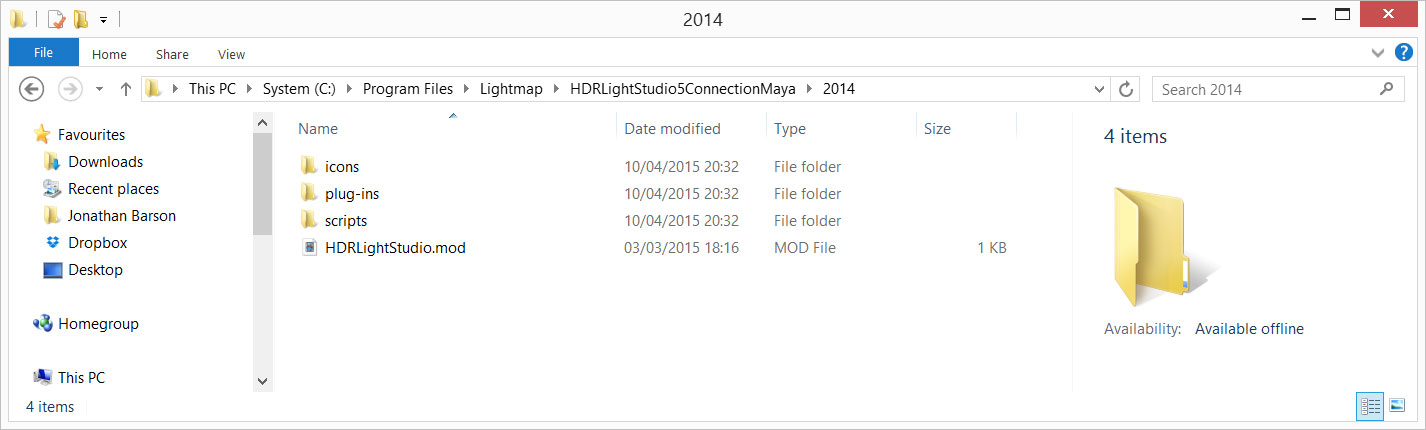
Plug-in directory for Maya 2014
To fix the problem you should check that our HDRLightStudio.mod file is in your MAYA_MODULE_PATH. To do this run Maya and from the Script Editor, type the MEL command:
getenv MAYA_MODULE_PATH
This will list all the directories searched for modules. You'll need to check that HDRLightStudio.mod is in one of them. If it's missing, try and find it in C:\Program Files\Lightmap\HDRLightStudioConnectionMaya\ and copy it into one of the directories in your MAYA_MODULE_PATH. If it's not missing, the check the contents of the HDRLightStudio.mod file point to the plug-in files. For example, for Maya 2014:
+ HDRLS5Connection any C:\Program Files\Lightmap\HDRLightStudioConnectionMaya\2014\
If you still can't get it to work, contact support@lightmap.co.uk
