Layout Change in HDR Light Studio 8 Drop 1
Users were spending too much time scrolling up and down this properties panel during a lighting session and it took up a lot of UI space. We have now split the properties into 2 tabbed sections, named Settings and Appearance. However the brightness setting shows at the top of the panel - to be easily accessed at all times. This interface change may take a little time to adjust to, but it should save you time and improve the experience of using HDR Light Studio when you do.
Each light is defined by a collection of properties - color, position, size, shape, opacity, etc. These properties are displayed in the Light Properties panel.
Top Tip: Double clicking on the text label for a slider and ramp will reset the setting to its default value.
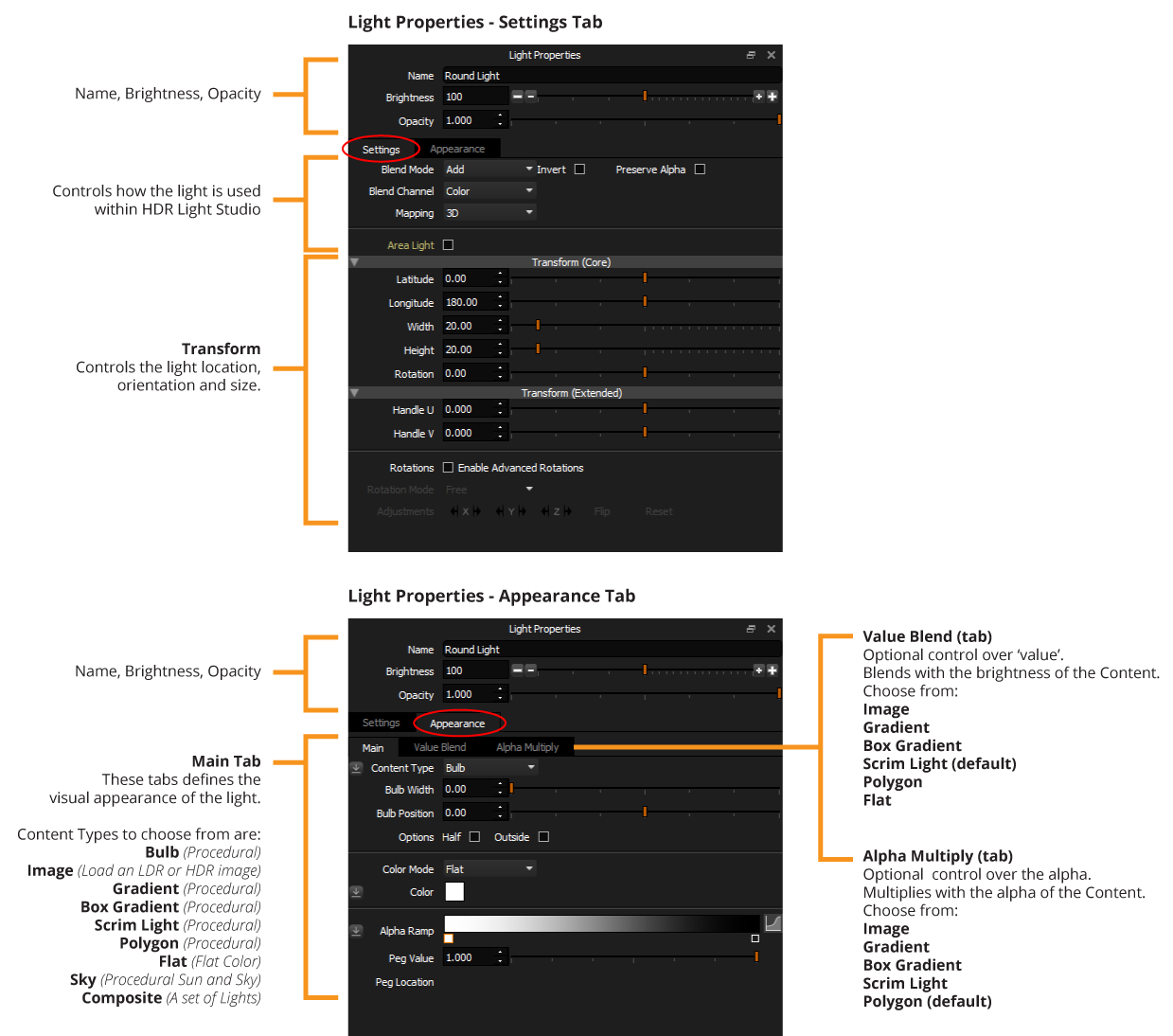
Just select the light to edit the properties of that light. If the parameters are not visible, the light has been locked in the Light List and you will need to unlock the light before being able to edit it's properties. See Locking Lights.
