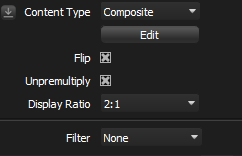
New in Tungsten
Composite content enables an entire HDR Light Studio lighting design (excluding area lights) to be used as the image texture for a light. This lighting design displays it's own Light List and Canvas when being edited.
See here for Working with Composites
Edit
Press this button to edit the lighting design held within the Composite. Once this button is pressed, the Light List will display just the lights within this Composite and the canvas will also display only those lights. However your 3D scene will be lit by the entire lighting design.
Flip
The Flip option allows the resulting Composite image data be flipped horizontally. This is on by default for the correct orientation.
Unpremultiply
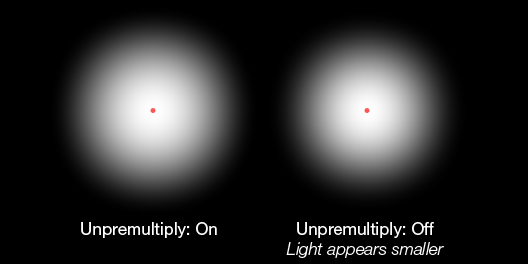
This setting prevents soft round lights getting darker and looking smaller when they are placed within a Composite with no background light. This setting is on by default.
If the setting is off, the alpha is in effect applied twice. Being applied to the composite RGB image data, and also used in the blend of the Composite light content with the rest of the lights.
One example where you may want to turn this setting off, is if you would like to cut a light within a composite, using another light, and get the expected results and control.
Display Ratio
Sets the display ratio of the image content on the Canvas when editing the Composite. By default this is set to 2:1 as for most situations you will be creating lat-long image data. It can be set to 1:1 and will distort the canvas image to a 1:1 ratio, which is more useful when making content to go on a square area light for example.
Filter
New in Xenon Drop 2
Filters enable special effects to be applied to the appearance of the Composite content. Use the drop-down to select a Filter, for example Gaussian Blur.
Find out more about Filters here.
