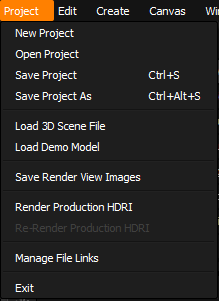
HDR Light Studio projects are saved as .HDi files. These project files contain each light and its settings, and also any references to external content including images and the loaded 3D scene file.
New Project
Open Project
Save Project
Save Project As
Load 3D Scene File
Allows the user to load a new 3D scene file to show in the Render View window. This will not replace the current lighting, all of the lights will remain in the Light List after this operation.
Load Demo Model
Opens the panel where you can choose to load one of the demo 3D models included with HDR Light Studio.
Save Render View Images
Saves the current render images from Render Views as EXR files on disc. Upon selection, the file browser will open, so a file name and location for the EXR file can be set.
File names will have a suffix added to note which view they came from. For example:
the_file_name_(3DSMax_VRay).exr
the_file_name_(HDRLightStudio).exr
Please note: During the Production Render (using HDR button on tool bar) you can also enbale the Render View check box in the settings to save a PNG for open Render Views, with the view LUT baked in. These images form a handy reference to go with the final lighting and optionally the lighting project.
Render Production HDRI
Opens the Production Render dialog to allow the user to set the properties for the production rendering of HDR content, and to then render this content. For more information see: Production Rendering Dialog
Re-Render Production HDRI
Renders the HDR content with the last used settings. eg. same file names and locations, overwriting the previous content.
Manage File Links
Allows the user to manage the files referenced in the current project. For more information see: Project Assets Dialog
Exit
Closes HDR Light Studio application.
