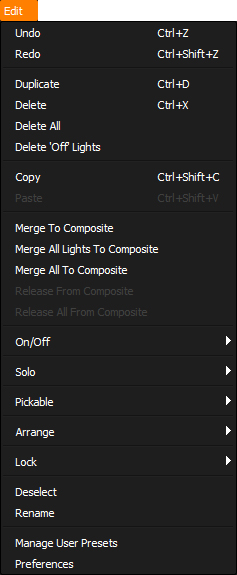
Undo
Undoes last operation.
Redo
Undoes the previous 'undo' operation.
Duplicate
Duplicates the selected light and prompts the user for a new light name.
Delete
Deletes the selected light.
Delete All
Deletes all lights only. This will not delete the currently loaded 3D scene file or the background image.
Delete 'Off' Lights
Deletes all the lights that are in the off state in the first column. This a good way to purge your project of lights that are no longer contributing to your lighting.
Copy
Copy selected lights.
Paste
Pastes the copied lights into the active Look in the current Project. Lights are added to the top of the Light List.
Merge To Composite
This command creates a new light with Composite content, and moves the selected lights from the current Light List into the Composite. The new light has planar mapping and fills the canvas, therefore the lights will maintain their position on the Canvas.
Merge All Lights to Composite
This command creates a new light with Composite content, and all lights in the currently viewed Light List are moved into its Composite (excluding area lights and lights with composite content). The new light has planar mapping and fills the canvas, therefore the lights will maintain their position on the Canvas.
Merge All To Composite
This command creates a new light with Composite content, and all lights in the currently viewed Light List are moved into its Composite (excluding area lights). The new light has planar mapping and fills the canvas, therefore the lights will maintain their position on the Canvas.
Release From Composite
This command removes the selected lights from the Composite, and moves them up one level, to be in the same Light List as their parent light.
Release All From Composite
This command removes all lights from the currently viewed Composite light list, and moves them up one level, to be in the same Light List as their parent light.
On/Off
Contains operations for changing the On/Off state of the selected light or all lights.
i.e. Light On, Light Off, All Lights On, All Lights Off
Solo
Contains operations for changing the Solo state of the selected light or all lights.
i.e. Solo, Unsolo, Solo All, Unsolo All
Pickable
Contains operations for changing the Pickable state of the selected light or all lights.
i.e. Set Pickable, Set Not-Pickable, Set All Pickable, Set All Not-Pickable
Arrange
Contains operations for changing the Light List ordering of the selected light.
i.e. Move to Top, Move Up, Move Down, Move to Bottom
Lock
Contains operations for changing the Lock state of the selected light or all lights.
i.e. Lock, Unlock, Lock All, Unlock All
Deselect
Deselects the selected light
Rename
Opens a dialog for renaming the selected light.
Manage User Presets
Opens the User Presets Management dialog, that allows the user to rename and update tags for user presets, and delete them.
Preferences
Opens the Preferences dialog that allows the user to set the preferences for the HDR Light Studio application.
