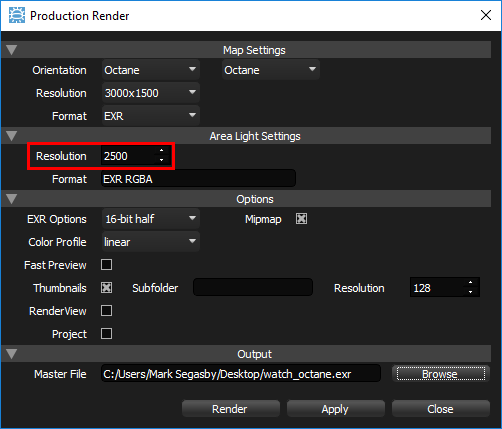By default new lights created in HDR Light Studio are added to the HDRI Map.
Lights on the HDRI map affect the whole scene, as they mimic lights positioned a long distance away from the model.
So for example in this scene, you can see the single light is illuminating the entire model. You can see the strap behind the watch face is receiving light too.
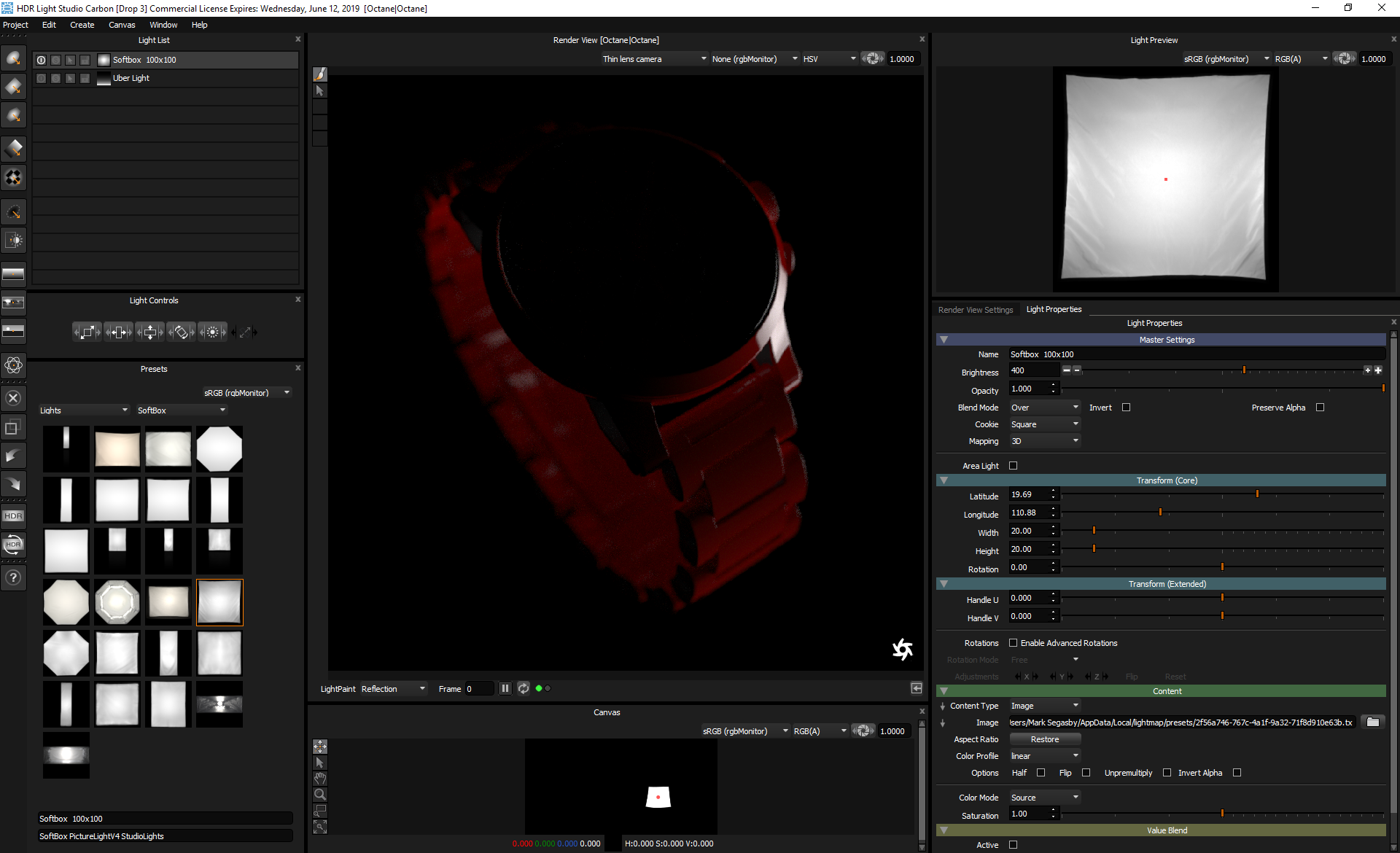
Lights in HDR Light Studio with '3D mapping' display the Area Light check box.
Enable this setting to remove the light from the HDRI map used in Octane, and instead create a 3D emitter with the HDR content from HDR Light Studio mapped onto it.
In the example below we have enabled the Area Light check box (1)
You can see the light in the Light List now has yellow text and [Area Light] at the end of its name (2)
Lower the Smart Dolly slider value (3) to move the light towards the 3D model. If you move the light close enough it will become visible in the camera view.
Area Lights are controlled exactly the same as lights on the HDRI map, clicking on the 3D model to position them using LightPaint, with the addition of the distance control.
You can see in the example below how the light is now locally lighting the 3D model, the strap behind the watch face is no longer receiving light.
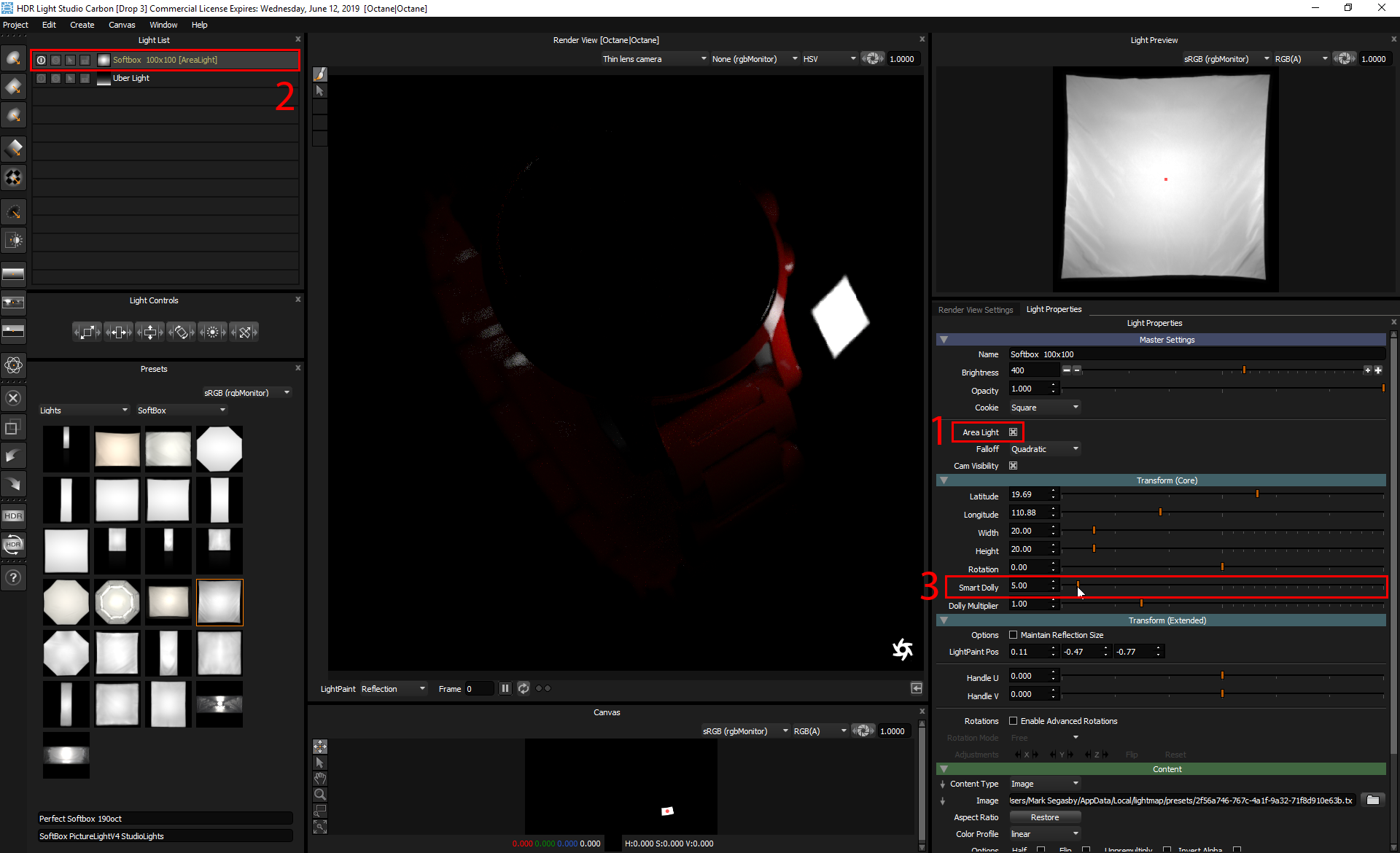
Please note: There is a scale setting for area lights. If the 3D scene is very small you will find it hard to position the lights close to the model with any precision using the slider. Or if the scene is very big, you may find it impossible to position the lights far enough away. This can be rectified by changing the Smart Dolly Scalar value in Edit > Preferences. This allows the slider to control the lights over varying distances.
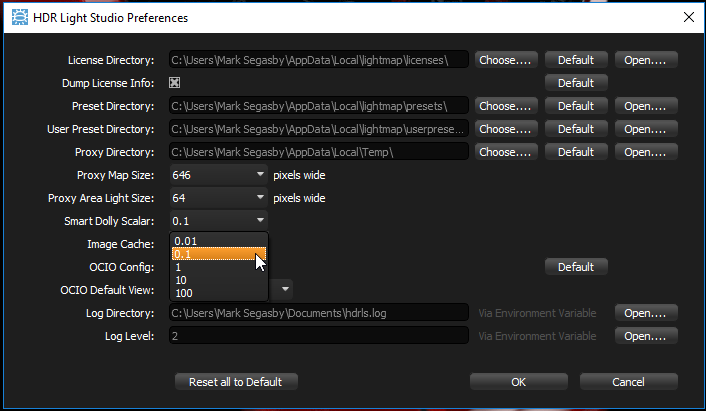
In the example below we have duplicated the Area Light and positioned four of them around the 3D model.
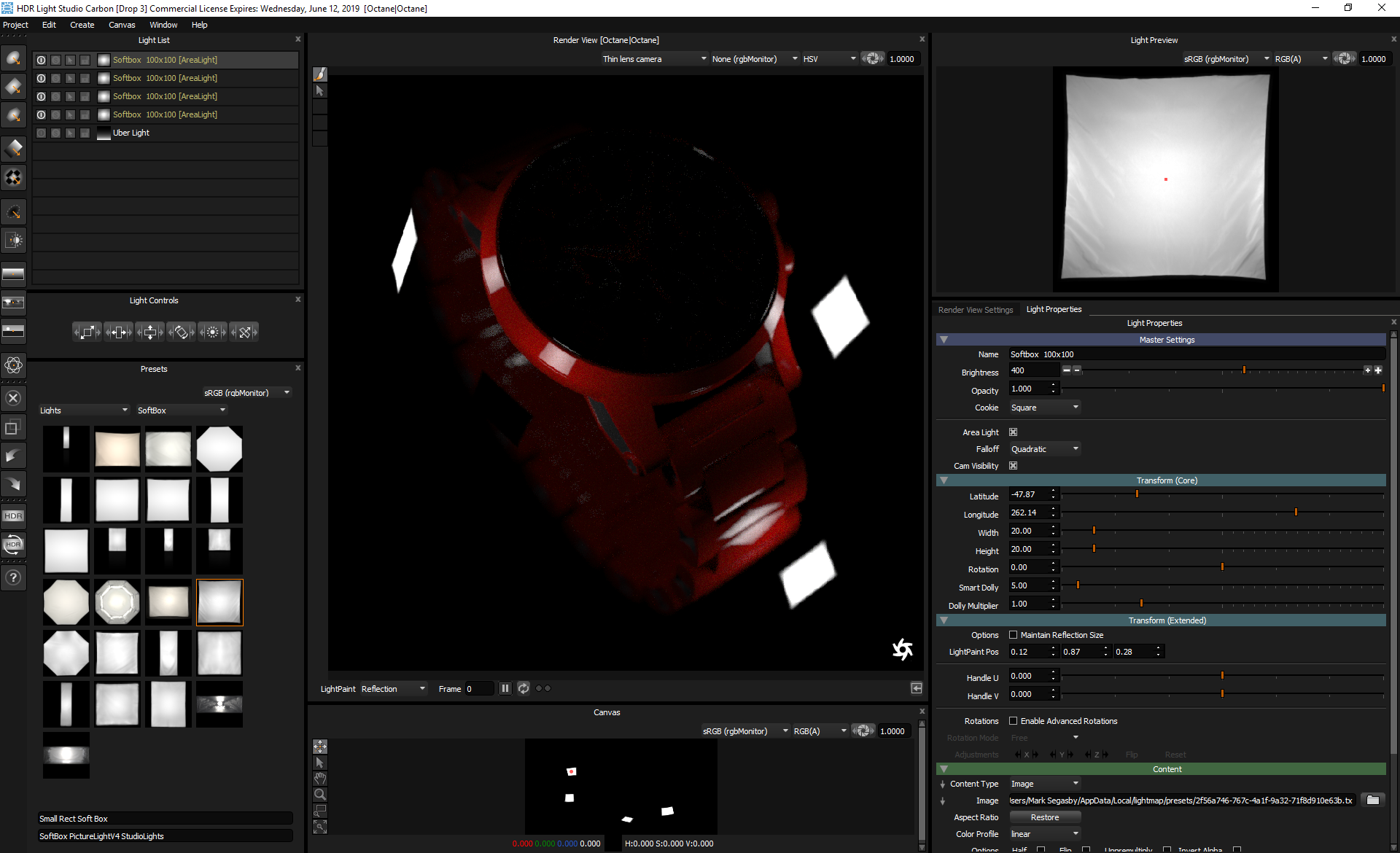
It is often desirable to see the reflection and illumination effect of an area light, but not to see this light source directly in the camera view.
Disable the Cam Visibility check box and the light will no longer be seen directly by the camera.
Please note: The back side of an area light seen in Octane will appear black. If the light is not in focus, it can be hard to see this effect. If the light gets between the camera and the subject, it can cast a dark smudge over part of the image. Watch out for this and disable the visibility of the light to make sure this undesirable effect does not happen.
See below, the visibility of the same area lights has been turned off. But they still light and reflect in the 3D scene.
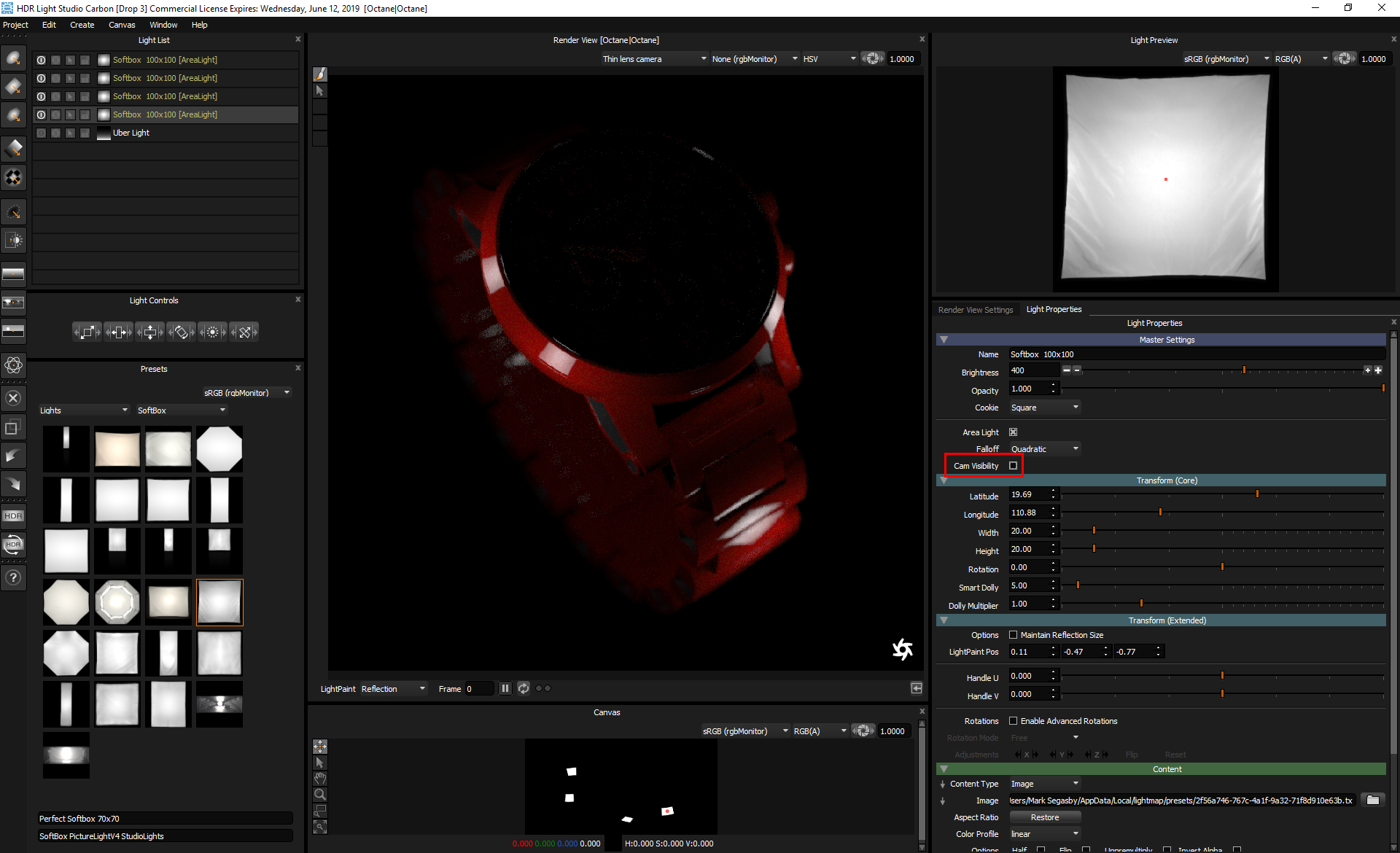
If you switch to Octane Render and look at the Scene outliner, you can see where the HDR Light Studio Area Lights have been created. This is all controlled automatically via the HDR Light Studio Connection. As new area lights are created or deleted, they are added and removed from this group.
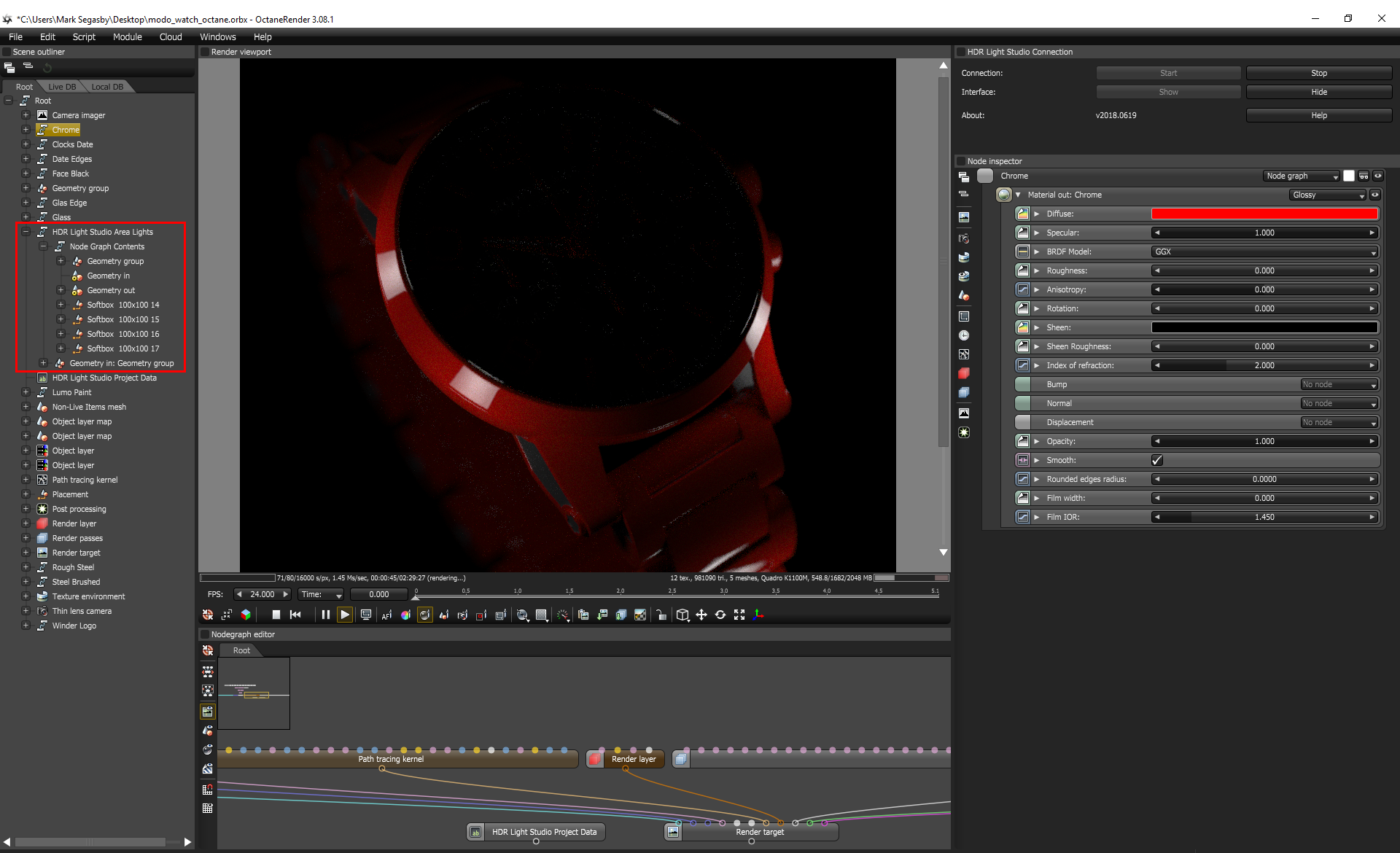
If you wish to return a light back to the HDRI map, simply uncheck the Area Light check box. We have done this with the four area lights in the example below.
Now their lighting and reflections affect the whole scene, they appear in white text again in the Light List, and the distance controls are no longer available.
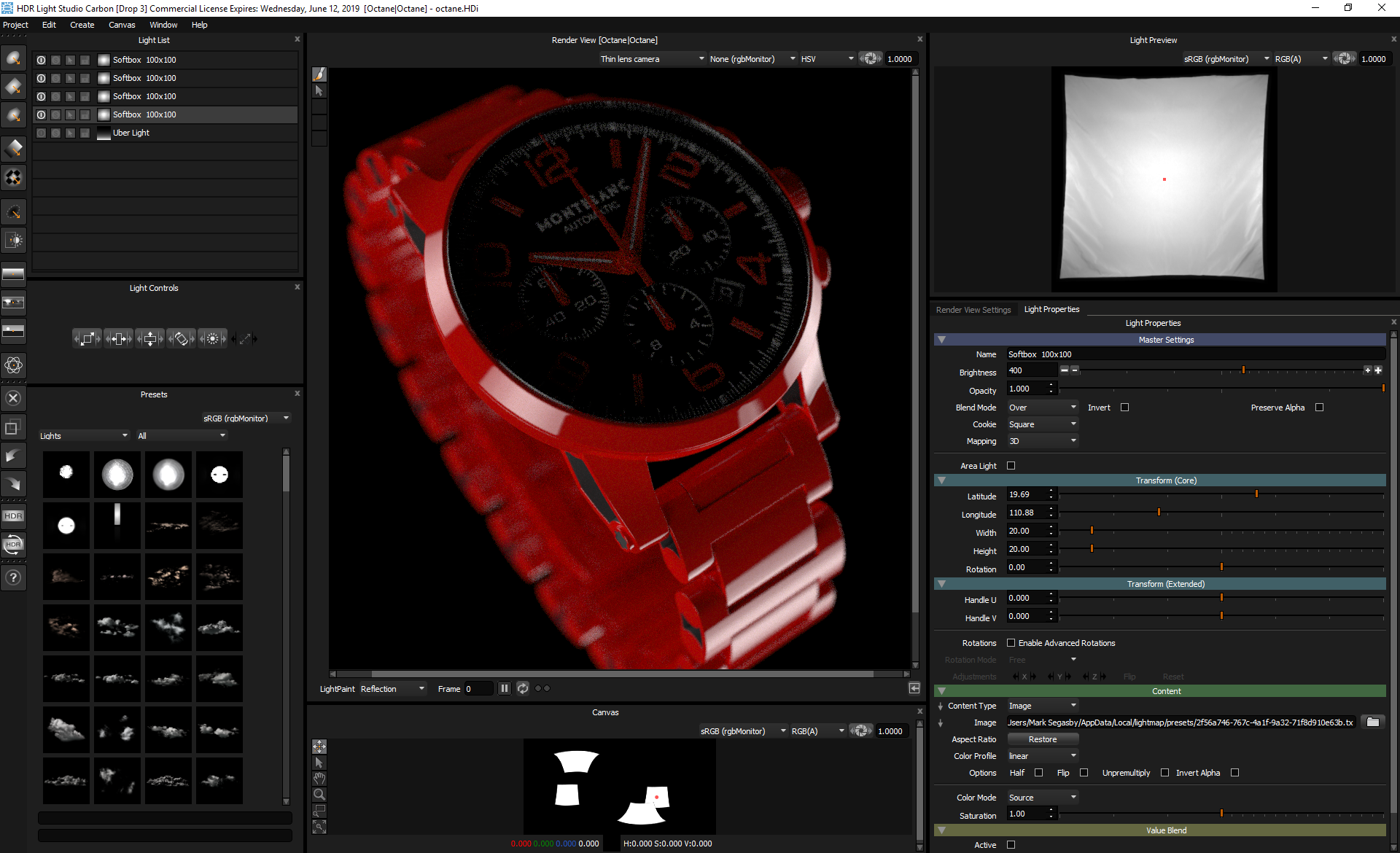
If we look in Scene outliner in Octane, we can see the Area Lights have been deleted that existed before, because the Area Light check box was disabled for them all.
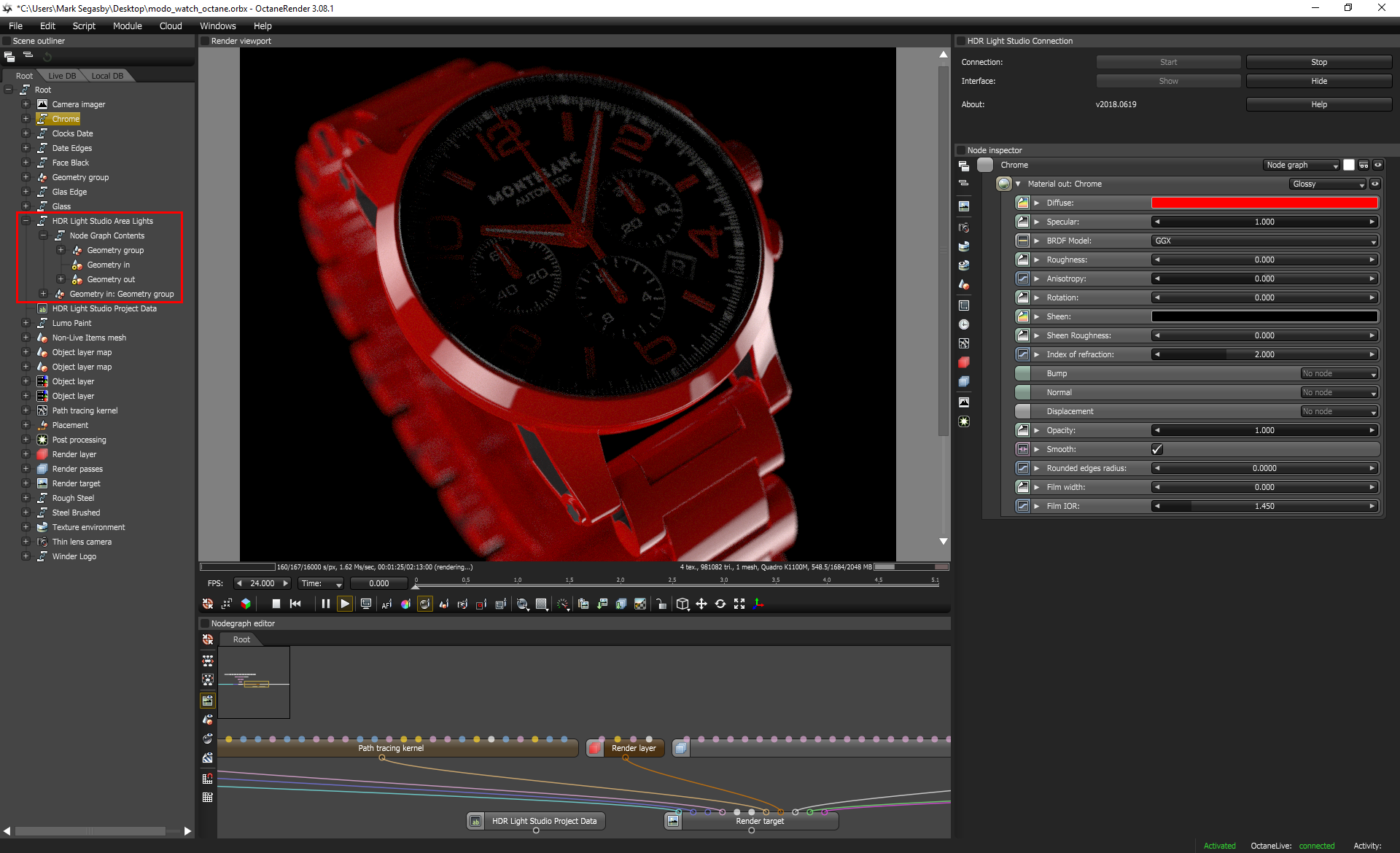
When you have finished lighting a scene containing Area Lights, they need rendering at high quality at the same time as the HDRI map. When you press the HDR button to open the Production Render panel, there is a resolution setting specifically for the Area Lights. They will generated to the chosen resolution. Each area light will inherit the name of the main HDRI map, with the addition of a unique number on the end of the file name to identify it.