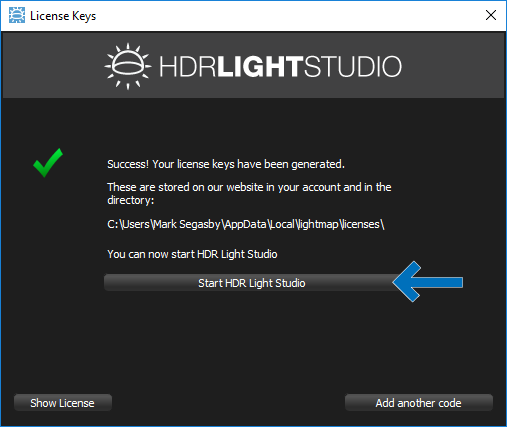When you buy HDR Light Studio nodelocked licenses you are given an Activation Code.
When you use the Activation Code for a nodelocked license inside HDR Light Studio, license files for your hardware are generated by Lightmap's server and delivered seamlessly onto your computer.
Activation codes can only be used once!
If you need to retrieve and install the license files again, these can be downloaded from the Activation Codes page under your account at the Lightmap web site.
Using an Activation Code inside HDR Light Studio for a Node-Locked License
Start HDR Light Studio.
The software is not yet licensed - therefore a Licensing dialog appears after the splash screen.
If you have purchased a node locked license you will have been provided with an Activation Code.
Activation codes have 24 characters and are presented in 6 blocks of 4 characters.
If you have bought a floating license, please read Installing a Floating License.
Press the Enter your activation code button.
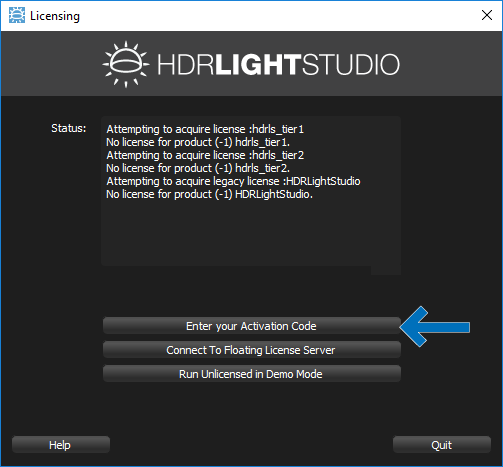
Copy and paste (or manually type) the Activation Code provided into the text field.
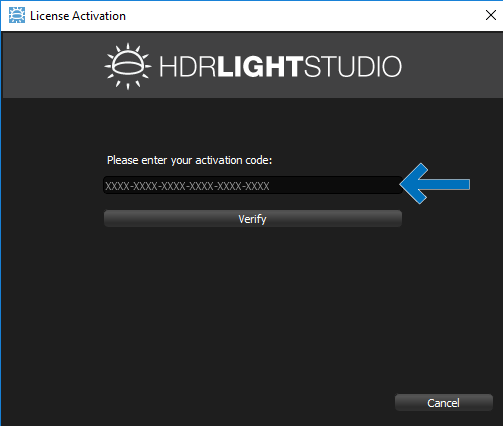
Press the Verify button.
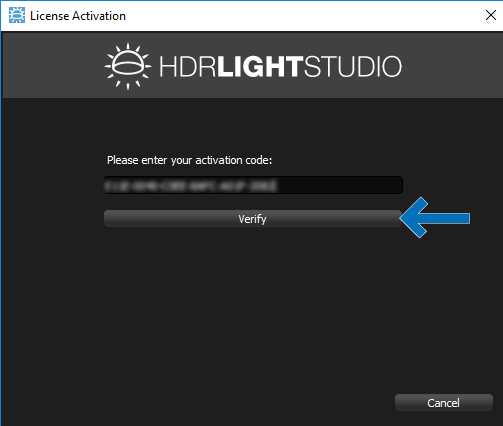
The status of the activation code is now checked on our servers and a summary of the licenses that will be generated is given.
Press Yes to continue. Your licenses will be retrieved and installed on your computer.
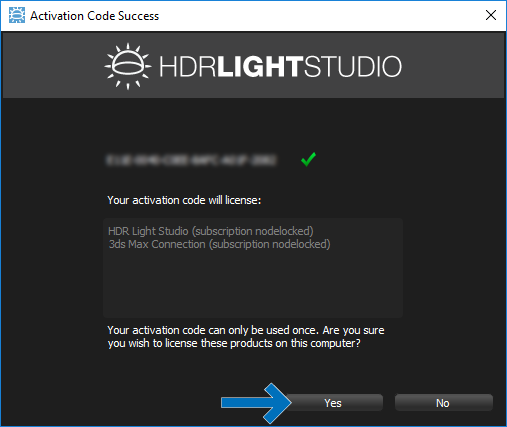
Press Start HDR Light Studio and the software will open fully licensed.