The HDR Light Studio connection creates area lights that are compatible with Cycles, Eevee, RenderMan and Octane. On this page you will find out how area lights behave across different renderers and their limitations.
HDR Light Studio Area Light Type Setting (Cycles & Eevee only)
We provide 2 types of area light 'construction' that you can choose from when rendering in Cycles and Eevee. At any time you can switch the type of area lights being created by HDR Light Studio and they will be rebuilt on the fly - so feel free to experiment and switch them during your lighting session and see how they look. You can also switch between Cycles and Eevee at any time as the area lights are compatible with both, with some limitations/behaviors described below.
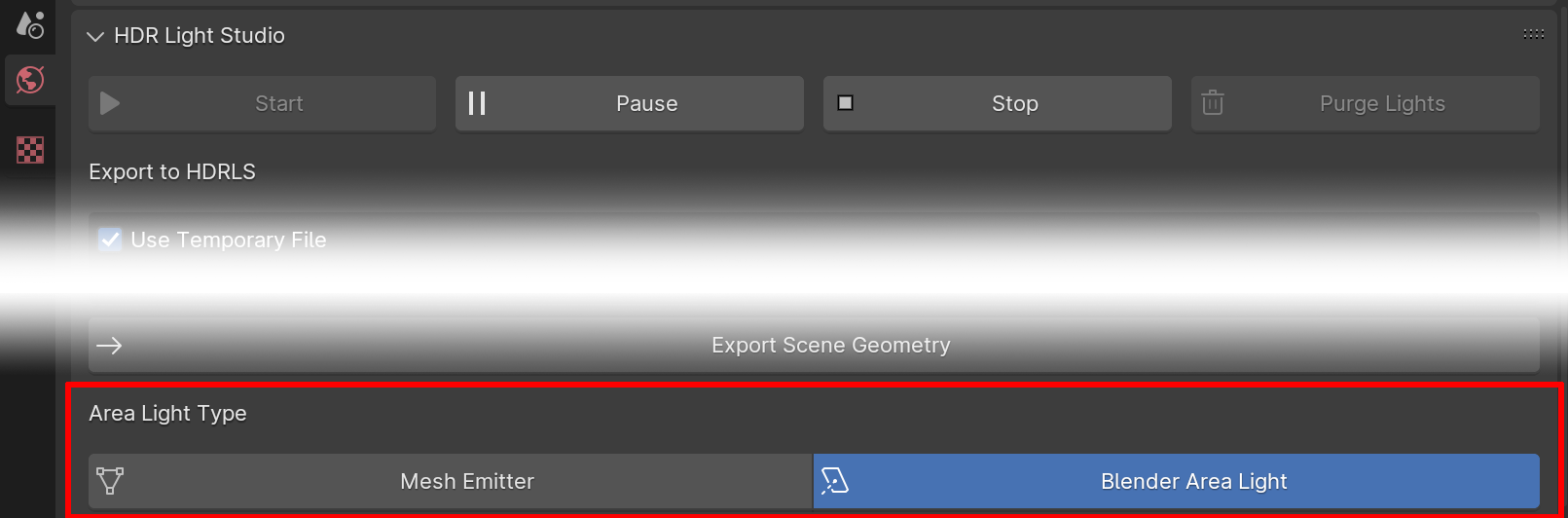
Cycles - Mesh Emitter
Below you can see what to expect when using our Mesh Emitter lights with Cycles.

Front of Light
Textures Supported: Yes
Visible to Camera: Yes (Can be toggled on/off in HDRLS)
Solid or Additive: Solid
Alpha Supported: Yes, alpha controls transparency
HDRLS Spread Setting Supported: No
Back of Light:
Visible to Camera: Yes
Description: Black with transparency from alpha
 Please Note: When making Mesh Emitter lights, Blender will go into edit mode for the light we create. If you come to work on the scene after lighting in HDR Light Studio, you will need to switch back to Object mode.
Please Note: When making Mesh Emitter lights, Blender will go into edit mode for the light we create. If you come to work on the scene after lighting in HDR Light Studio, you will need to switch back to Object mode.
Cycles - Blender Area Light
Below you can see what to expect when using our Blender Area Lights with Cycles.

Front of Light
Textures Supported: Yes
Visible to Camera: Yes (Can be toggled on/off in HDRLS)
Solid or Additive: Additive
Alpha Supported: Yes, alpha controls transparency
HDRLS Spread Setting Supported: Yes
Back of Light:
Visible to Camera: No
Eevee - Mesh Emitter
The light is set up the same as the Mesh Emitter shown with Cycles above, we don't change the shader network when changing between Cycles and Eevee.
Below you can see what to expect when using our Mesh Emitters with Eevee.
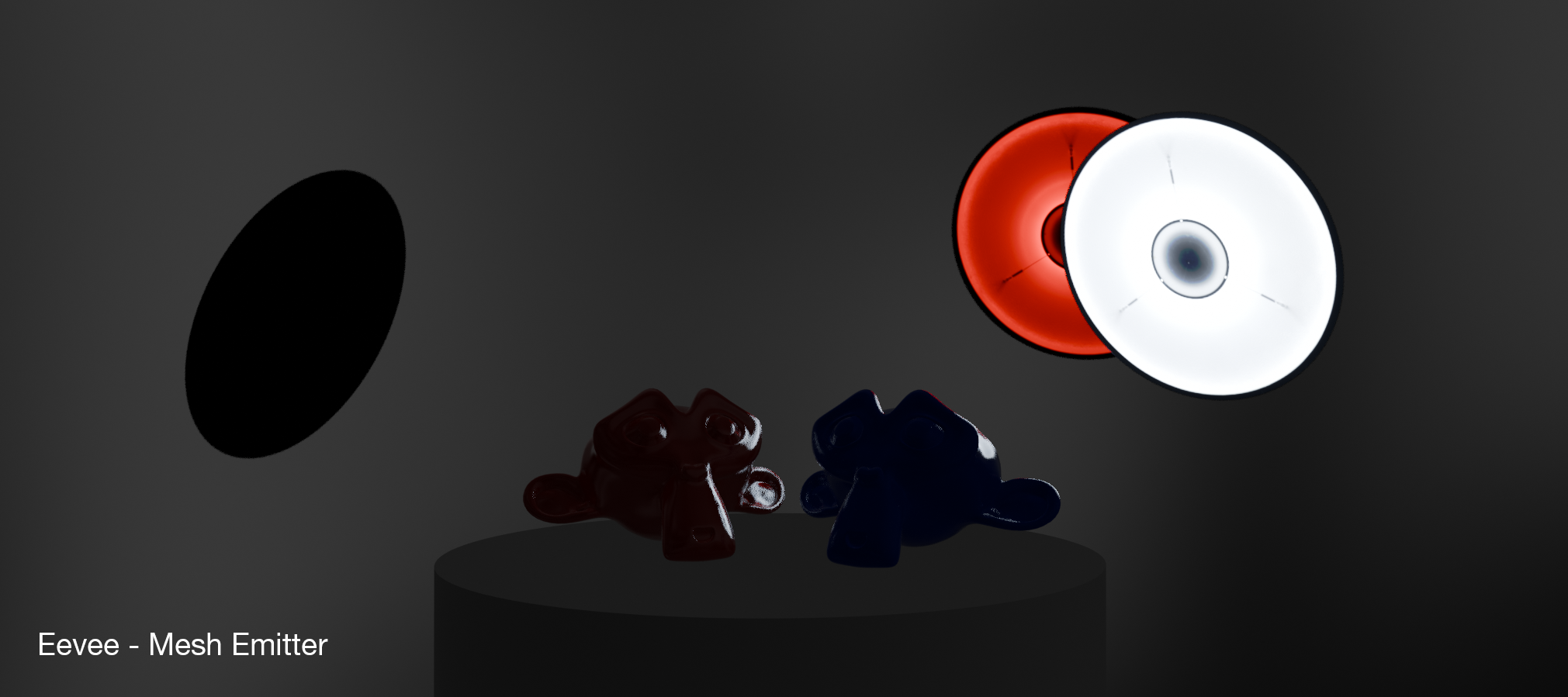
Front of Light
Textures Supported: Yes
Visible to Camera: Yes (Can not be toggled off in HDRLS)
Solid or Additive: Solid
Alpha Supported: Yes, alpha controls transparency
HDRLS Spread Setting Supported: No
Back of Light:
Visible to Camera: Yes
Description: Black with transparency from alpha
The light can be seen in reflections by enabling 'Screen Space Reflections' on the Eevee render settings.
Importantly, the light does not emit light in Eevee, like a Blender Area Light does. The only way to get lighting from this type of light setup in Eevee is to bake Indirect Lighting. But this is time consuming to calculate and really this is meant for indirect light bouncing effects for added realism, not as a way to get your primary direct lighting.
 Please Note: When making Mesh Emitter lights, Blender will go into edit mode for the light we create. If you come to work on the scene after lighting in HDR Light Studio, you will need to switch back to Object mode.
Please Note: When making Mesh Emitter lights, Blender will go into edit mode for the light we create. If you come to work on the scene after lighting in HDR Light Studio, you will need to switch back to Object mode.
 Screen based reflections in Eevee: If an area light front face is not visible in the view, it will not show in reflections when using Eevee. This is how Eevee screen based reflections work at the moment.
Screen based reflections in Eevee: If an area light front face is not visible in the view, it will not show in reflections when using Eevee. This is how Eevee screen based reflections work at the moment.
Eevee - Blender Area Light
Below you can see what to expect when using our Blender Area Lights with Eevee.

Front of Light
Textures Supported: No (Uses average color from texture)
Visible to Camera: No
Solid or Additive: Additive
Alpha Supported: No (no texture support)
HDRLS Spread Setting Supported: No
Back of Light:
Visible to Camera: No
HDR Light Studio controls this light by sharing Color and Power values to use on the lights settings, so the shaders and texture is actually ignored by Eevee at the moment. HDR Light Studio calculates the average color and brightness from our area light HDR texture which provides a reasonable match for lighting purposes.
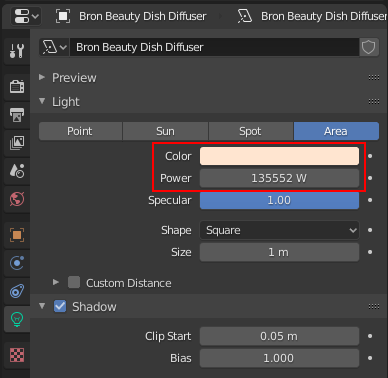
 When using these area lights, when the light is far away, we have seen artifacts with the shadows. If you increase the Clip Start setting on the area light in Blender this seems to fix problems with the shadows.
When using these area lights, when the light is far away, we have seen artifacts with the shadows. If you increase the Clip Start setting on the area light in Blender this seems to fix problems with the shadows.
RenderMan
Below you can see what to expect when using RenderMan Area Lights (PxrRectLight) with HDR Light Studio.

Front of Light
Textures Supported: Yes
Visible to Camera: Yes (Can be toggled on/off in HDRLS)
Solid or Additive: Additive
Alpha Supported: Yes, alpha controls transparency
HDRLS Spread Setting Supported: No
Back of Light:
Visible to Camera: No
Octane Render
Updated HDR Light Studio 8.2.2
Below you can see what to expect when using Octane Area Lights with HDR Light Studio.
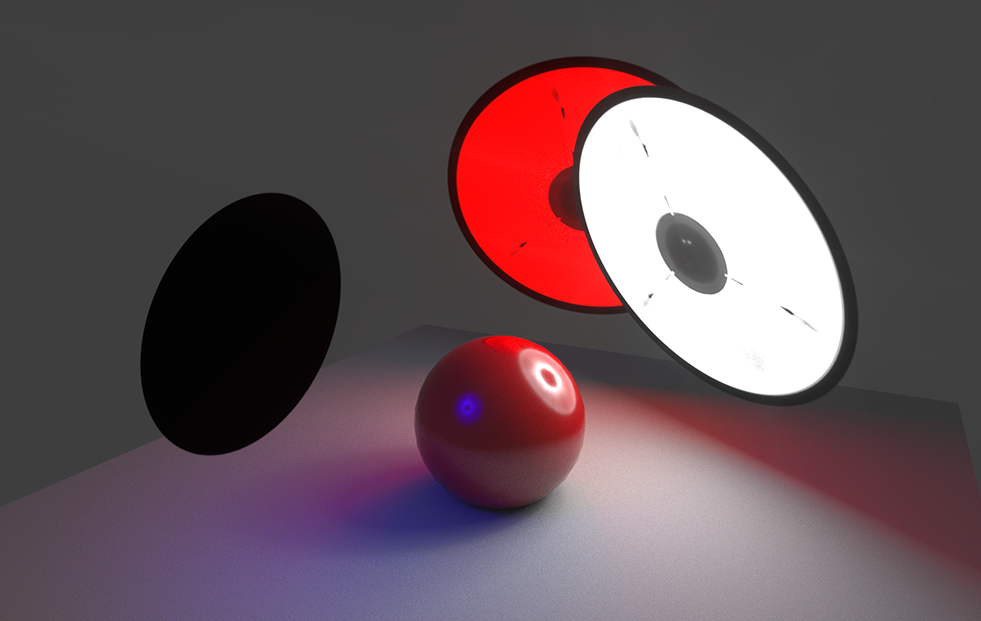
Front of Light
Textures Supported: Yes
Visible to Camera: Yes (Can be toggled on/off in HDRLS)
Solid or Additive: Solid
Alpha Supported: Yes, alpha controls transparency
HDRLS Spread Setting Supported: No
Back of Light:
Visible to Camera: Yes
Description: Black with transparency from alpha
