HDR Light Studio stores it's interface layout depending on which connection it is being used with or if it is being used standalone.
For example, if you use HDR Light Studio standalone your current interface layout will be stored for standalone use when closing HDR Light Studio.
If you then switch to using HDR Light Studio connected with 3ds Max, the default 3ds Max UI layout will load in HDR Light Studio. If you change the layout, this will be stored as the UI layout next time you run HDR Light Studio with 3ds Max.
It works like this because depending on which 3D software is connected with HDR Light Studio, you may need a different UI layout with each one. One interface layout does not suit all. This is an improvement made in HDR Light Studio (Carbon Release).
Loading Default Interface Layouts
HDR Light Studio includes default interface layouts depending on which Connection you are using HDR Light Studio with.
Go to Window > Layout > Load > Default and Choose which you would like.
You can use this to reset the interface layout if you have changed it, and want to return to the default.
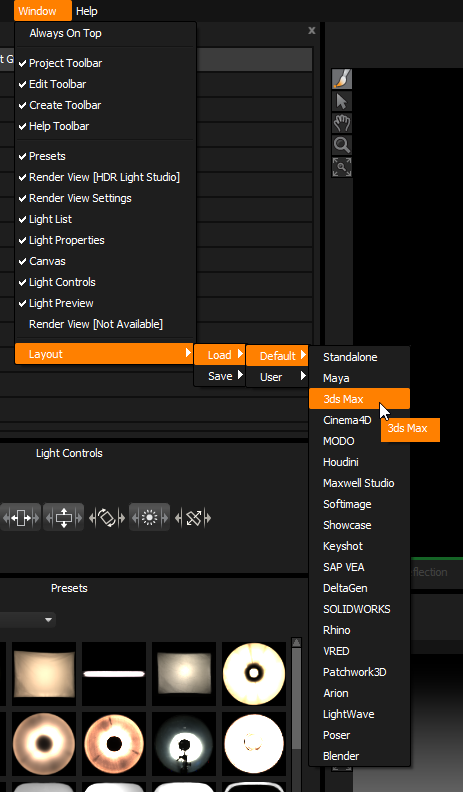
If you have set up an interface layout that you would like to store. HDR Light Studio provides user assignable layouts.
Simply go to Window > Layout > Save and select one of the 4 slots. You will be prompted to name the layout and it will then be stored.
User layouts can be loaded from the User section of the Load menu.
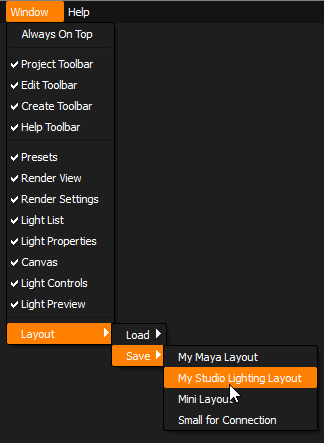
Please bear in mind when storing your layout, it will include which display the panels were located on also.
