Preset File Locations and Folders
On Windows for example, HDR Light Studio has the following default folder structure for HDR Light Studio user files, located here:
C:\Users\<username>\AppData\Local\lightmap\
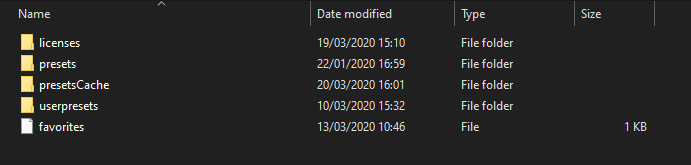
The Presets included for download with HDR Light Studio by default should be placed in the 'presets' folder.
For example located in Windows OS here: C:\Users\<username>\AppData\Local\lightmap\presets
HDR Light Studio generates preview thumbnail images for all presets in the 'presetCache' folder. The first time HDR Light Studio runs it will generate these thumbnail images which may take some time. Thereafter, the presets will load much faster using the presetCache image files.
When a user creates their own User Presets, these are stored in a different location, so they do not get mixed up with the Lightmap preset content.
User Presets by default are stored in the 'userpresets' folder.
For example located in Windows OS here: C:\Users\<username>\AppData\Local\lightmap\userpresets
As user presets are created, they are automatically placed in a well organized folder structure within the userpresets folder. There is a folder for each type of preset and a folder containing textures referenced by these presets (unless the texture is already present in the presets folder, then it will be referenced from there).
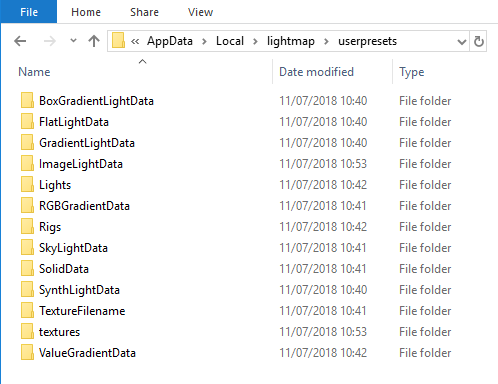
Using Edit > Preferences in HDR Light Studio, the location HDR Light Studio uses for the presets and userpresets can be changed.
Changing the location of the user presets can be very useful, allowing the user to create different sets of user presets for different projects or clients perhaps.
Changing the location of presets or userpresets requires a restart of HDR Light Studio.
User Presets and Referenced Images
If the image file name being referenced by the preset you are creating is already present in the 'presets' or 'user presets' locations, then the preset will reference that existing image.
If the image being referenced is outside of your existing presets and userpresets location, then the image will be automatically converted into the .tx file format and saved into the textures folder of your userpresets.
The images file gets a random string as a filename, an example would be: 3735509F-BEE7-DCDC-DE0B-4D85F1D25426.tx
In addition, the user stored preset data (xml) file also gets a random string file name.
The advantage of giving the user presets and image files random string names, is that the user does not need to concern themselves with naming conventions in order to store their presets. What is important for the user is to provide a good description and tags in order to make it easy to find and use the preset in HDR Light Studio.
