Installing High-Quality Presets
The HDR Light Studio installation now includes low resolution demo Preset files that do not need to be separately installed.
If no other Presets are found by HDR Light Studio at startup, these demo presets will be loaded.
However, for customers that have purchased a HDR Light Studio license, you are entitled to download and install the high-resolution Preset files.
1. Downloading Presets
Login to your account at www.lightmap.co.uk and download the Preset zip files from the Download web page on your account.
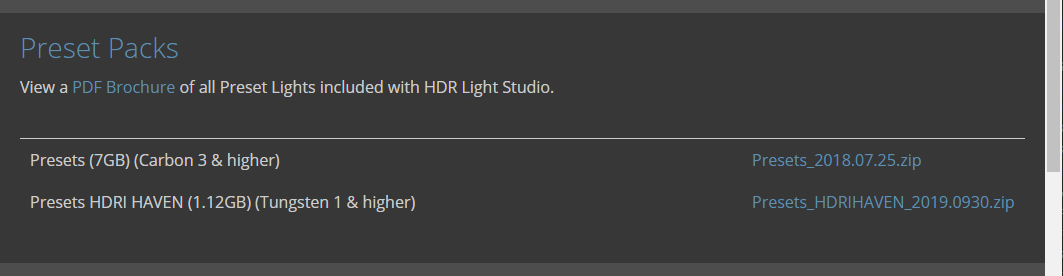
There are currently 2 zip files to download and you need both. There is just over 8GB of lighting content here in total.
Once downloaded, unzip these files, they contain .xml and .tx files. The xml files describe each preset, and the tx files are image files referenced by the presets.
2. Installing Preset Files on your local computer
Please Note: If you have multiple users of HDR Light Studio, the presets files can be installed on a network drive accessible by all HDR Light Studio users. If you would like to do this, please follow these instructions.
Start HDR Light Studio. At the bottom of the Presets panel there is a warning triangle and message: Demo Presets Loaded. Presets Folder Empty
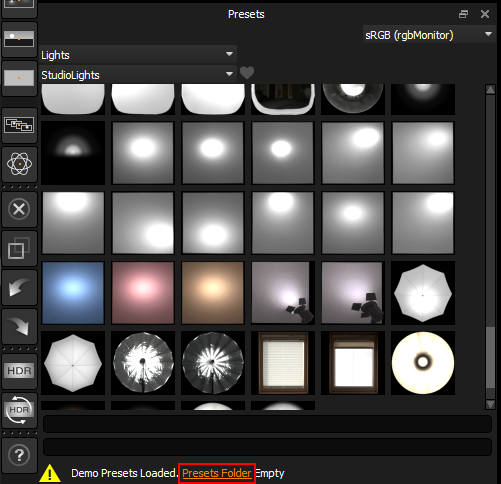
Click on the 'Presets Folder' text link. This opens the directory on your computer where HDR Light Studio looks for the Preset files.
By default this is: /home/<username>/.local/share/lightmap/presets
Move all of the .xml and .tx files you downloaded into this directory.
Close the directory and re-start HDR Light Studio.
Your Presets panel should now look like this. The demo lights warning text has gone from the bottom of the Presets panel.
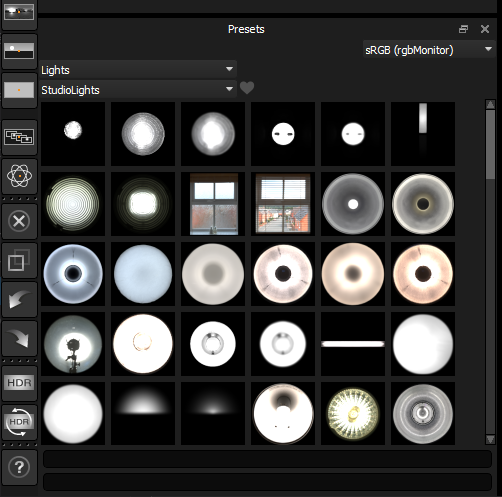
The Presets are now installed and ready to use.
What's Next: Install your plug-in connections. Find your Connection here and follow the provided instructions.
