If you have multiple users of HDR Light Studio, the presets files can be installed on a network drive accessible by all HDR Light Studio users. The Presets files are currently over 8GB of content. So installing these on every user's computer will take up a lot of disc space and time to do for multiple users.
Step 1: Installing the Preset files
Create a folder for the Presets on a network drive that all user computers can access.
Place downloaded the xml and tx files in that folder.
Make a note of the path to this folder, you will need to know this to setup the user machines.
Step 2: HDR Light Studio user computer setup
There are 2 ways to do this:
Method 1: Manually set a preference on the user computer
Method 2: Set an Environment Variable
Method 1: Manually set preference on the user computer
Start HDR Light Studio and open the Preferences panel
On Windows this is in the Edit Menu > Preferences
On MacOS this is in the HDRLightStudio menu > Preferences
Press the Choose... button to the right of the Preset Directory
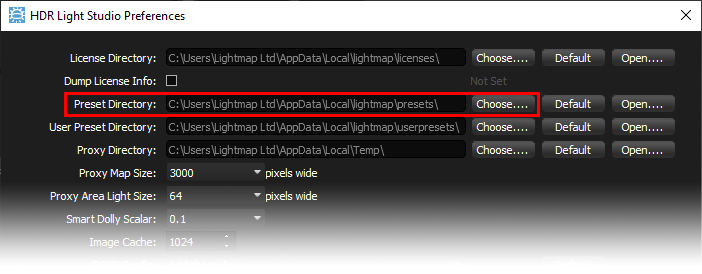
In the file browser that pops up, find and select the network drive folder where the preset files are located and press the Select Folder button.
Press OK in the Preferences panel and the setting will be saved.
You will be warned that you need to restart HDR Light Studio for the changes to take effect.
Restart HDR Light Studio and it will load the Presets from the network drive.
Method 2: Set an Environment Variable
On the user computer, you can set an Environment Variable to set the location where HDR Light Studio loads its Presets.
This setting will override all other settings.
Here is the environment variable that needs to be set:
HDRLS_PRESETS_DIR
For example:
HDRLS_PRESETS_DIR = \DiskName\HDRLS_Presets\
