Content are the ingredients that combine to give the light it's Appearance. There are 3 sections on the light appearance settings where content can be used: Main (M), Value Blend (V) and Alpha Multiply (A).
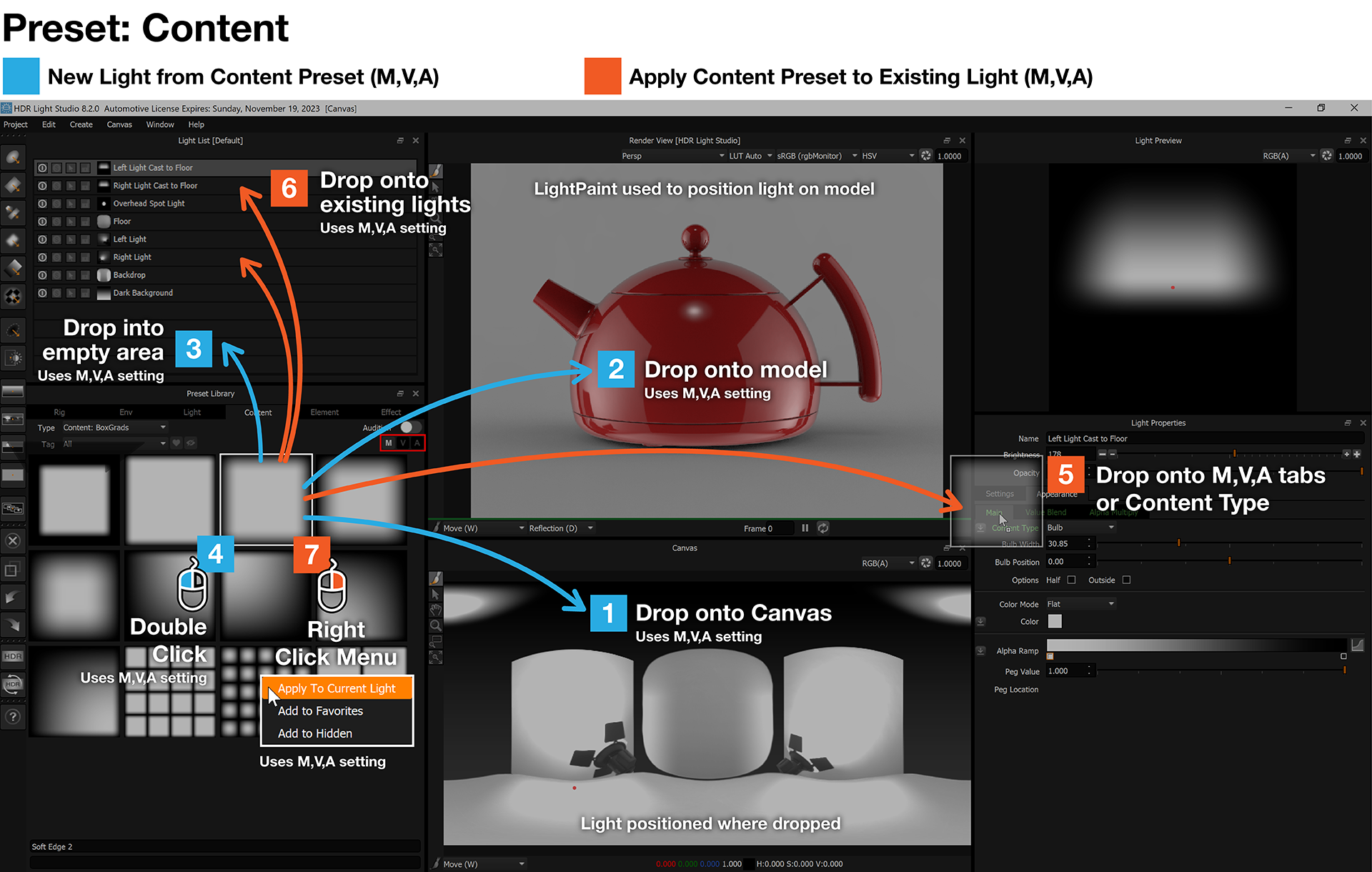
Please note the new M,V,A buttons on the Preset panel. They are a key new feature controlling how Content Presets are applied to lights.
1. New Light - Drag and Drop onto the Canvas (Changed in 8 Drop 2)
You are offered a choice of creating a '3D Light' or 'Background Light', once a choice is made, a light is created using the preset. (unless you are on the Env tab and all lights are created as Background Light)
For a 3D Light, the new light is positioned where the Preset was dropped. For a Background Light, the new light is always positioned centrally filling the canvas.
The content will be applied to either Main, Value Blend or Alpha Multiply based on the active M,V,A button active in the Presets panel.
2. New Light - Drag and Drop onto a Render View (Changed in 8 Drop 2)
You are offered a choice of creating a '3D Light' or 'Background Light' - once a choice is made, a light is created using the preset. (unless you are on the Env tab and all lights are created as Background Light)
For a 3D Light, the new light is positioned where the Preset was dropped using LightPaint. For a Background Light, the new light is always positioned centrally filling the canvas.
The content will be applied to either Main, Value Blend or Alpha Multiply based on the active M,V,A button active in the Presets panel.
3. New Light - Drag and Drop onto a space in the Light List (Changed in 8 Drop 2)
You are offered a choice of creating a '3D Light' or 'Background Light' - once a choice is made, a light is created using the preset. (unless you are on the Env tab and all lights are created as Background Light)
The new light is created centered on the canvas.
The content will be applied to either Main, Value Blend or Alpha Multiply based on the active M,V,A button active in the Presets panel.
4. New Light - Double Click on the Preset (New in Tungsten Drop 4)
You are offered a choice of creating a '3D Light' or 'Background Light' - once a choice is made, a light is created using the preset. (unless you are on the Env tab and all lights are created as Background Light)
The light is created centered on the canvas.
The content will be applied to either Main, Value Blend or Alpha Multiply based on the active M,V,A button active in the Presets panel.
5. Apply to existing light - Drag and Drop onto 'Content Tabs' or a 'Content Type' field name
When dragging a Content Preset - the Tabs and Fields where it can be applied in the Light Properties panel change to the color Green. You will need to be looking at the Appearance tab to see this.
Drop the Preset onto the location where you want it to apply.
6. Apply to existing light - Drag and Drop onto a light in the Light List
The content will be applied to either the Main, Value Blend or Alpha Multiply based on the active M,V,A button active in the Presets panel.
Not all Content types can be used on Value Blend and Alpha Multiply - so the M,V,A buttons will show and hide to shows what is applicable.
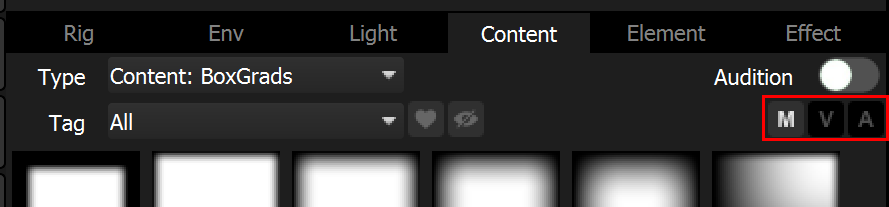
M,V,A buttons
7. Apply to existing light - Right Click Menu 'Apply To Current Light'
The content will be applied to either the Main, Value Blend or Alpha Multiply based on the active M,V,A button active in the Presets panel.
Not all Content types can be used on Value Blend and Alpha Multiply - so the M,V,A buttons will show and hide to shows what is applicable.
For reference, the chart below shows where it is possible to apply the different Content Types.
|
Main |
Value Blend |
Alpha Multiply |
Content: Bulb |
Yes |
|
|
Content: Image |
Yes |
Yes |
Yes |
Content: Gradient |
Yes |
Yes |
Yes |
Content: Box Gradient |
Yes |
Yes |
Yes |
Content: Scrim Light |
Yes |
Yes |
Yes |
Content: Polygon |
Yes |
Yes |
Yes |
Content: Flat |
Yes |
Yes |
|
Content: Sky |
Yes |
|
|
Content: Composite |
Yes |
|
|
Next: Preset Elements
