
Known Issues
RenderMan 23.1
There is an issue where RenderMan 23.1 is not currently sharing the IPR render image with the HDR Light Studio interface. You can still use the connection with RenderMan 23.1, looking at the IPR in Maya. Pixar know about the issue and are looking into it.
RenderMan 22 / Mac OS Issue
On Mac OS, if the user imports the scene across to HDRLS after they have started the HDRLS frame buffer, the 'please wait' message will appear on the render view but it will not load, and Maya will hang in the background. This only occurs on Mac OS, and does not occur if the scene is imported first, and then the HDRLS frame buffer is started; nor when starting the IPR inside Maya first and then importing the scene to HDRLS. It also does not occur when exporting the scene, or when using another renderer (tested with Arnold), so it seems to be RenderMan 22 only.
Other Issues
•HDR Light Studio will default to using the EXR file format for its content when used with RenderMan. It is possible to override this in HDR Light Studio and set it to use HDR, but this will cause Maya on MacOS to crash when used with RenderMan.
•It is best to set RenderMan IPR to leave some CPU cores free for Maya and HDR Light Studio to use. Otherwise RenderMan can compromise Maya's ability to correctly receive HDR Light Studio lighting updates.
•Start RenderMan IPR only after HDR Light Studio connection has been launched.
•Some changes to the area lights get missed by the RenderMan IPR, refreshing the IPR view will re-sync to the up to date lighting.
•RenderMan IPR can miss some lighting updates if many changes are sent at once from HDR Light Studio, for example if you have 10 area lights in your scene and solo one, this hides the other 9 lights in sequence and some of these updates can be missed by the IPR. Refreshing the IPR view will re-sync to the up to date lighting.
•RenderMan Maya Area Light Textures are set to resolution 1,024. This needs manually updating to a higher value if resolutions higher than this are required.
•Alpha is not supported on the area light, an RGB image (pre-multiplied by the Alpha) is used as the light content.
•When camera visibility is turned on/off in HDR Light Studio, this isn't detected in the RenderMan IPR session. An IPR restart is required to correctly honor this setting.
•When soloing an Area Light, the HDRI map will use the colour setting from the PxrDomeLight so the HDRI will now be white instead of black.
•RenderMan 21: Area Lights are not named to match the HDR Light Studio name, they stay as their default Maya names.
•RenderMan 21: When promoting/demoting an area light occasionally the dome texture will not update leading to either a duplicate light (both the new area light and the HDR light) or no light (area light disappears but the HDR doesn't update). This one seems fairly random and isn't very common but is easily fixed by either manually selecting the dome light in Maya or making a change to the main HDR image.
•RenderMan 21: When creating a new area light, it usually briefly flashes up as a white rectangle in the IPR until the texture updates start coming through for that light. Occasionally the IPR seems to ignore the texture update and leave the light as a white rectangle, doing any operation on the light (moving, property, texture) will cause the light to properly update its texture.
These are the manual steps needed to create an image based lighting setup that is compatible with HDR Light Studio.
When HDR Light Studio creates an IBL Hook for you, it generates this setup.
Create a Pixar Dome Light pressing the PxrDomeLight button
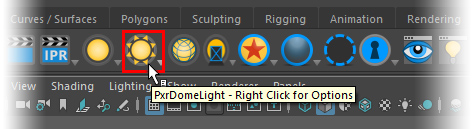
In the Attribute Editor, use the folder icon to select a standin HDRI map file for the Color Map
If you would like to see the HDRI environment in the background of the shot, enable the Camera Visibility tick box
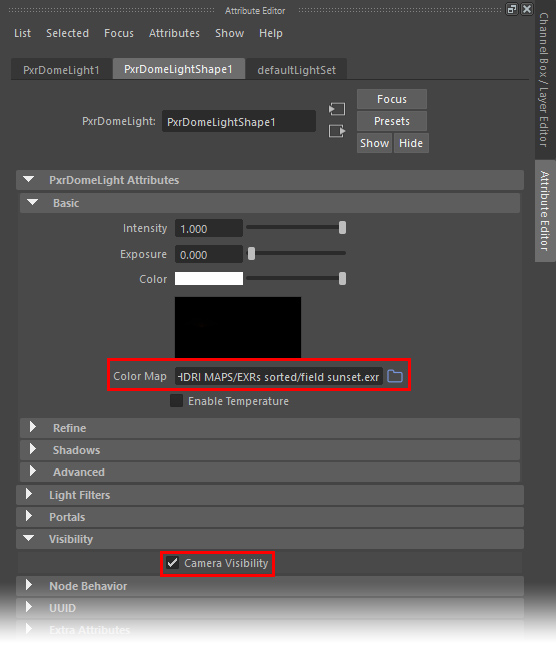
The IBL hook is now valid. HDR Light Studio will now see and connect to this IBL setup.
