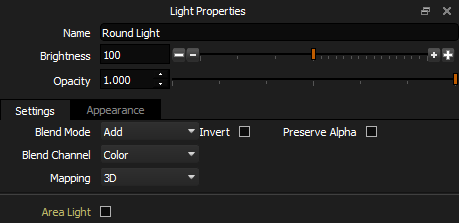
Name
The label applied to the light and shown in the Light List. If you have several round lights, giving them unique names will help you find them. You can type in this field and press return to change the name of the light.
You can also double click on a light in the Light List to rename it.
Brightness
The brightness value of the light. Higher values can be input into the numeric entry box than can be shown on the slider. You can also click and drag beyond the end of the slider for higher values, and a small triangle will appear to indicate this.
In order to adjust the brightness of the light in a more photographic way, buttons allow increasing and decreasing the light brightness relative to its current value.
The large plus and minus buttons increase and decrease by 1 stop (doubling and halving the brightness), the small plus and minus buttons increase and decrease y 1/3 of a stop (1.33 or 0.66)
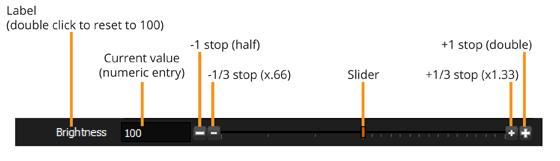
Opacity
The transparency of the light when blended with the Canvas.
Blend Modes (Including Invert and Preserve Alpha)
Determines how the light content is composited with underlying Canvas content.
For more information see: Blend Modes
Mappings
You can choose between 3 mapping types. The mapping types determine how the Content is mapped with respect to the HDRI map. There are 3 types of mapping:
3D - Light is positioned normal to the lighting sphere
Planar - content is placed flat onto the HDRI map with no distortion
Spherical - Content is wrapped around the lighting sphere.
For more information see: Mapping.
Area Light
This option is only available when the 3D mapping option is selected. It promotes the light from being on the HDRI map, to being a full 3D Area Light.
This setting can be toggled using Keyboard shortcut: CTRL + Space Bar (On MacOS, using Fn + CMD + Space Bar) (New in Tungsten Drop 4)
For more information see: Area Lights
