To add support in Rhino for a connection to HDR Light Studio, we have implemented a new HDR Light Studio Environment texture type that is added to Rhino.
Installing on Windows
Uninstalling
Installing on Windows
1.Uninstall any old plug-ins. See Uninstalling.
2.Download the HDR Light Studio Connection for Rhino from our web site.
3.Unzip the file. Here's the structure:
Rhino\2015.1028\5\HDRLightStudioTexture.rhp
4.Put the HDRLightStudioTexture.rhp file in a folder on your computer where you wish it to be permanently located. Once the plug-in has been installed in the following step, it will reference the file in its current location.
5. Drag and drop the .rhp file onto a running session of Rhino 5. The HDR Light Studio Environment type will be installed.
6. That's it! You should now be able to create a HDR Light Studio Environment type in Rhino.
You should now proceed to Licensing. For information on using the connection see Rhino connection.
To uninstall the HDR Light Studio connection from Rhino, go to Tools > Options in the Rhino menu.
Go to the Plug-ins section and find the HDRLightStudio Texture entry in the list, and uncheck the tick box.
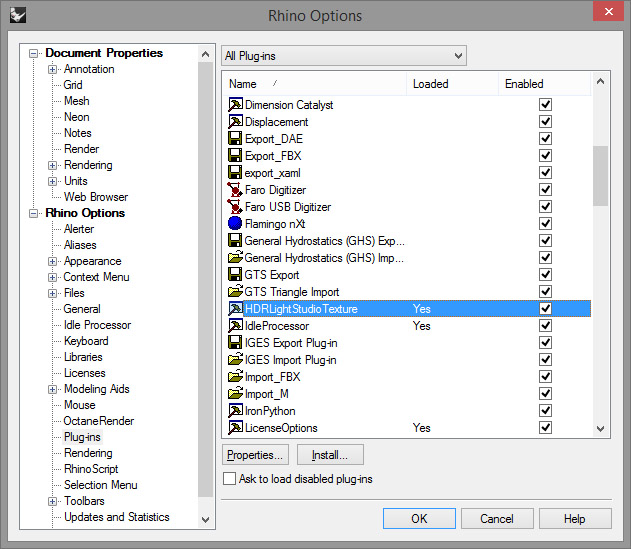
You will be told the plug-in is already loaded and to restart Rhino for this change to take effect.
Press OK on the Rhino Options panel.
Close Rhino
Delete the HDRLightStudio Texture.rhp file from it's location. This plug-in has now been uninstalled from Rhino.
