Installing on Windows
Installing on MacOS
Updating the HDR Light Studio Connection
Uninstalling
Installing on Windows
Important Note:
You should install the main HDR Light Studio application first, prior to installing our LightWave3D Connection plug-in. See installation instructions for HDR Light Studio here.
The example instructions given are for installing the HDR Light Studio connection for LightWave 3D 2015.
1.Download the HDR Light Studio Connection for LightWave 3D download from our web site. Pick the appropriate one for your version of LightWave 3D.
2.Unzip the file.
3.Move the folder HDRLightStudioConnection into your LightWave 3D plugins folder so that it looks like this:
C:\Program Files\NewTek\LightWave2015\support\plugins\HDRLightStudioConnection
4.Start LightWave 3D.
5.Click on the Utilities tab.
6.Select Add Plugins.
7.Browse to the HDR Light Studio for LightWave plug-in you installed earlier and select it.
C:\Program Files\NewTek\LightWave2015\support\plugins\HDRLightStudioConnection\HDRLS_for_LW.p
Now that the plug-in is installed, you need to add the HDR Light Studio menu item to your LightWave 3D user interface.
8.Open the Configure Menus dialog (<Alt-F10>).
9.Right click on Main Menu and click on the Import Branch button.
10. Open the hdrls_menu_branch.cfg file from the plug-in folder.
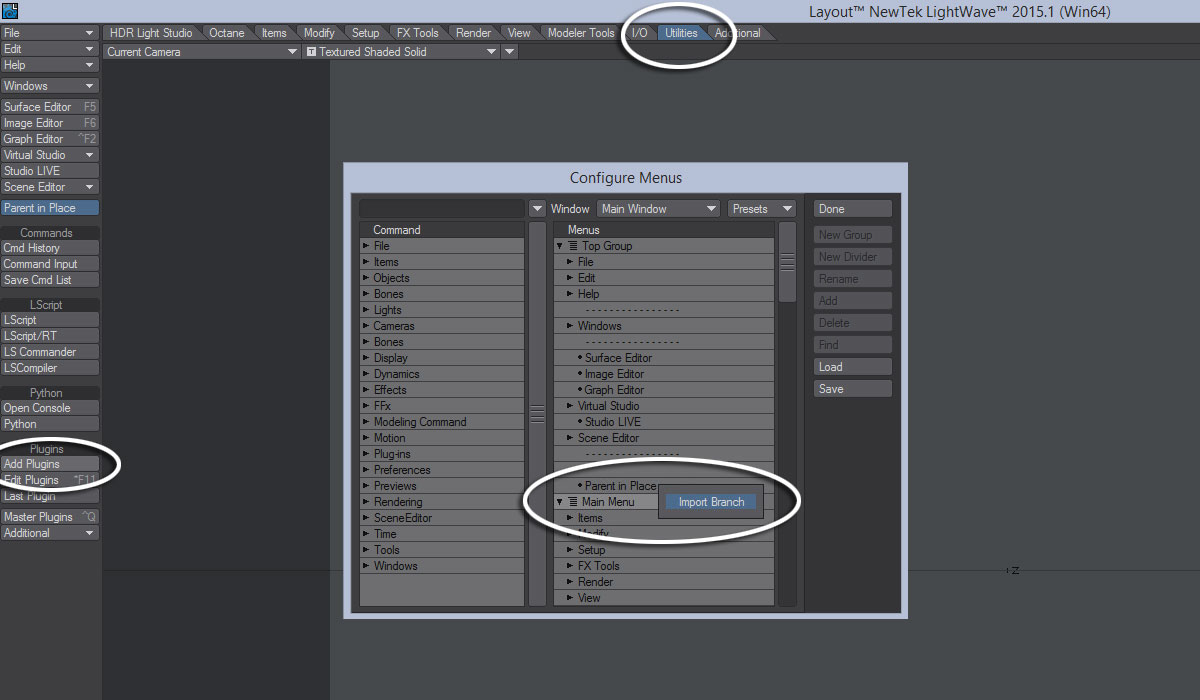
Adding the HDR Light Studio menu item
11. You should see an HDR Light Studio tab appear on the interface.
This plug-in connection will need a license key to work. You should now proceed to Licensing. For information on using the connection see LightWave 3D Connection.
Important Note:
You should install the main HDR Light Studio application first, prior to installing our LightWave3D Connection plug-in. See installation instructions for HDR Light Studio here.
The example instructions given are for installing the HDR Light Studio connection for LightWave 3D 2015.
1.Download the HDR Light Studio Connection for LightWave 3D download from our web site. Pick the appropriate one for your version of LightWave 3D.
2.Unzip the file.
3.Move the folder HDRLightStudioConnection into your LightWave 3D plugins folder so that it looks like this:
/Applications/NewTek/LightWave2015/support/plugins/HDRLightStudioConnection
4.Start LightWave 3D.
5.Click on the Utilities tab.
6.Select Add Plugins.
7.Browse to the HDR Light Studio for LightWave plug-in you installed earlier and select it.
/Applications/NewTek/LightWave2015/support/plugins/HDRLightStudioConnection/HDRLS.plugin
Now that the plug-in is installed, you need to add the HDR Light Studio menu item to your LightWave 3D user interface.
8.Open the Configure Menus dialog (<Alt-F10>).
9.Right click on Main Menu and click on the Import Branch button.
10. Open the hdrls_menu_branch.cfg file from the plug-in folder.
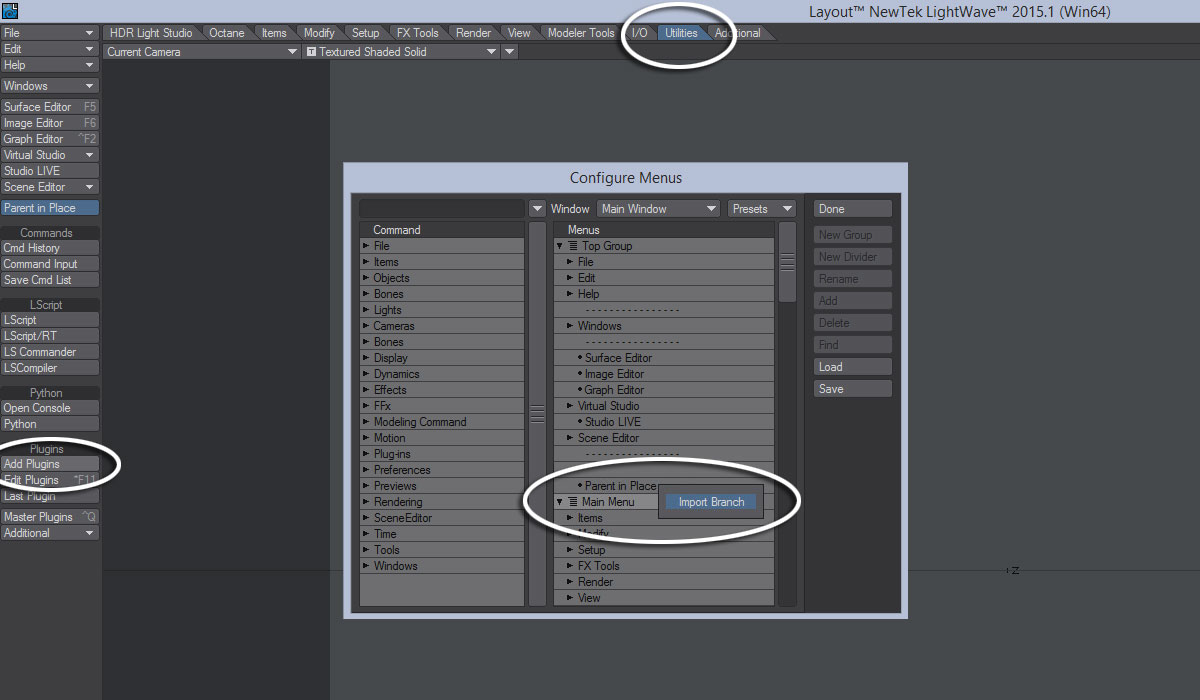
Adding the HDR Light Studio menu item
11. You should see an HDR Light Studio tab appear on the interface.
This plug-in connection will need a license key to work. You should now proceed to Licensing. For information on using the connection see LightWave 3D Connection.
Updating the HDR Light Studio Connection
When installing the new LightWave plugin over a previous build, this does not remove the reference to 'HDR Light Studio 5' in the plugin tab.
Please do the following:
- Go to Configure Menus (Alt+F10) then delete 'HDR Light Studio 5' from the Main Menu branch.
- Right click on the Main Menu branch and select Import Branch.
- Locate the HDRLightStudioConnection folder in Lightwave - Support - Plugins, then select and open the hdrls_menu_branch.cfg file.
This should add the correct version to the LightWave menu, and should no longer reference '5'.
To remove the HDR Light Studio plug-in connection to LightWave3D.
1.Delete the HDR Light Studio menu set.
2.Go to Utilities > Edit Plugins > Grouping Method. Find and delete the HDRLS_for_LW.p script from the HDR Light Studio Connection folder.
