Installing on Windows
Installing on MacOS
Uninstalling
Installing on Windows
Important Note:
You should install the main HDR Light Studio application first, prior to installing our Cinema 4D Connection plug-in. See installation instructions for HDR Light Studio here.
Make sure both Cinema 4D and HDR Light Studio app are not running prior to installing our Cinema 4D Connection plug-in.
1.Download the Cinema 4D plug-in file from our web site. Pick the appropriate one for your version of Cinema 4D.
2.Unzip the file.
3.Move the HDRLightStudio folder into your Cinema 4D 'plugins' folder. If the 'plugins' folder does not exist, please make one.
Your installation will look something like this:
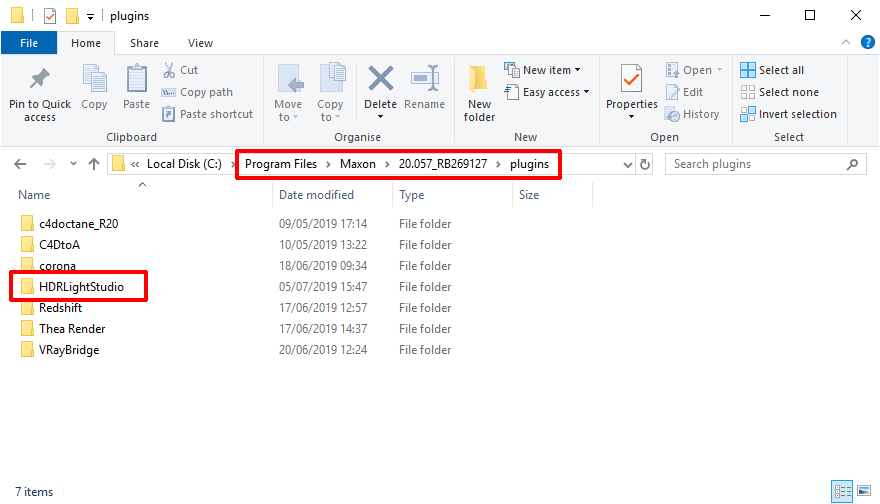
Make sure the contents of your HDRLightStudio folder look like this (make sure you do not have a HDRLightStudio folder inside another HDRLightStudio folder).
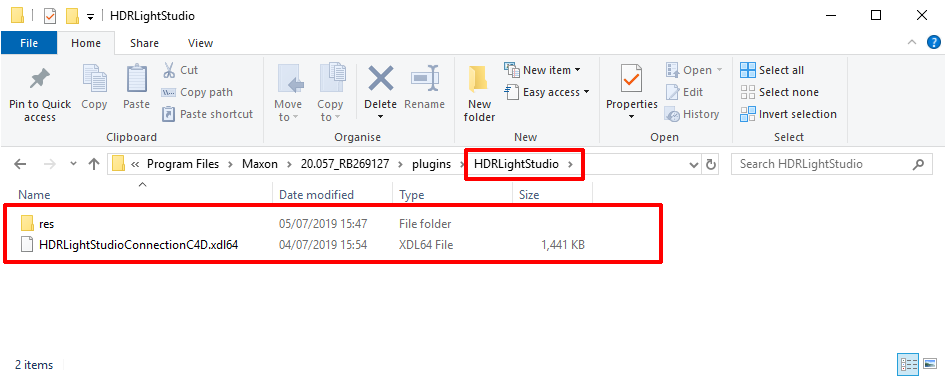
4.Run Cinema 4D and check that HDRLightStudioC4D Connection is in the Plugins menu.
This plug-in connection will need a license key to work. You should now proceed to Licensing. For information on using the connection see Cinema 4D Connection.
Important Note:
You should install the main HDR Light Studio application first, prior to installing our Cinema 4D Connection plug-in. See installation instructions for HDR Light Studio here.
Make sure both Cinema 4D and HDR Light Studio app are not running prior to installing our Cinema 4D Connection plug-in.
1.Download the Cinema 4D plug-in file from our web site.
2.Unzip the file.
3.Move the HDRLightStudio folder into your Cinema 4D 'plugins' folder. If the 'plugins' folder does not exist, please make one.
/Applications/MAXON/RXX/plugins
4.Run Cinema 4D and check that HDRLightStudioC4D Connection is in the Plugins menu.
This plug-in connection will need a license key to work. You should now proceed to Licensing. For information on using the connection see Cinema 4D Connection.
To remove the HDR Light Studio plug-in connection for Cinema 4D, just delete the HDRLightStudio folder in the Cinema 4D plugins folder. For example, on Windows:
C:\Program Files\MAXON\R15\plugins\HDRLightStudio
