New in HDR Light Studio 8 Drop 2
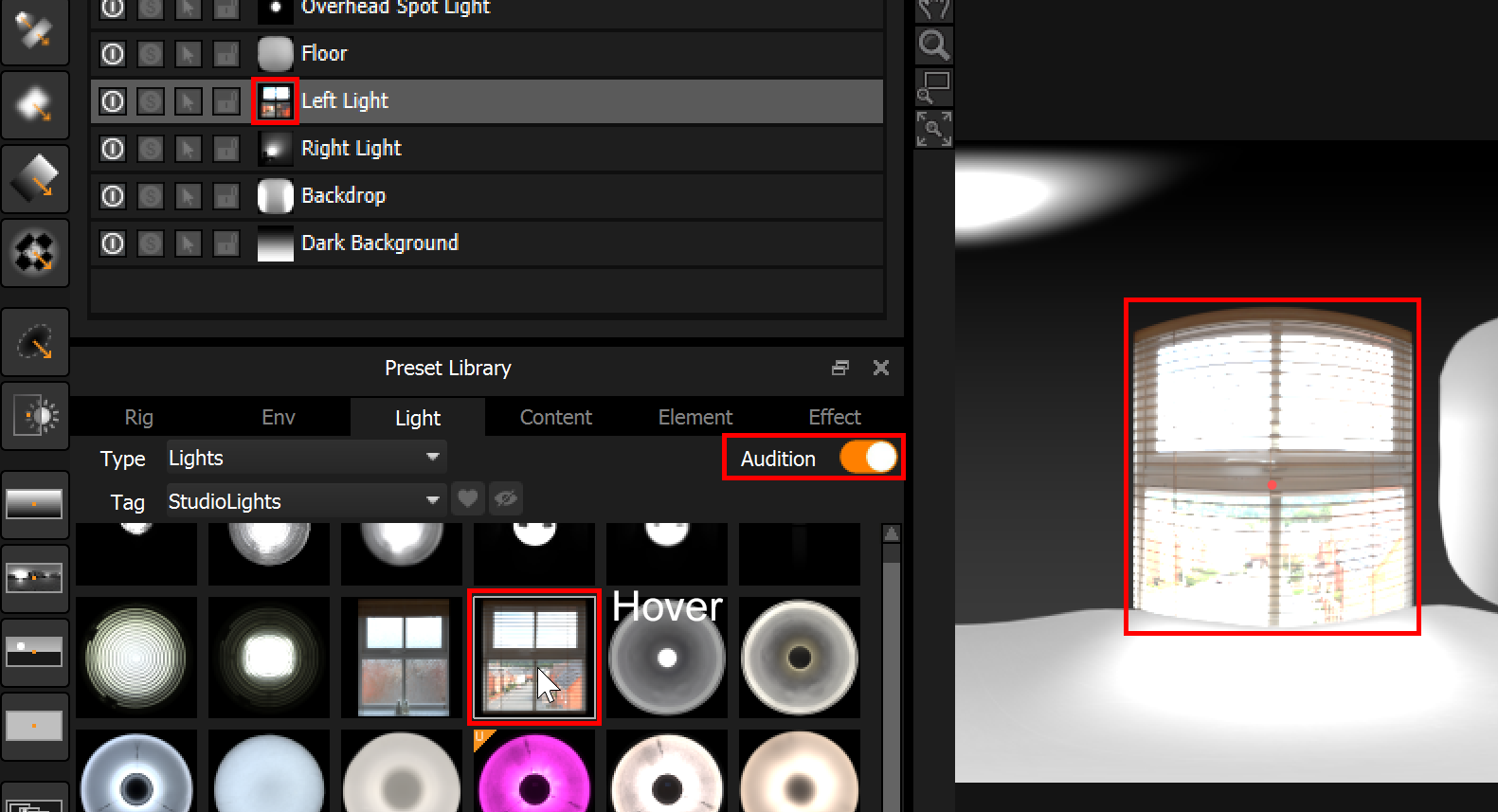
The new Audition feature lets you instantly, and temporarily, change the appearance of the current light by hovering over Preset thumbnails in the Preset panel. As you move the cursor around the panel, the appearance of the selected light changes using the Preset.
Use Audition mode to explore lots of different HDR Environments or Light appearances really fast. In Audition mode, once you find a Preset you want to use, double click on the Preset to apply it to the selected light.
Entering Audition mode is as easy as turning on the Audition toggle in the top right of the Presets panel.
With Audition mode on, Presets are filtered in each Tab to show only the types of Presets than can be Auditioned. For example, with Audition mode on, Rig Presets will not be shown as Rigs can not be auditioned. But most Presets can be auditioned and they are applied to lights with the same logic as when not in Audition mode.
When Auditioning Content Presets and Element Presets, the active M,V or A button determines where the Preset is being Auditioned to - Main, Value Blend, or Alpha Multiply.
For example, with the A button active, Content: Images can be auditioned to the Alpha Multiply for the selected light. This lets you try out different images to act as an alpha mask on the light.
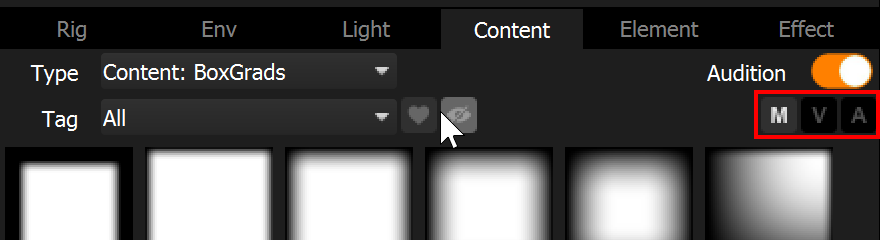
The new audition feature will let you explore different lighting options so much faster.
Next: Save your own Presets
