
Known Issues
Arnold (3ds Max 2017)
Initial Beta Support - HDR Light Studio's area lights feature is unsupported - HDRI map creation only.
When using the Arnold Sky Dome - lighting changes on the HDRI map are not updated in ActiveShade mode. Requires a restart of ActiveShade to see the up to date lighting.
For this reason we recommend using the 3ds Max Environment method.
These are the manual steps needed to create an image based lighting setup that is compatible with HDR Light Studio.
When HDR Light Studio creates an IBL Hook for you, it generates this setup.
Option 1: Using a standard 3ds Max Environment - Preferred Method
Select Environment... in the Rendering menu
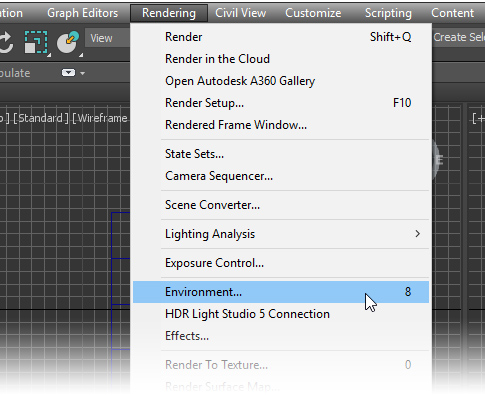
Click on the None button to assign an Environment Map image file
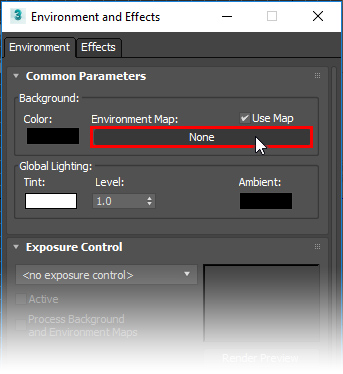
Choose Bitmap and press OK
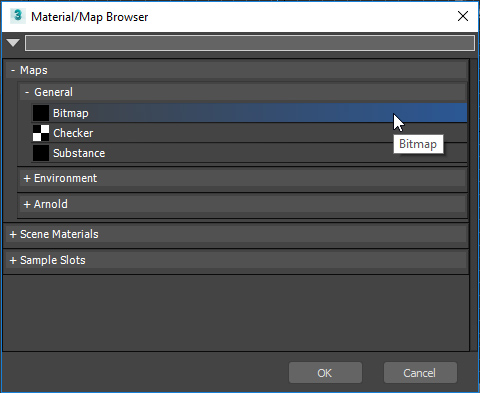
Then select a HDR or EXR stand-in file and press Open
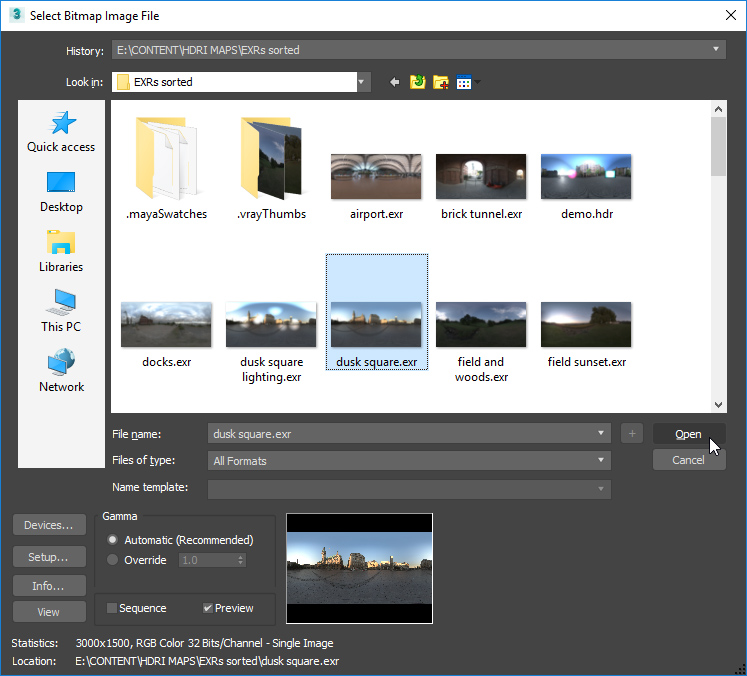
Press OK on the following dialog.
HDR Light Studio will now see and connect to this IBL setup.
Option 2: Arnold Sky Dome - not visible in the background
In ActiveShade Mode, the Render does not update with lighting changes, and ActiveShade needs restarting to see the up to date lighting from HDR Light Studio.
Select Arnold light types in the drop-down
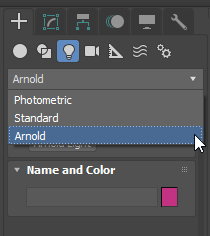
Press the Arnold Light button
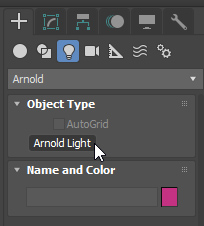
The panel extends to show the Arnold Light properties
Click in the 3ds Max viewport to make an Arnold Light
Now adjust the properties of the Arnold Light
Set Type to Skydome
Set Format to LatLong
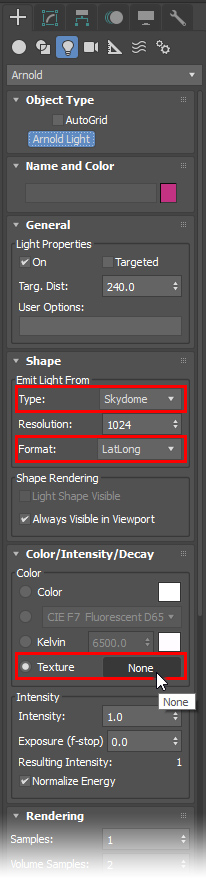
Click on the None button next to the Texture, and select Bitmap and press the OK button
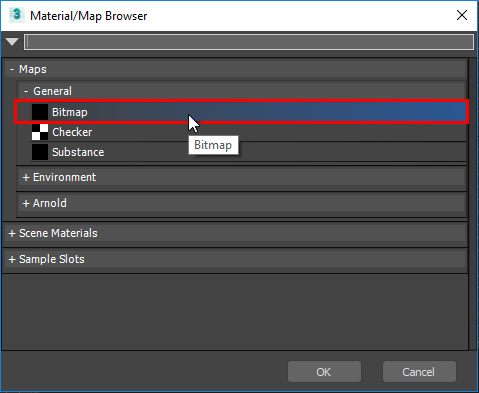
Then select a HDR or EXR stand-in file and press Open
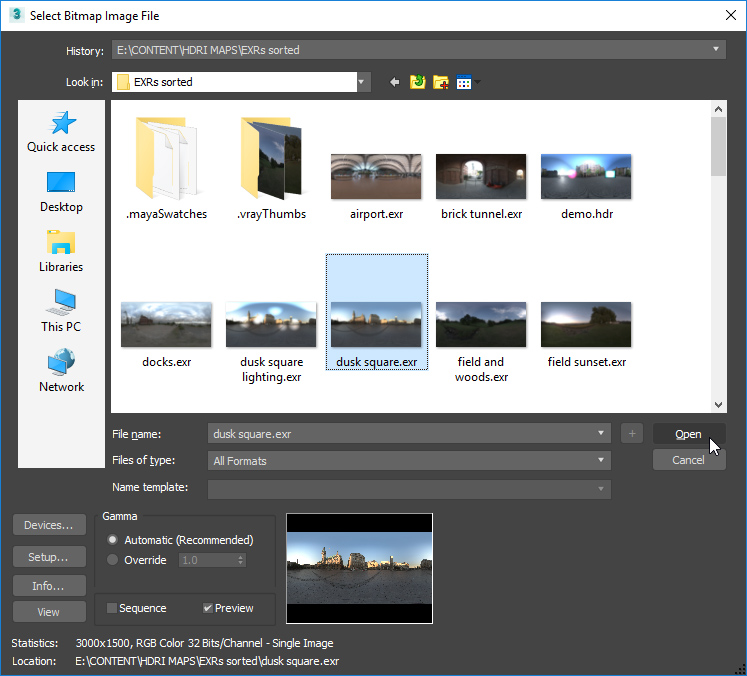
Press OK on the following dialog.
HDR Light Studio will now see and connect to this IBL setup.
