Resetting HDR Light Studio application settings can be useful if you have lost one of the HDR Light Studio interface panels on a display that is no longer connected, and you are unable to retrieve it.
Resetting all application settings will return the interface, and all other settings to their default values.
Windows Instructions:
Open a Command Prompt
1. Press the Start button on Windows Desktop
2. Start typing: Command Prompt
3. Command Prompt will appear in the start list - click on this to open the Command Prompt window
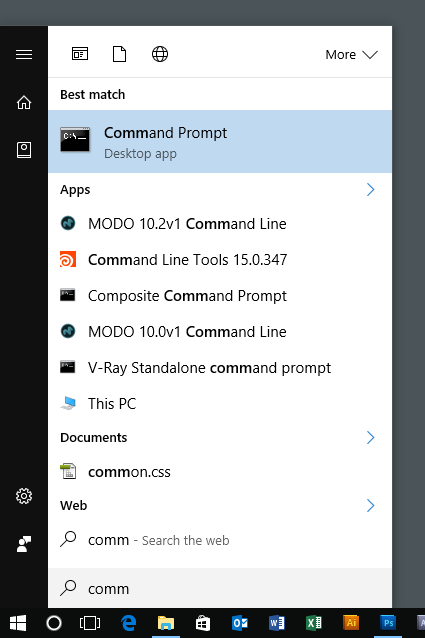
The Command Prompt window is now open
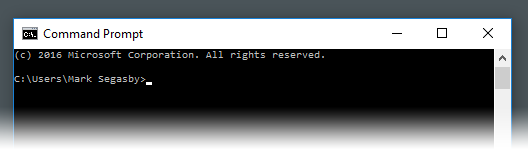
Navigate to where HDR Light Studio is installed
4. For a default installation of HDR Light Studio type: cd C:\Program Files\Lightmap\HDR Light Studio
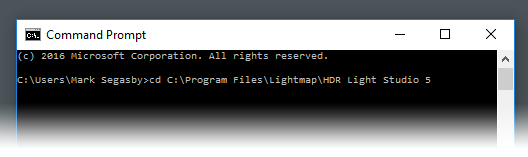
5. Press Enter, you are now inside the HDR Light Studio application directory.
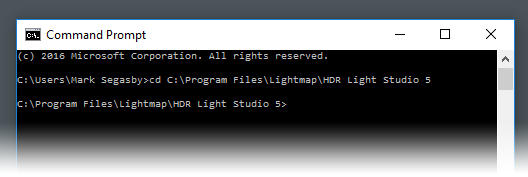
6. Clear the settings by typing: HDRLightStudio.exe removesettings
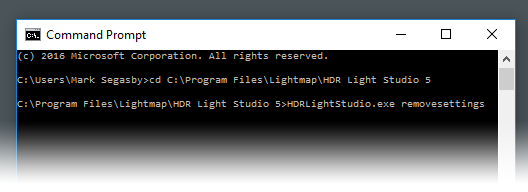
7. Press Enter and HDR Light Studio will briefly start in the background, reset all its settings to default values, and then exit. The next time you run HDR Light Studio it will run with default application settings.
Mac OS Instructions:
Open a terminal prompt
1. Press CMD + Space Bar
2. Start to type Terminal
3. Terminal - Utilities will appear in list - double click on this.
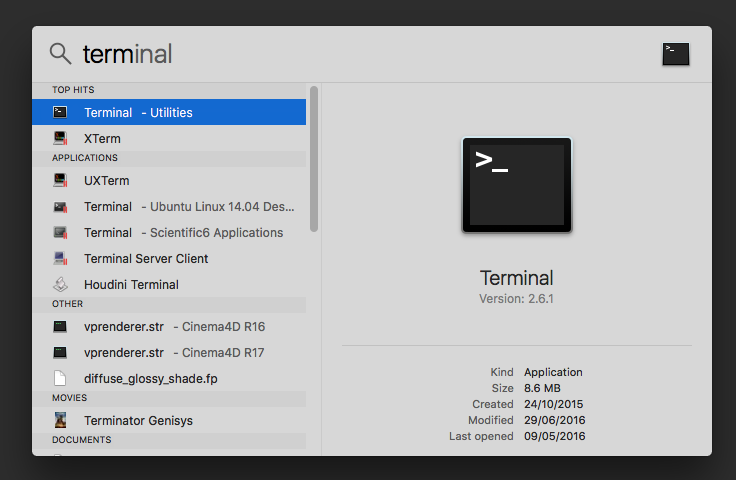
The Terminal Window is now open
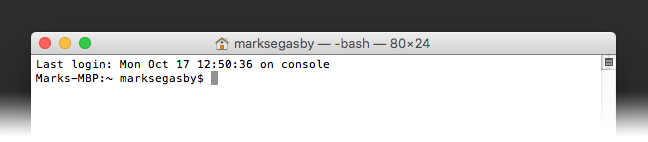
Navigate to where HDR Light Studio is installed
4. For a default installation of HDR Light Studio type: cd /Applications/
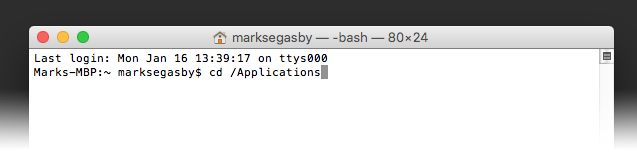
5. Press Enter
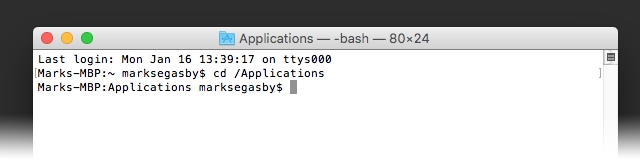
6. Clear the settings by typing: ./HDRLightStudio.app/Contents/MacOS/HDRLightStudio removesettings

7. Press Enter. HDR Light Studio will briefly start in the background, reset all its settings to default values, and then exit. The next time you run HDR Light Studio it will run with default application settings.
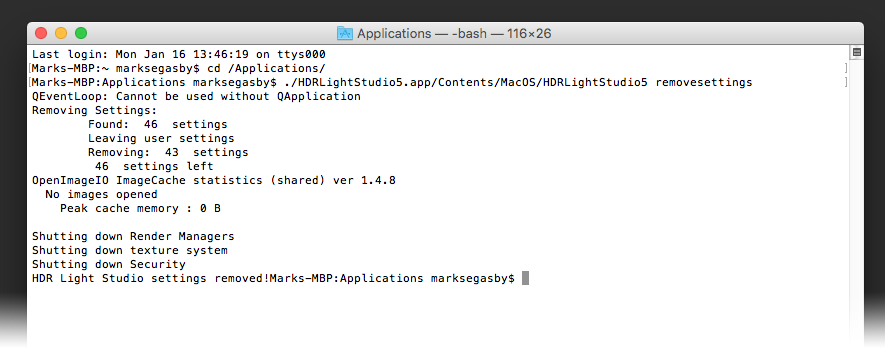
Linux Instructions:
1) Open a terminal prompt
2) Navigate to where you have installed HDR Light Studio
3) Clear the settings by typing: ./hdrlightstudio removesettings
4) Press Enter
HDR Light Studio will briefly start in the background, reset all its settings to default values, and then exit. The next time you run HDR Light Studio it will run with default application settings.
