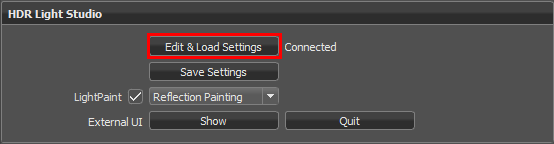A VRED scene can have more than one Environment and easily switch between them.
HDR Light Studio can be used to create/edit lighting for these multiple environments in VRED.
You may want multiple lighting designs in the same VRED scene to:
•Try out and save different lighting styles/looks/locations
•Create a new lighting design for each camera angle
In the example VRED Scenegraph below, there are 3 environments (Env 1, Env 2, Env 3) where HDR Light Studio has been used to edit the HDRI map and to create Area Lights too.
You can see that Env 1 is the currently active environment (those items are on). You can see in the graph that the corresponding Area Lights are stored as part of the Environment hierarchy.
This means that when the active environment is switched, only the Area Lights belonging to that environment are visible and lighting your shot.
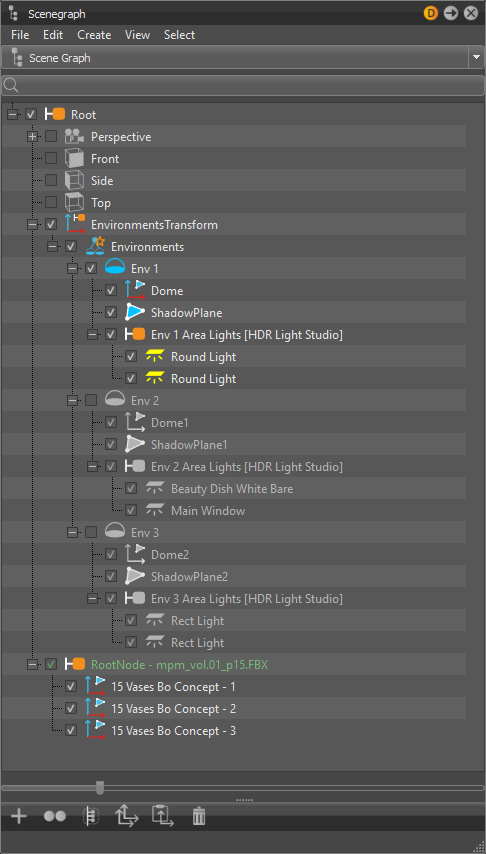
Important Notes when working with HDR Light Studio between Multiple Environments in VRED
1. Prior to switching the active environment in VRED, make sure you use the 'Save Settings' button to store the HDR Light Studio lighting design state on the currently active environment.
If you do not do this, your current lighting design will not be saved against this environment when switching to edit another.
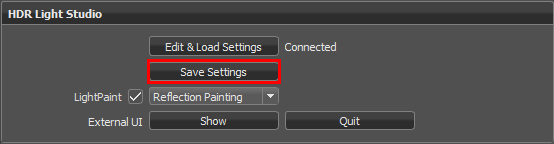
2. When switching to a different active environment in VRED, remember to press the 'Edit & Load Settings' button in order to tell VRED that you want to use HDR Light Studio to edit this environment. This does no happen automatically when switching between environments in VRED. If you do not press this button, HDR Light Studio will display and continue to edit the lighting design you were last editing.