When making Area Lights in VRED using HDR Light Studio, it is possible that the area light may be missing, or partially missing, in reflections in your 3D model.
This happens when the 3D area light is positioned outside of your environment geometry in VRED (see below). This is likely to happen if you have changed the Smart Dolly Scalar preference in HDR Light Studio to make it a value of 10 or higher. See here for details on this setting.
In the view below we have zoomed out in VRED. You can see the area light is there, but the environment sphere is blocking the visibility of the area light to the 3D model.
If you were viewing your scene from within the environment sphere, you would be unaware of the area light outside.
However, the area light illumination is not blocked by the environment sphere geometry, and the area light will illuminate your 3D model from outside the environment.
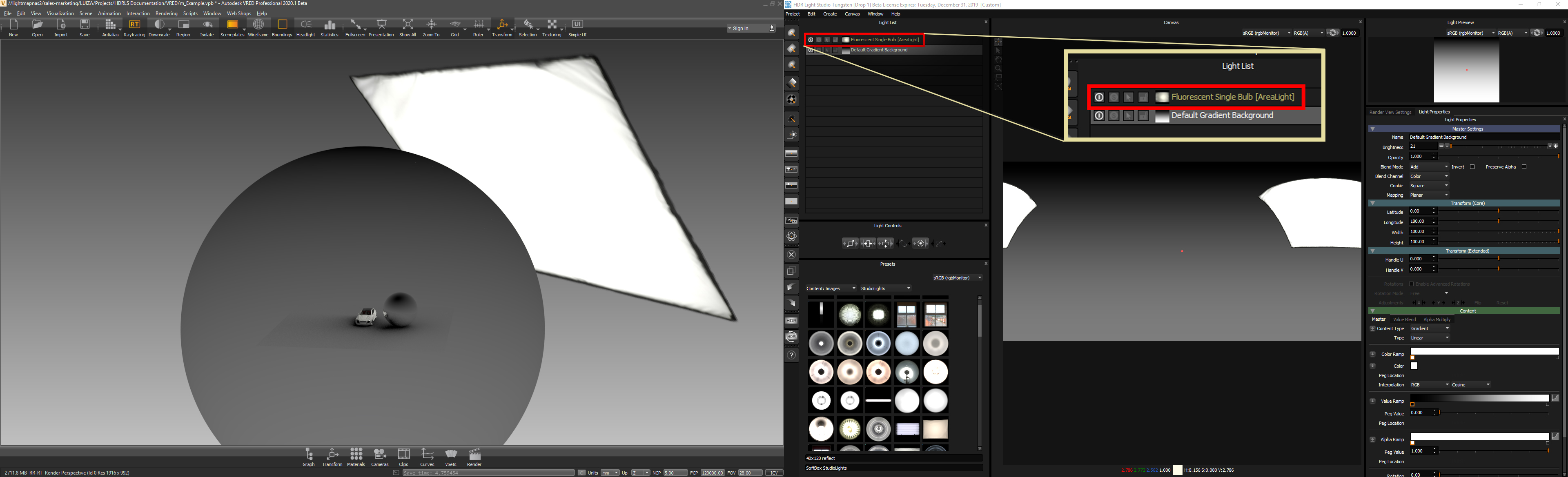
Solution 1: Move the Area Light Closer
The simple solution is to drag the Smart Dolly slider value smaller in HDR Light Studio, to bring the area light closer to your model in VRED, and completely inside of the environment geometry.
But if you don't want the light to be closer, solution 2 is for you.
Solution 2: Scale the VRED Environment geometry to be larger
Please Note: Changing the environment geometry size in VRED will move the reflections of lights (on the HDRI map) on your 3D model.
STEP 1: In VRED Open up the ‘Scenegraph’ by clicking on the ‘Graph’ icon in the bottom toolbar. Alternatively, in the top toolbar Scene > Scenegraph
STEP 2: Select your environment geometry in the scene graph, this is the environment that is illuminating your scene.
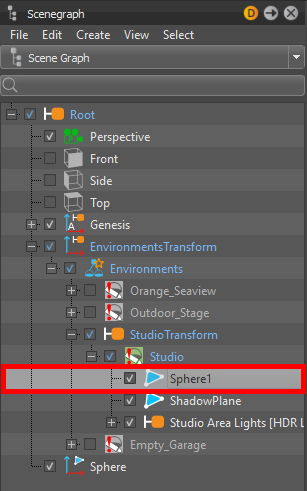
HDR Light Studio environment selected
STEP 3: While your environment is selected, click on the ‘Transform’ icon in the bottom toolbar to open up the 'Transform' panel.
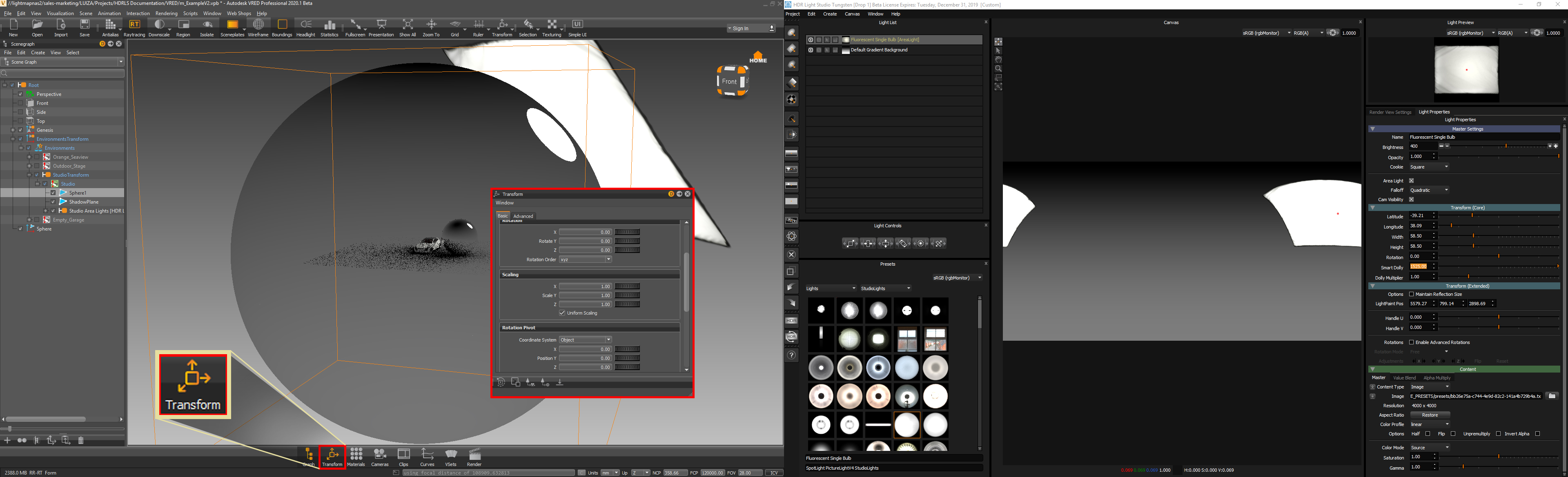
Opening Transform panel
STEP 4: Under the ‘Scaling’ section in the ‘Transform’ panel, you can scale your environment. As a result of this, if the environment is scaled up enough, the area light will be inside of the environment.
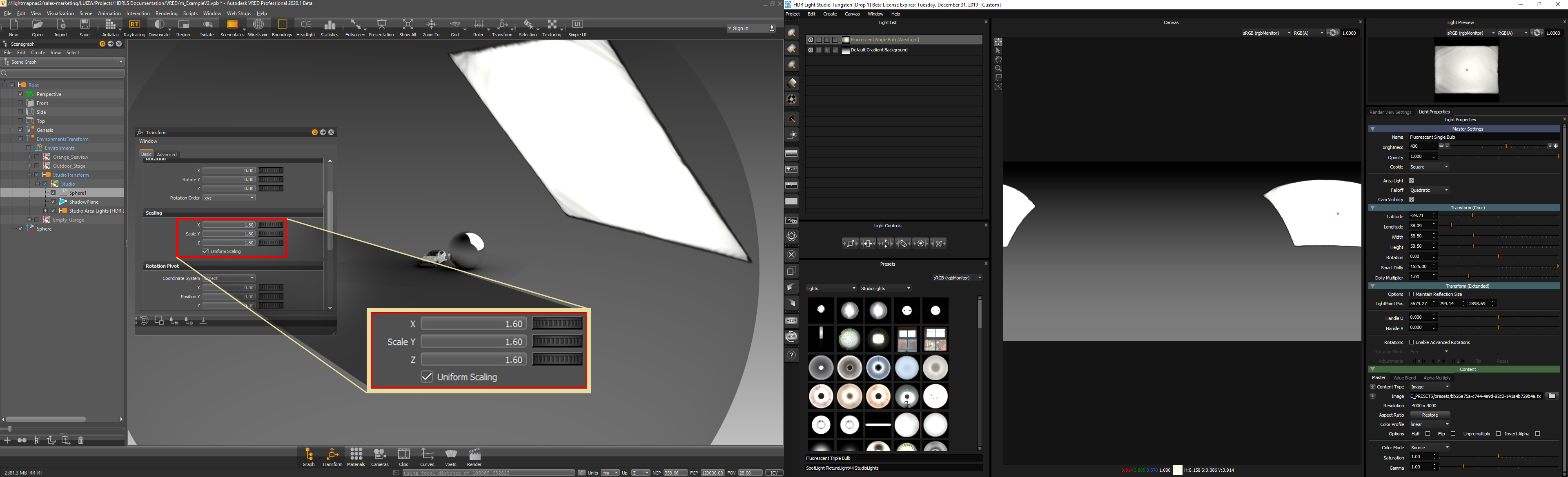
The environment's scale is now 1.6
Because the area light is now inside the environment, the area light can be seen in the reflection.
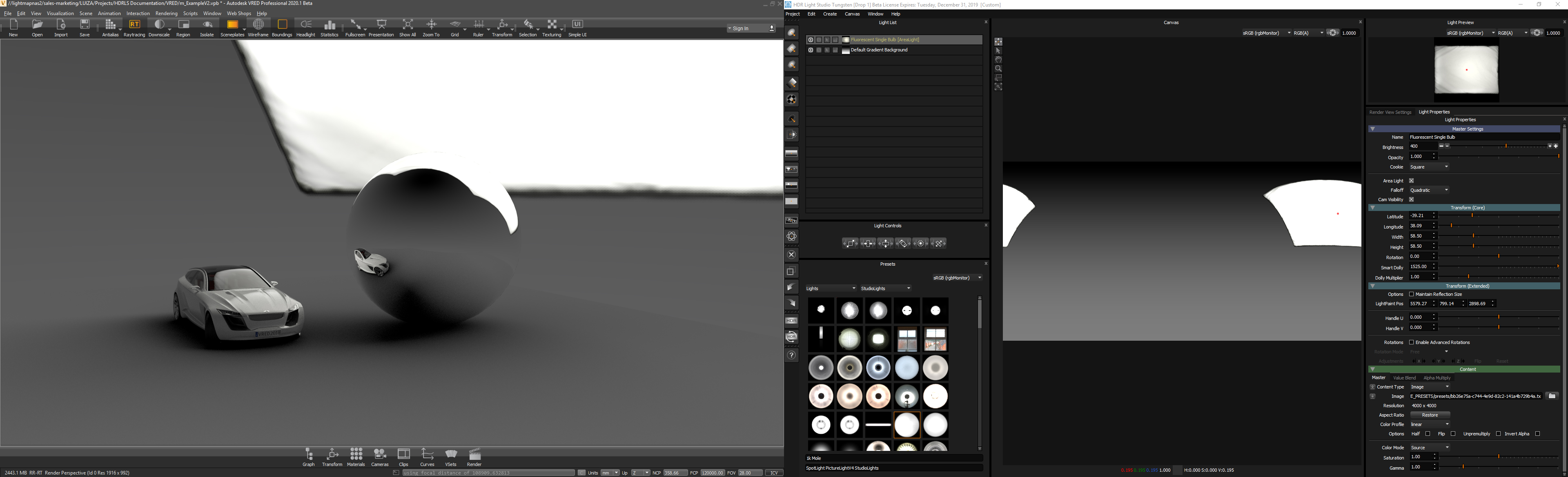
Viewing area light from inside of the environment
