Please Note: This feature does not work when using HDR Light Studio in unlicensed demo mode.
Select an existing Environment and Press the 'Edit with HDR Light Studio' button in the HDR Light Studio section of the Environment settings.
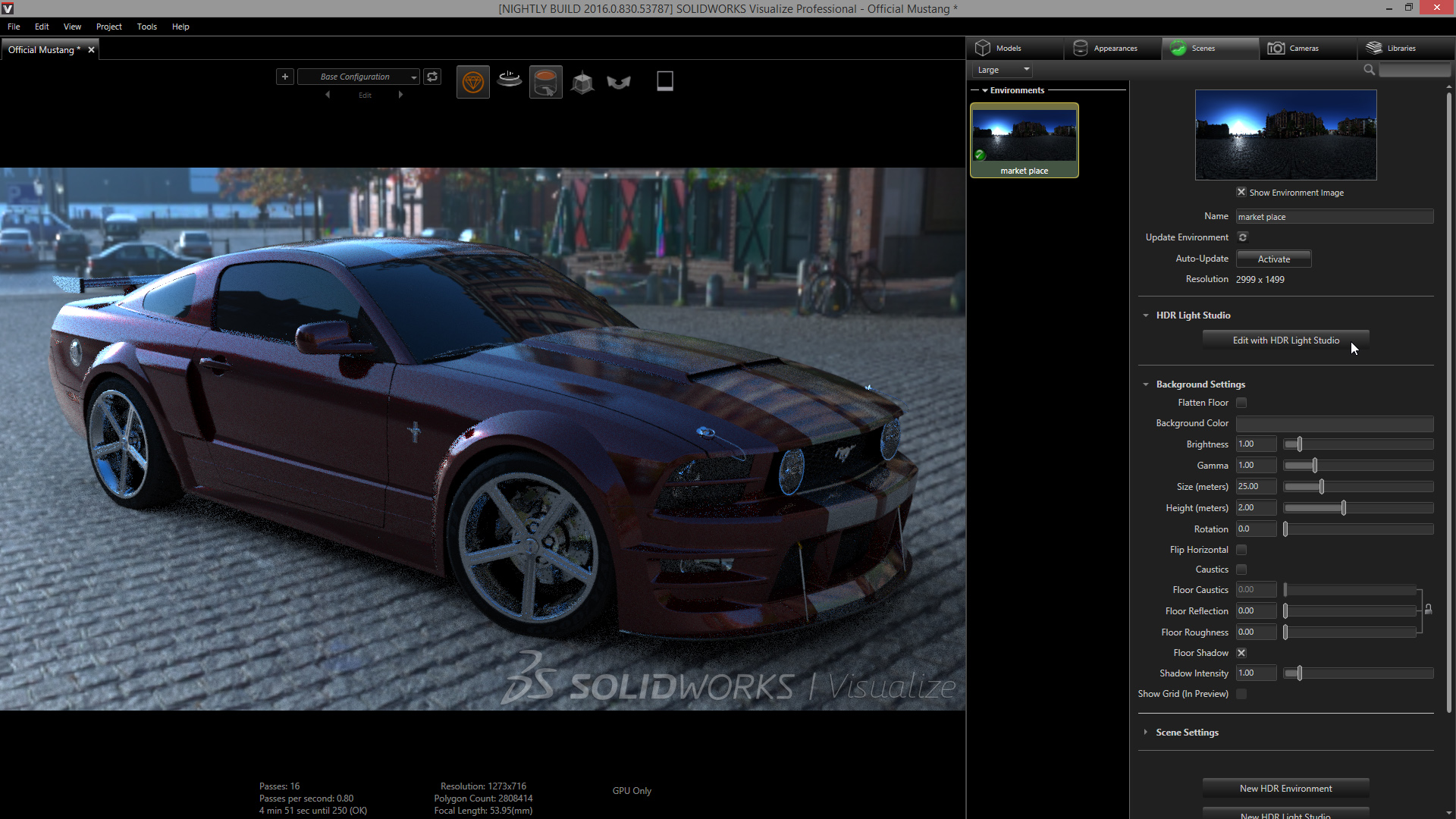
HDR Light Studio launches and loads the environment's HDR or EXR file into the background in HDR Light Studio. You will notice a reduction in image quality because the live HDR canvas is lo-res to keep updates fast in both HDR Light Studio and Visualize. But the quality is good enough for interactive lighting design.
In the Light Properties for the Background Image, you will need to turn off the Flip check box which is on by default in HDR Light Studio. This ensures the image has the same orientation as SolidWorks Visualize.
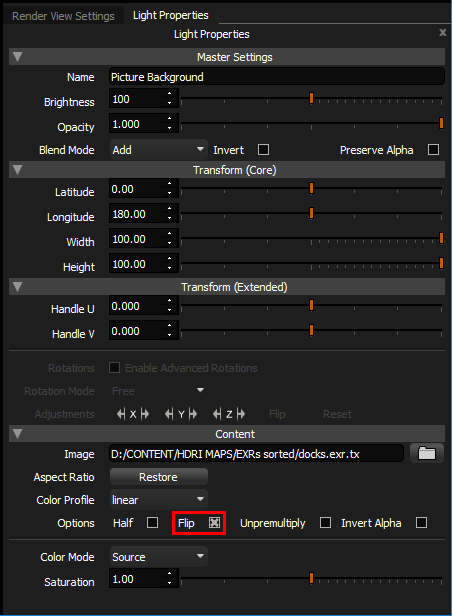
Now we can add add some lights and position them using LightPaint, like we learned in the previous section.
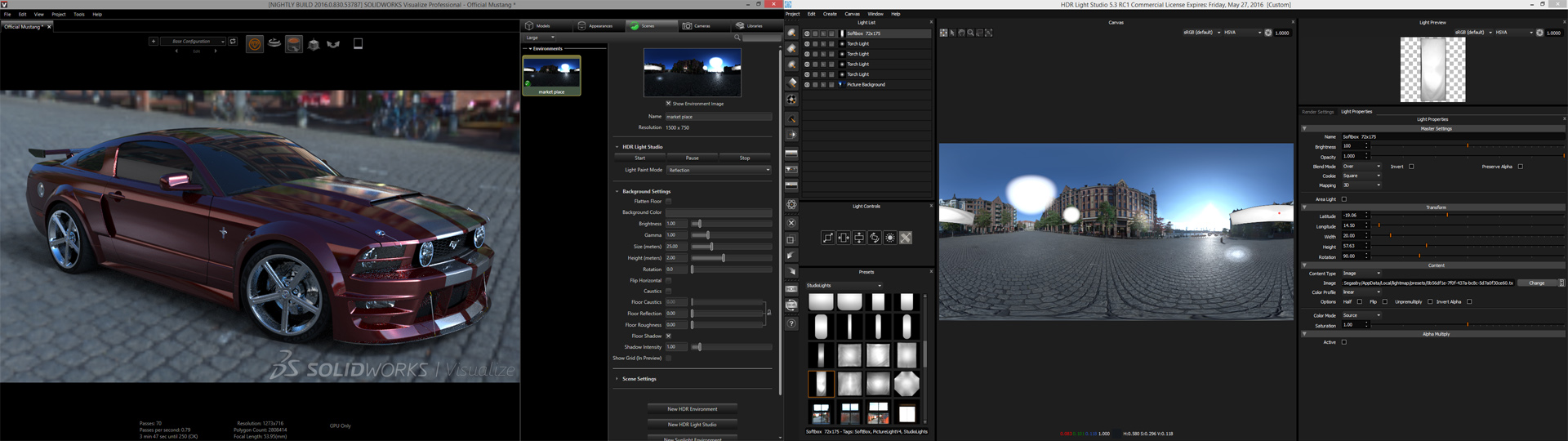
Once you are happy with the lighting look, render a hi-res file to disc and Visualize will use this instead of the lo-res canvas data. You have edited your existing environment.
