To select a light, click on the light in the Light List. When a light is selected it is highlighted in light grey and its properties (colour, position, etc) are shown in the Light Properties panel.
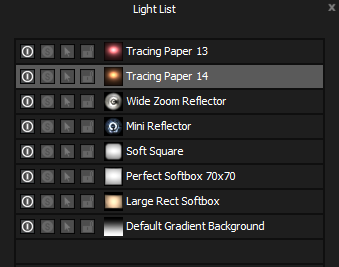
Once a light is selected you can move the position of the light on the 3D model by clicking on the Render View, by moving it on the Canvas, or by adjusting its Latitude and Longitude slider in the Light Properties panel.
You can also edit other properties for the selected light in the Light Properties panel.
You can use the 'up' and 'down' arrow keys on your keyboard to change which light is selected - moving up and down the list from the current selection.
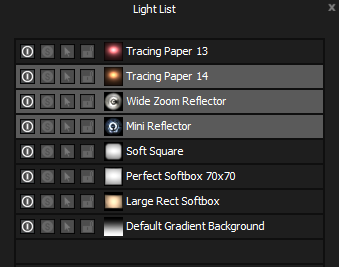
New in Tungsten
You can now select multiple lights in the Light List.
Use the Shift key whilst clicking in the Light List to select a range of lights.
Use the Ctrl key whilst clicking in the Light List to add and remove individual lights from the current selection.
When multiple lights are selected, they will be highlighted in the Light List.
Multiple light selections can be:
Deleted
Copied
Merged into a Composite
Released from a Composite
For example, when multiple lights are selected they can not be moved and their properties can not be adjusted.
Please note: To undo commands performed on multiple lights, then multiple undos will be required. For example if deleting 2 selected lights, this will require 2 undos to get them back.
