To help you pick the right color, you can pick colors from an image using the Image Color Matching Tool.
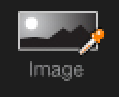
You will be prompted to select an image to load. Supported formats are HDR, EXR, TIFF, JPEG and BMP.

Image Color Matching Tool
There are 3 ways to pick a color from the image.
1.Point - use the cross to select a color from the image.
2.Rect - draw a rectangle over the image to get an average of the colors within that area.
3.Lasso - trace a free form irregular shape over the image to get an average color of the pixels within your selection.
The image can be displayed in one of 4 color display modes.
1.HSV - this mode shows the complete image in HSV. Use the exposure control to explore the detail in the shadows and highlights of HDR images. The Color Picker window only shows the colors used in the image.
2.Color - this mode shows the true color content of the HDR image. All brightness values are ignored and only the hue and saturation values are displayed.
3.Dominance - this mode displays the color in the very brightest parts of the image. This view helps you understand the colors that will be predominantly lighting your scene.
4.Coverage - this mode shows the most used colors if the brightness is ignored.
