
Known Issues
Sometimes, if you have a window docked over the top of the Attribute Editor before an area light is created, then texture updates on the area light will not be seen by the Fire window. The workaround is simply open the Attribute Editor and make another change to the light in HDRLS (which will cause a texture update), all updates will then be applied to the light regardless of whether the Attribute Editor stays open or not.
When exporting your Maya scene into HDR Light Studio, be sure not to export the polygon geometry for the area lights.
The HDR Light Studio connection treats the Background, Reflection, Refraction and Illumination environment slots in Maxwell each as valid IBL Hooks. However in order for the HDR Light Studio connection to find the Reflection, Refraction and Illumination hooks, the user first needs to open the Render Settings UI and expand the Environment > Image Based section in the Maxwell Settings in order for the HDR Light Studio connection to be able to find them (Use the Refresh List button in order to to this). This is an edge case, as most of the time the user will create a single HDR Light Studio lighting design that is connected to the Background Environment in Maxwell, and the other slots will be set to use the same background.
IBL Hook Setup
These are the manual steps needed to create an image based lighting setup that is compatible with HDR Light Studio.
Open the Render Settings panel
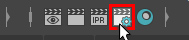
Go to the Maxwell Render Environment section
Ensure Use Image Based Environment tick box is on
Load any standin HDRI map (hdr or exr) into the Background Texture slot
Ensure Spherical Mapping tick box is on
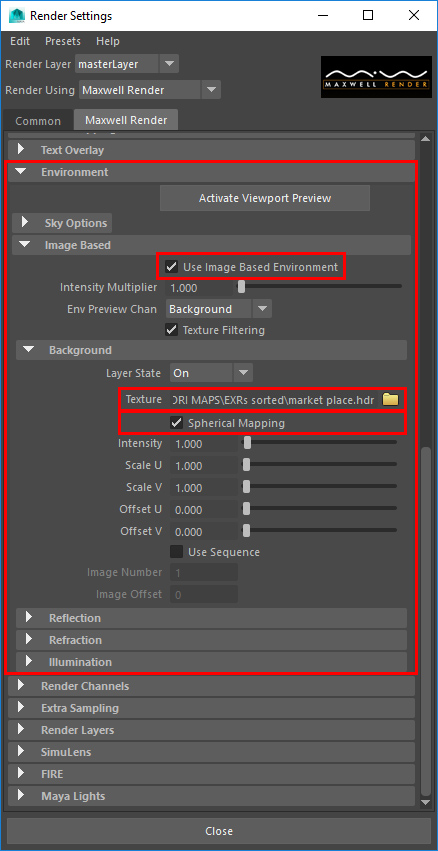
The IBL hook is now valid. HDR Light Studio will now see and connect to this IBL setup.
