The Sky creates a procedural sky based on atmospheric simulation. It does not include clouds.
Adding clouds: HDR Light Studio includes cloud photograph presets you can add to the sky. While this is not physically accurate, combining the procedural sky with cloud photos creates attractive results.
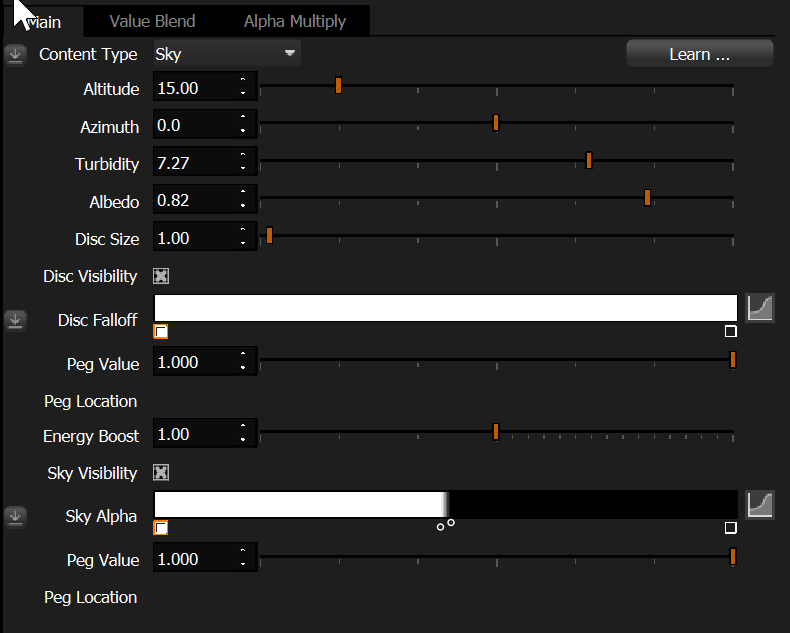
Altitude Sets the vertical position of the sun in degrees from 0 to 90.
•0 = sun on the horizon
•90 = sun directly overhead
Azimuth (New in 9 Drop 2)
Sets the horizontal position of the sun in the texture space, measured in degrees from -180 to 180.
Positioning the sun (New in 9 Drop 2)
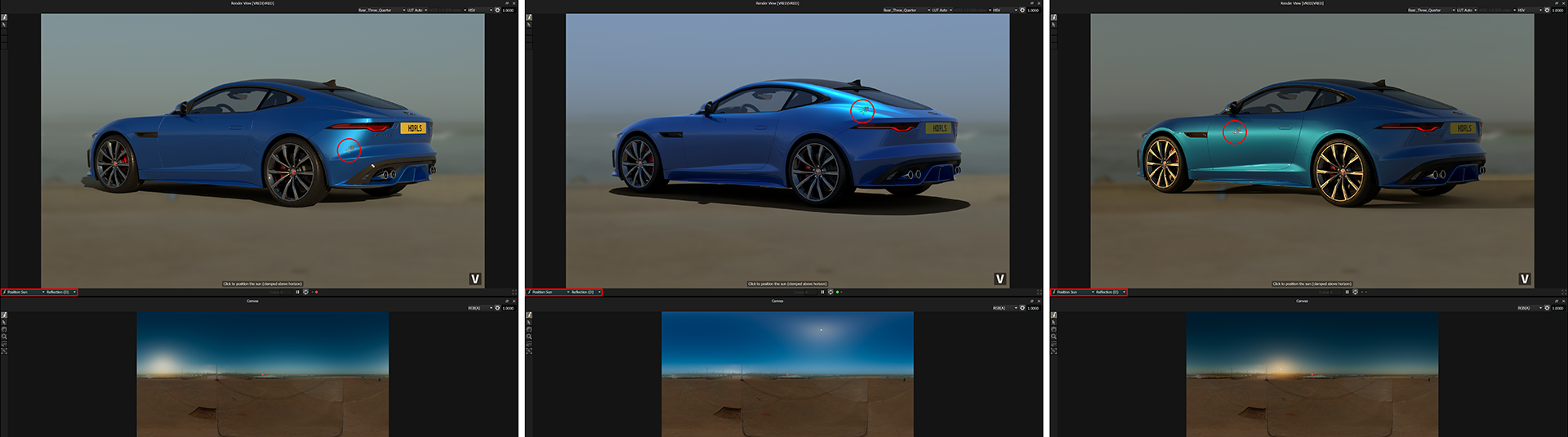
LightPainting position of sun using LightPaint Reflection method
When a light uses the Sky content type, a Position Sun tool appears in the LightPaint tool dropdown (on both Render Views and Canvas).
To position the sun:
1.Select the Position Sun LightPaint tool
2.Click in the render view or canvas to place the sun
Turbidity
Controls the number of particles in the sky (dust, moisture, etc.). This affects the sun and sky color and brightness.
0 = perfectly clear sky
10 = hazy sky
Albedo
Controls how much light reflects from the planet's surface back into the atmosphere.
•0 = pure black ground
•1 = white ground (like a desert)
Note: This is a very subtle effect.
Disc Size
Controls the size of the sun. When you increase the size, the sun's brightness automatically reduces to maintain consistent illumination.
Disc Visibility
Turns the sun disc on or off.
Disc Falloff
Softens the edges of the sun disc using a ramp control.
Energy Boost
Increases the sun brightness (does not affect the sky).
Sky Visibility
Turns the sky on or off.
Sky Alpha
Controls how the sky blends with underlying content. A vertical alpha ramp adjusts the softness of the horizon.

Sunset (Elevation = 10)

Sunset (Elevation = 5)

Sunset (Elevation = 2)
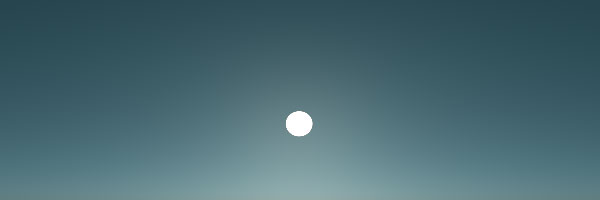
Clear Skies with Turbidity = 2

Hazy Skies with Turbidity = 5
