HDR Light Studio projects contains references to a range of files. These include: Images used on lights, the Render View background image, and the 3D scene file loaded in the Render View. Using the Project Menu, you can select 'Manage File Links' to open the Project Assets panel. This displays a list of all referenced files used in the loaded project.
File paths are stored as absolute and not relative - so for preset images this path includes the user directory name. If you move a HDR Light Studio project between 2 different computers with 2 different user names, the preset image texture paths stored in the project file are invalid. However, in HDR Light Studio 8.1 and higher, HDR Light Studio will now automatically find the image textures in your local presets path and update the file paths stored in the project. This allows HDR Light Studio projects to be moved between computers without needing to relink missing preset textures.
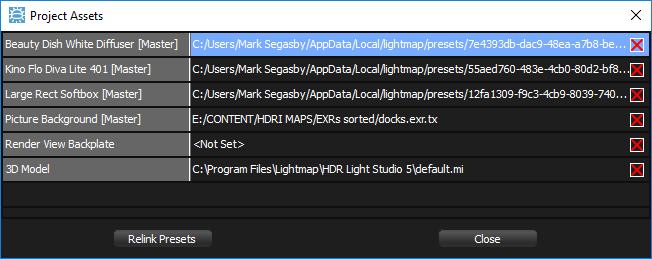
You can delete an image link to a file by pressing the red cross next to the file path in the Project Assets.
Missing Images
If referenced images can not be found by HDR Light Studio, then the content is shown as solid red. You can use the Project Assets dialog to see the actual path and file name that is being referenced by HDR Light Studio, and therefore identify which file is missing. You can change the file being referenced by double clicking on the file path in the Project Assets panel, and browsing to an alternative file.
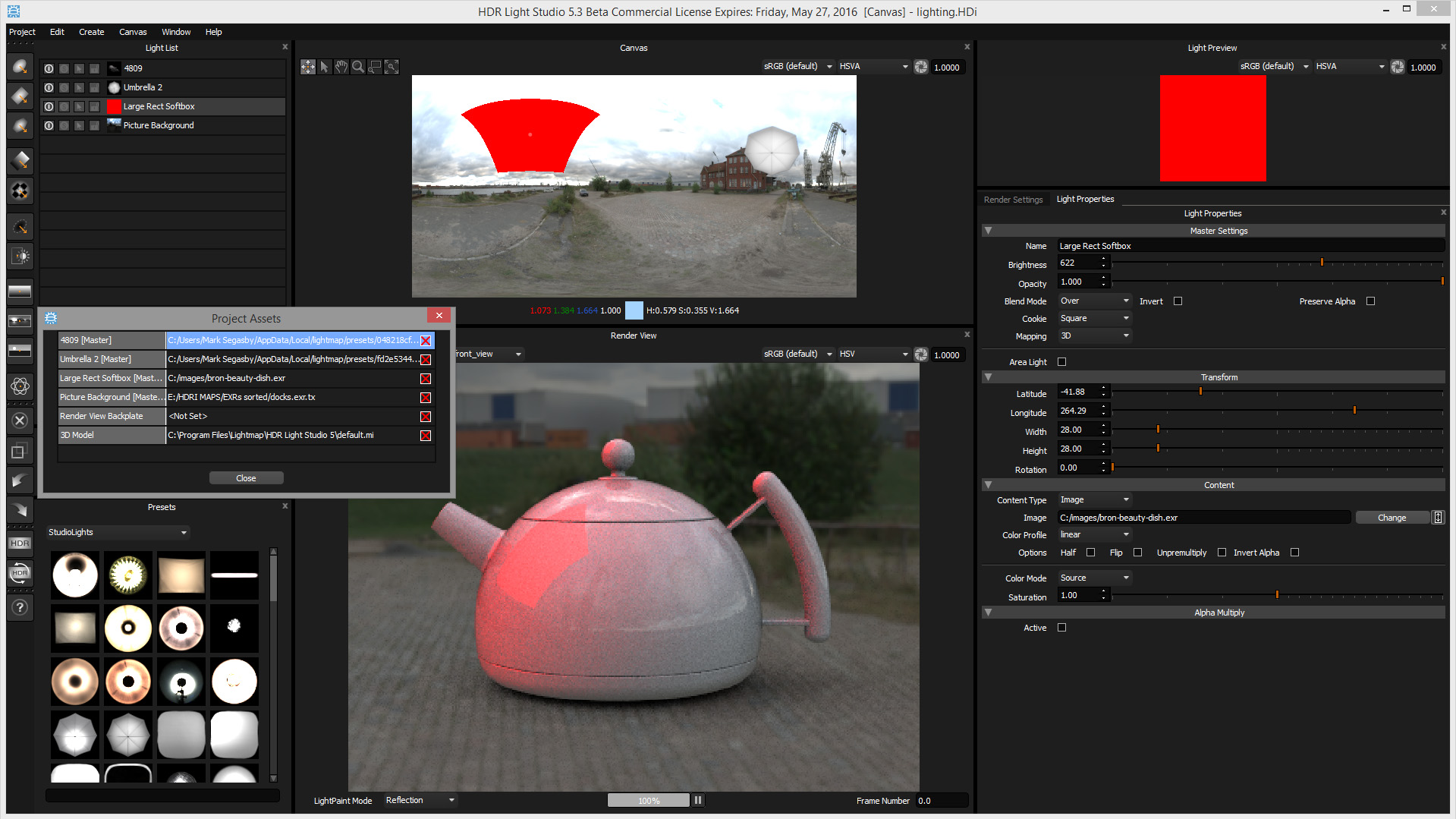
Example of missing referenced file. Light is shown solid red.
