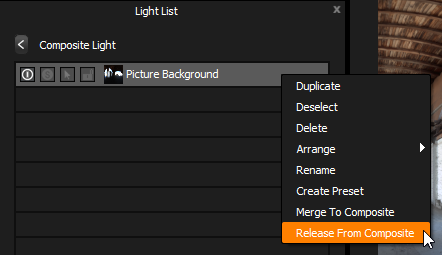New in Tungsten
Composite is a new content type in HDR Light Studio.
Instead of a light getting its appearance from a loaded texture or procedural image data - the appearance of the light comes from a set of HDR Light Studio lights held within the composite.
See here for Working with Composites
New Arrow Buttons
Lights containing Composite content have an arrow button on the right side of the light list.
Press the arrow button on the right to Edit the Composite and display the composite's lights on the light list and canvas.
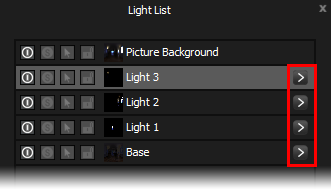
When editing a Composite. The Light List will display the name of the parent light at the top, and will list the lights in the composite below. It will also show a left arrow button at the top.
Use the left arrow button to return to the Light List containing the parent light - this is like moving up a level in the lighting design.
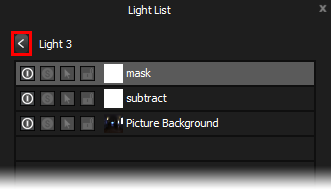
In short, these new arrow buttons on the light list allow users to navigate 'in' and 'out' of Composites.
A composite can contain another light which also has composite content. The arrows get very useful for navigating these multi-level lighting designs.
Drag and Drop a light into a Composite
You can drag and drop a light into a Composite Light.
See in the image below there is a Composite Light and a Picture Background Light.
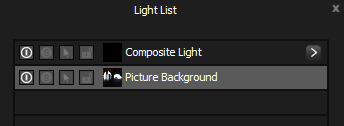
The Picture Background light can be dragged and dropped onto the Composite Light, you can see the Composite Light is highlighted.
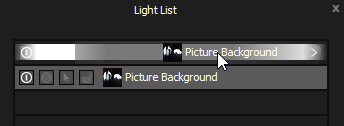
See in the image below, the Picture Background light has now been dropped into the Composite Light. The small preview image in the light list for the Composite Light now shows the Picture Background.
The light has not disappeared, it is now contained within the Composite light.
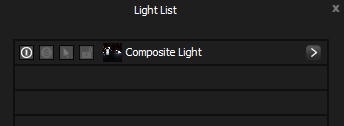
Press the right arrow button to edit the Composite and you can see the Picture Background light again in the light list. It now belongs to the Composite.

If you wanted to remove the Picture Background light from this Composite, and return it to the base lighting design - right click on the light in the list and select: Release From Composite