What does it do?
Pressing the Purge Lights button in HDR Light Studio controls will delete all HDR Light Studio lights in the Blender created using Object Data. This does not delete the lights in the HDR Light Studio Project Data, so next time HDR Light Studio is started connected to Blender, all HDR Light Studio created lights will be re-created to keep the Blender scene in sync with the HDR Light Studio lighting design.
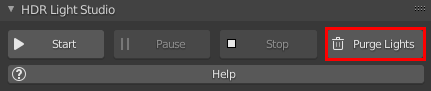
Renderer Specific Behaviors
Cycles/Eevee/Octane Users
Area Lights are created using Object Data but the Environment Light is created using World data. Therefore, when the Purge Lights button is clicked, all area lights created by HDR Light Studio will be deleted but not the environment light. Purging lights only deletes light objects created using Object data.
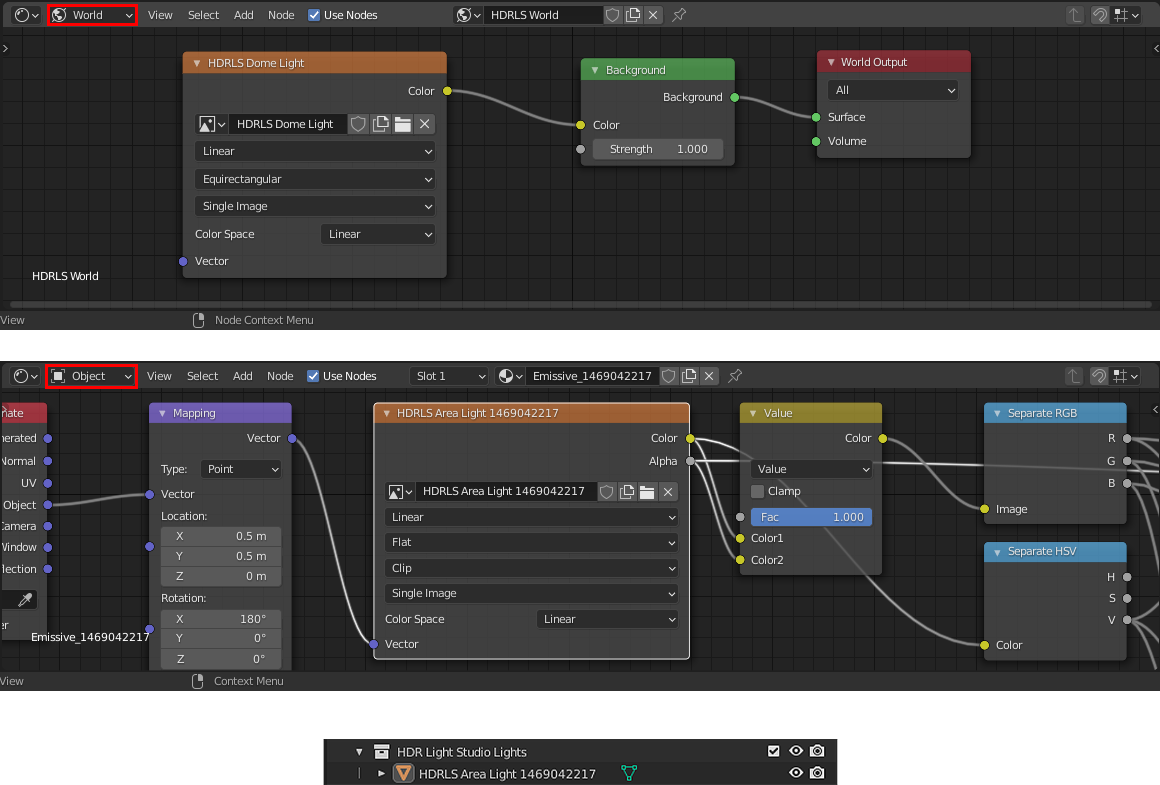
Example light setup created by HDR Light Studio for Cycles renderer, showing area lights created using Object Data and the environment using World Data.
RenderMan Users
Both the Area Lights and the Environment/Dome Light is created using Object Data. Therefore, when the Purge Lights button is clicked, all area lights and the environment/dome light created by HDR Light Studio will be deleted.
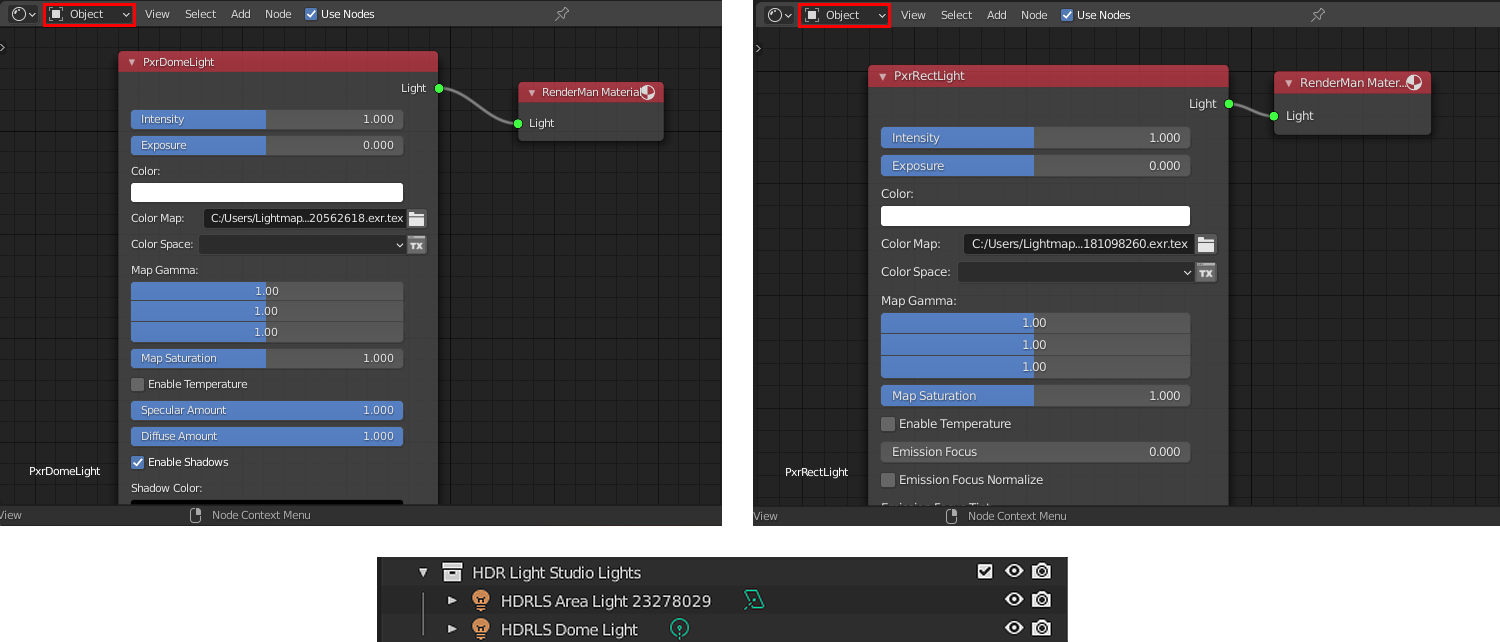
Example light setup created by HDR Light Studio for RenderMan renderer, showing both area lights and the environment/dome light created using Object Data.
When to use it?
A conflict between existing HDR Light Studio lights and newly created HDR Light Studio lights could potentially occur. Using the Purge Lights button is a good first step in troubleshooting any issues related to updates that are being sent from HDR Light Studio to Blender. Perhaps, the lights in Blender are out of sync with the lights in HDR Light Studio. This can potentially occur when lighting a scene using one renderer, e.g. Cycles, and then switching to a different renderer, e.g. Octane, to light the same scene again. This is why we recommend to always purge lights in the scene before switching to a different renderer and lighting that same scene again.
