Open the OctaneRender Settings panel.
Set the Environment to use a Texture Environment and choose an RGB image, and select a temp image to use. It is not important what image is used, it will be replaced by the Rhino Environment shortly.
Ensure the Gamma for the Environment is set to 1 (not the default 2.2)
Now Right click anywhere on the Settings panel and select/enable Sync Octane Enviro to Rhino Enviro
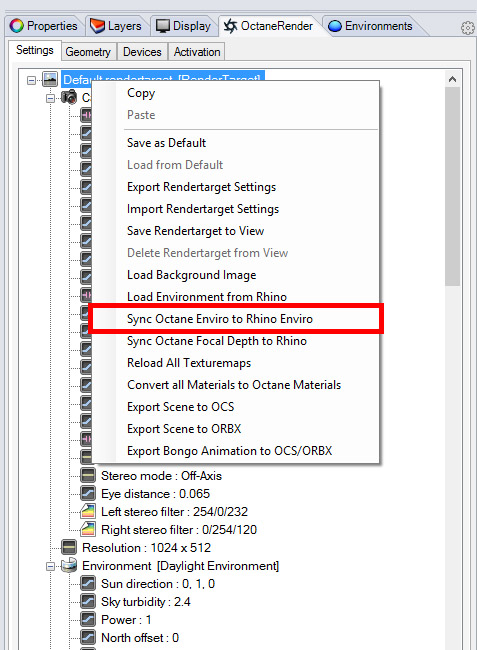
Now Octane Render will be using the Rhino Environment for lighting, and if this is a HDR Light Studio Environment, it will pick up the live changes made when using HDR Light Studio.
Now you can light your shot in real time with HDR Light Studio and Octane Render.
