Start Maxwell Studio
Select the Environment from the scene tree. Choose Image Based as the Environment Type.
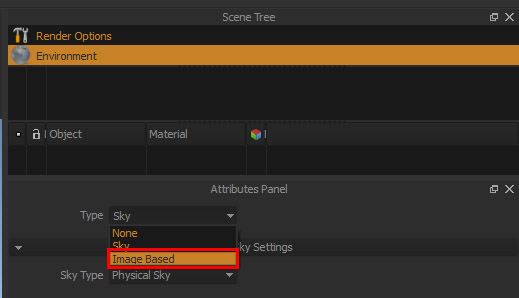
Scroll down the Attributes panel to the IBL Settings section
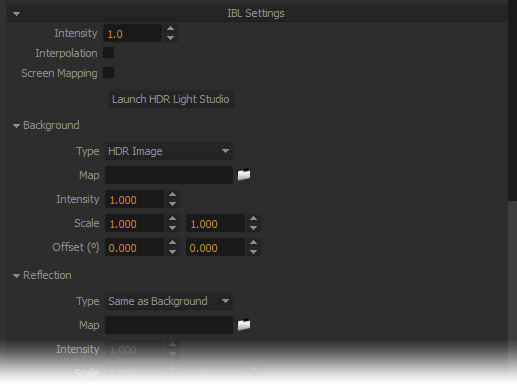
Maxwell Studio supports the creation and embedding of one HDR Light Studio lighting design. Therefore, we should leave the Reflection, Refraction, Illumination slots using the Background HDRI map, so their settings should stay at 'Same as Background'. So all slots will use the same HDRI map we create in HDR Light Studio.
Use the Type drop-down to select HDR Light Studio
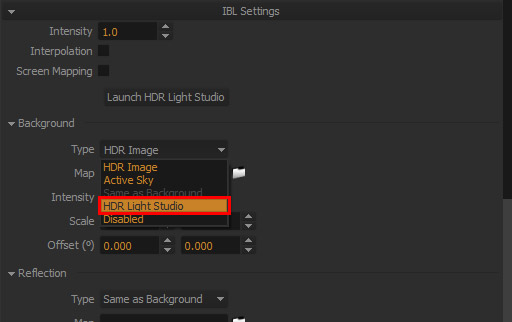
Now the image based lighting will use the live HDRI map shared by HDR Light Studio. We should press the Launch HDR Light Studio button to begin lighting our shot.
It is best to use the FIRE preview at the same time, to judge the lighting effect.
When HDR Light Studio opens, it will display our own Render View with a default teapot model loaded. You can close this Render View panel as we do not need to use it when working with Maxwell Studio. You can also adjust the layout of the HDR Light Studio interface to be more compact if you are using it on the same display as Maxwell Studio.
Make a few lights in HDR Light Studio and see the lighting update instantly in Maxwell Studio.
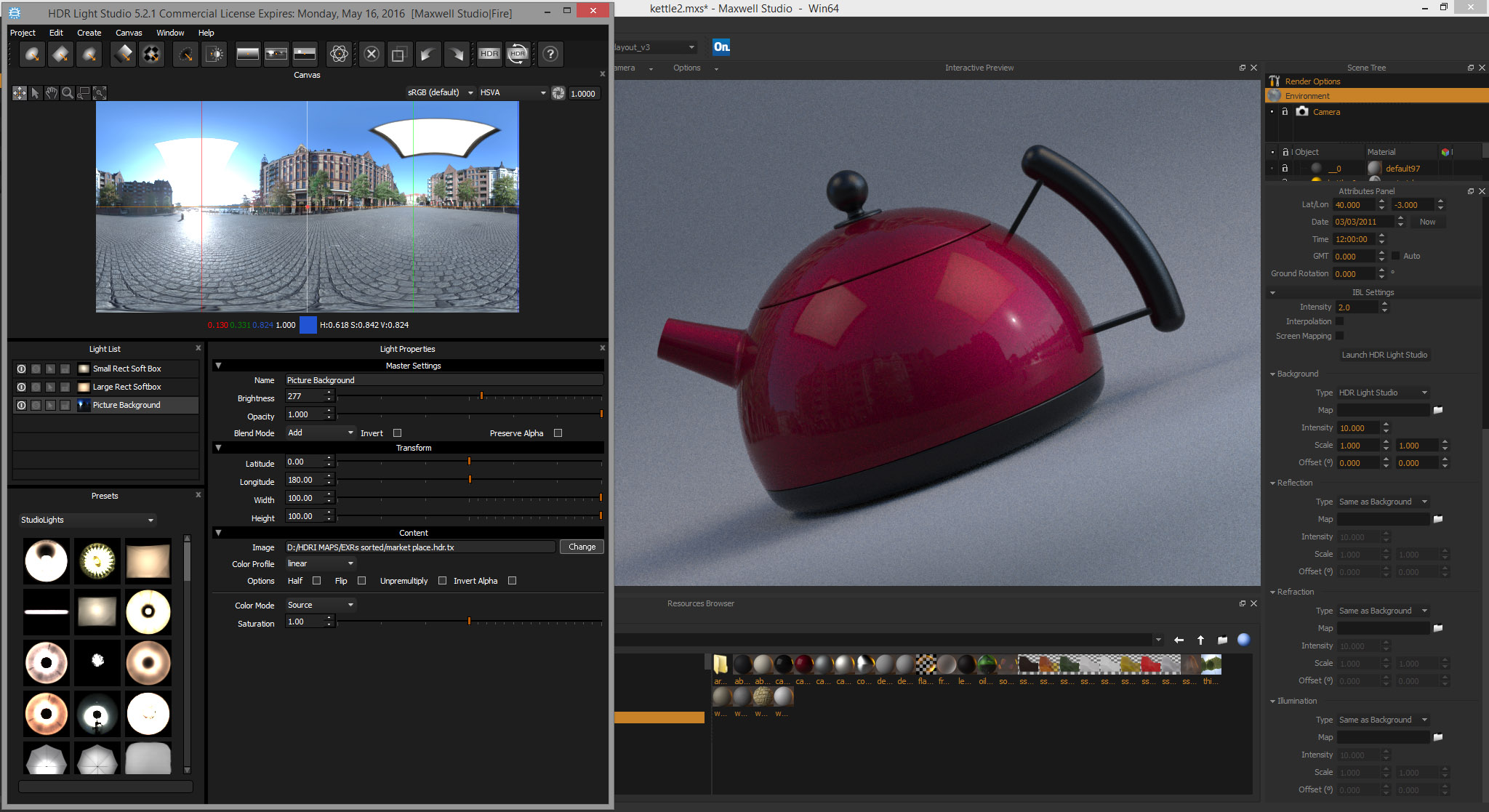
Once you are happy with the lighting, we need to produce a high quality, high resolution final HDRI map on disc. This will be used when rendering your scene with Maxwell Render.
If you do not do this, Maxwell Render will not be able to render the scene, as only Maxwell Studio and FIRE are able to use the temp HDR file shared from HDR Light Studio.
Press the Render Production HDRI button on the HDR Light Studio interface. The Production Render setting panel will appear. Choose the resolution of file and type of file you want to make. Then browse to select a file location and file name for the file. Press Render to generate the HDRI file.
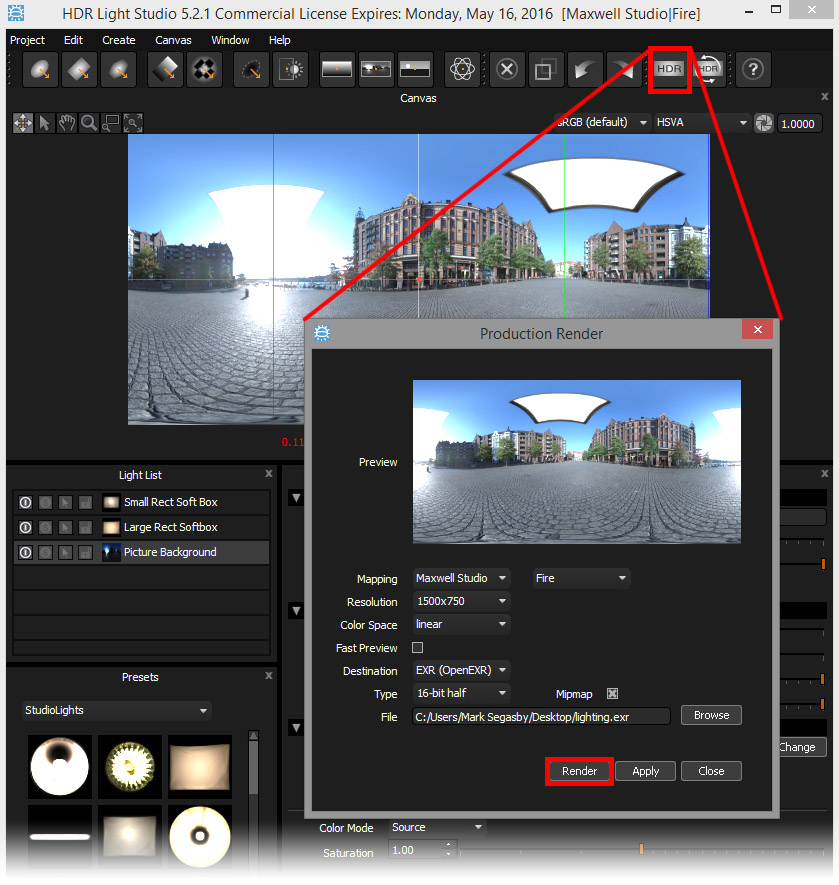
Maxwell Studio will now automatically update to use the file on disc for its IBL. You will see the Background Type change from HDR Light Studio to HDR Image, and will see a file name has been added in the Map slot.
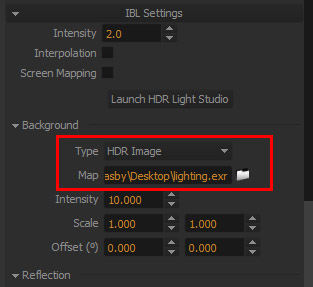
Now when this scene is rendered in Maxwell Render it will be lit using this file on disc.
If you save your Maxwell Studio scene, the next time this is opened and HDR Light Studio is started, your lighting design will load into HDR Light Studio. The HDR Light Studio project is embedded in the Maxwell Scene file when using this integration. This means you can make adjustments to your lighting designs if you are not happy with them. But remember to always complete your lighting session by rendering a file to disc, so Maxwell Render can use it.
