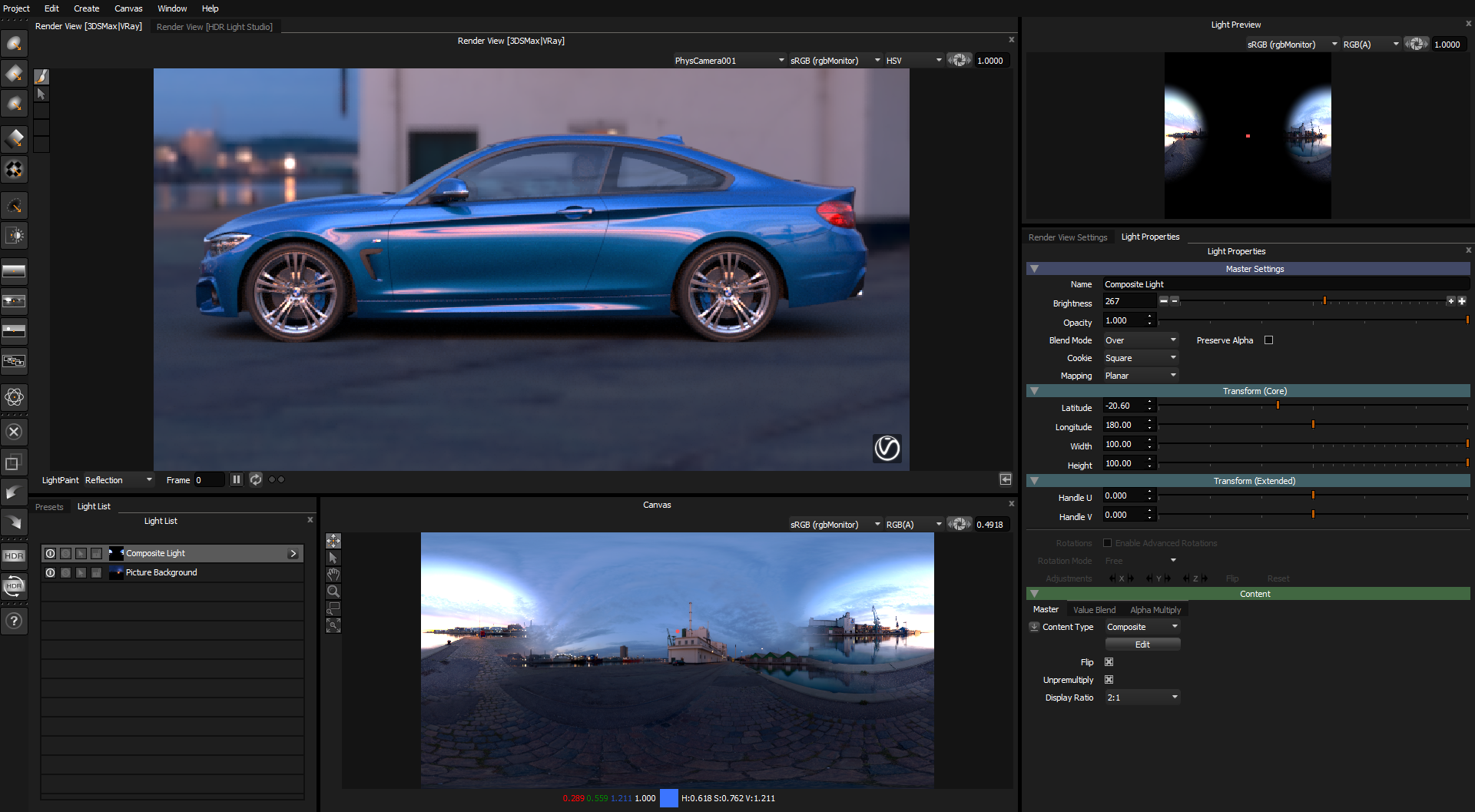Moving a region of an existing HDRI map
We are going to use a Composite to move an area of the HDRI map - in order to create a more pleasing reflection.
(Thank you to www.pk3d.com for the Demo Scene)
We have made a Picture Background light and loaded a HDRI map.
Here we are looking at the side of the car, with the sunset area of the HDRI map reflecting in the car.
But the position of this reflection does not look good on this car.
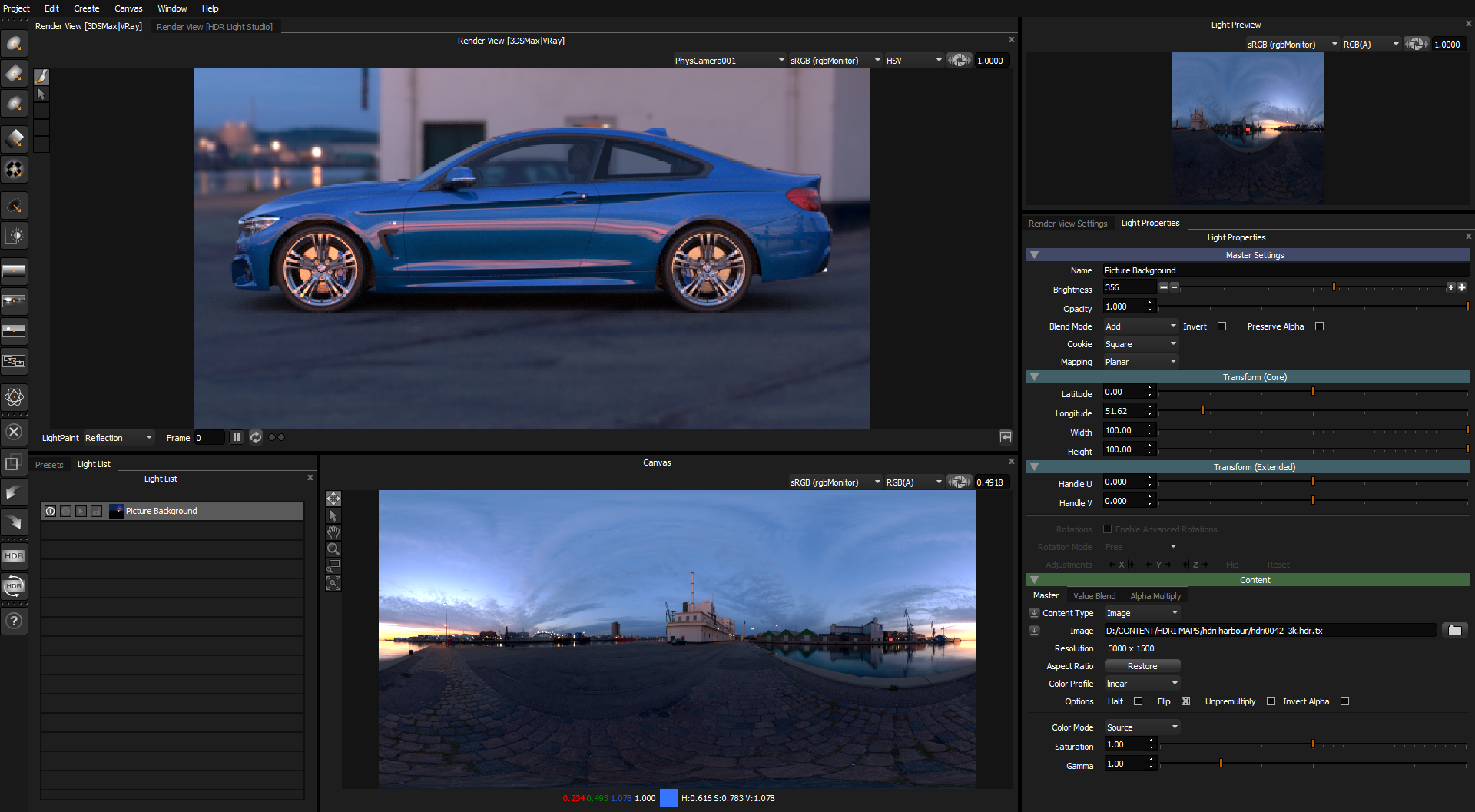
Let's move that region of the HDRI map.
Duplicate the existing Picture Background light.
Then create a Round Light and place it over the sunset region of the HDRI map. Adjust its Alpha ramp by adding a new peg half way, with a value of 1 (white). This will reduce the softness of the light.
Merge the duplicated background light and the Round light to a Composite.
Edit this Composite.
Change the blend mode for the Round light to Multiply, enable Mask, and turn off Preserve Alpha.
You are now looking at a region of the HDRI map that is masked off using this Round light.
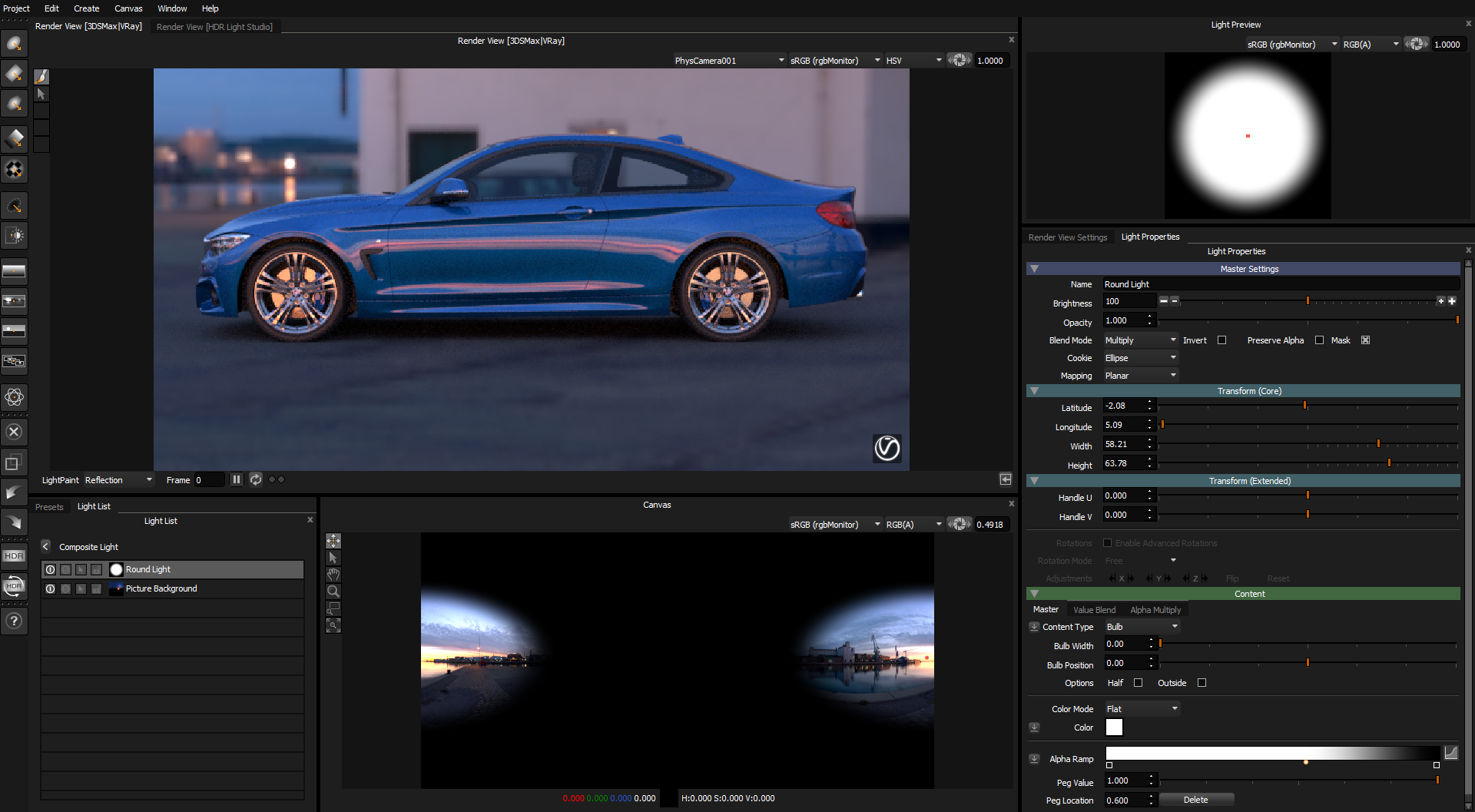
Return to the base Light List and change the blend mode of the Composite light to Over. It will now be opaque and cover the underlying HDRI map.
Now adjust the Latitude of the Composite light, reducing the Latitude will move the light upwards.
In this example, the reflection of the sunset now looks much better in the reflection. Enhancing the appearance of the subject.
Even though the HDRI map itslef looks a bit odd with the region moved... the effect of this HDRI map in the car is much better and still feels very realistic.