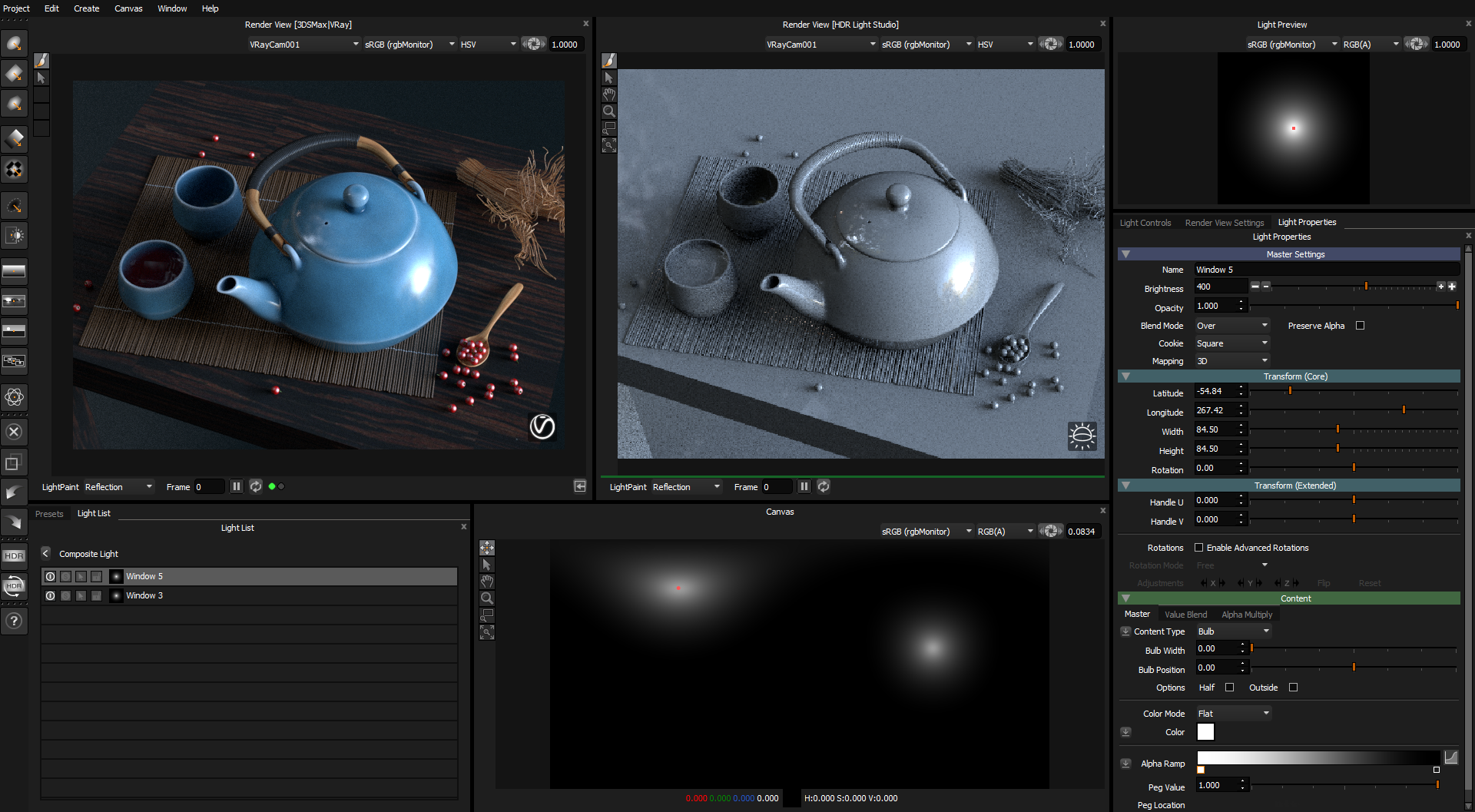Making windows through to a HDRI map
In this example we are going to light a still life with a base HDRI map and use a Composite Light to create some Windows showing through to the HDRI map.
(Thank you to Raphael Rau for the Demo Scene - www.silverwing-vfx.de)
Step 1: Create a Picture Background light and load an exterior HDRI map.
Your scene will now be lit by the loaded HDRI map.
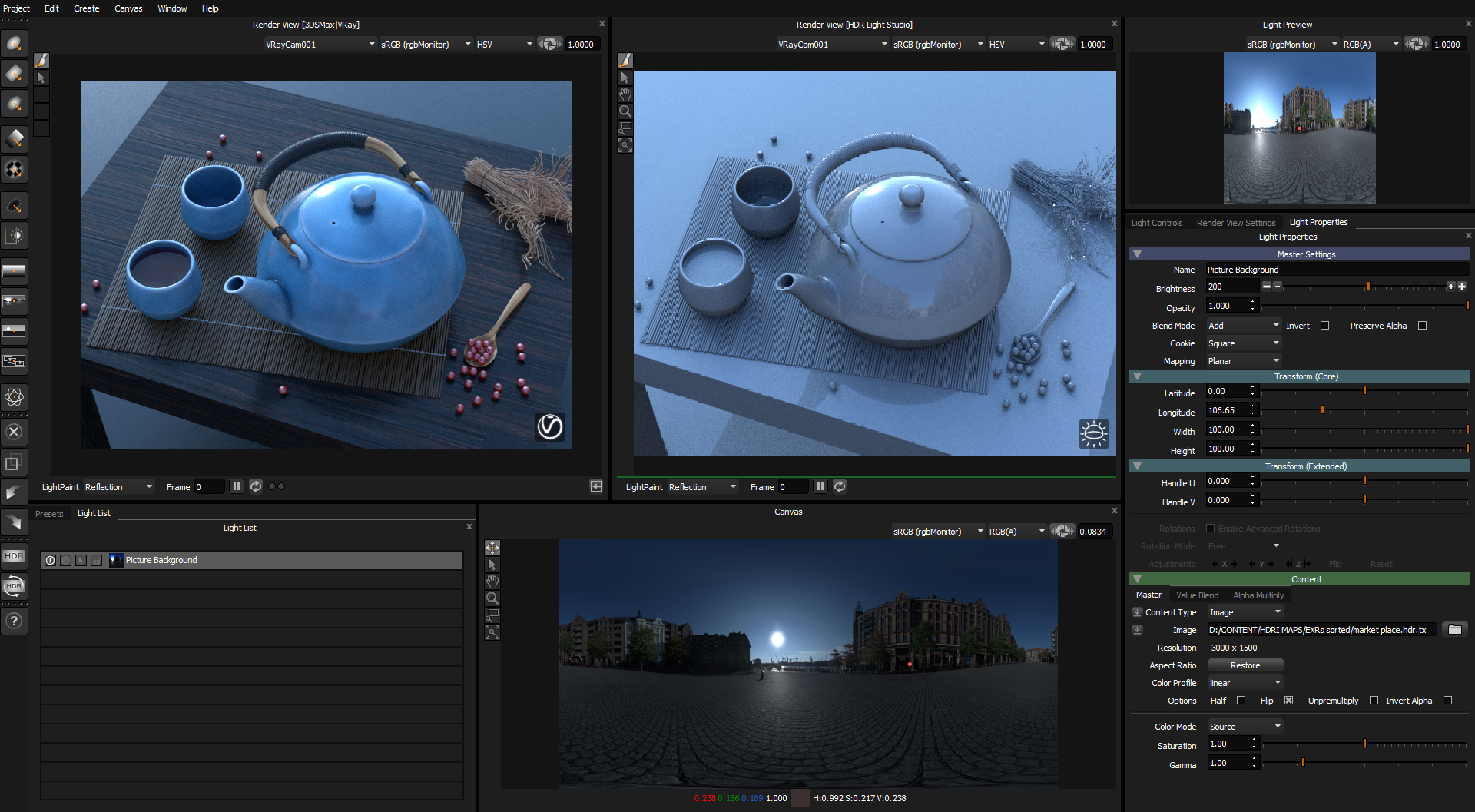
Step 2: In the Preset Lights, use the drop down to select WindowGobo.
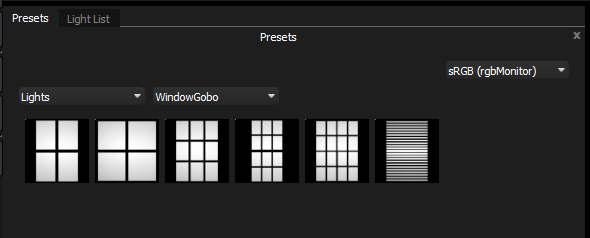
Drag and drop two of these Window lights onto your still life subject, and position/scale them to create nice looking reflections in your 3D model.
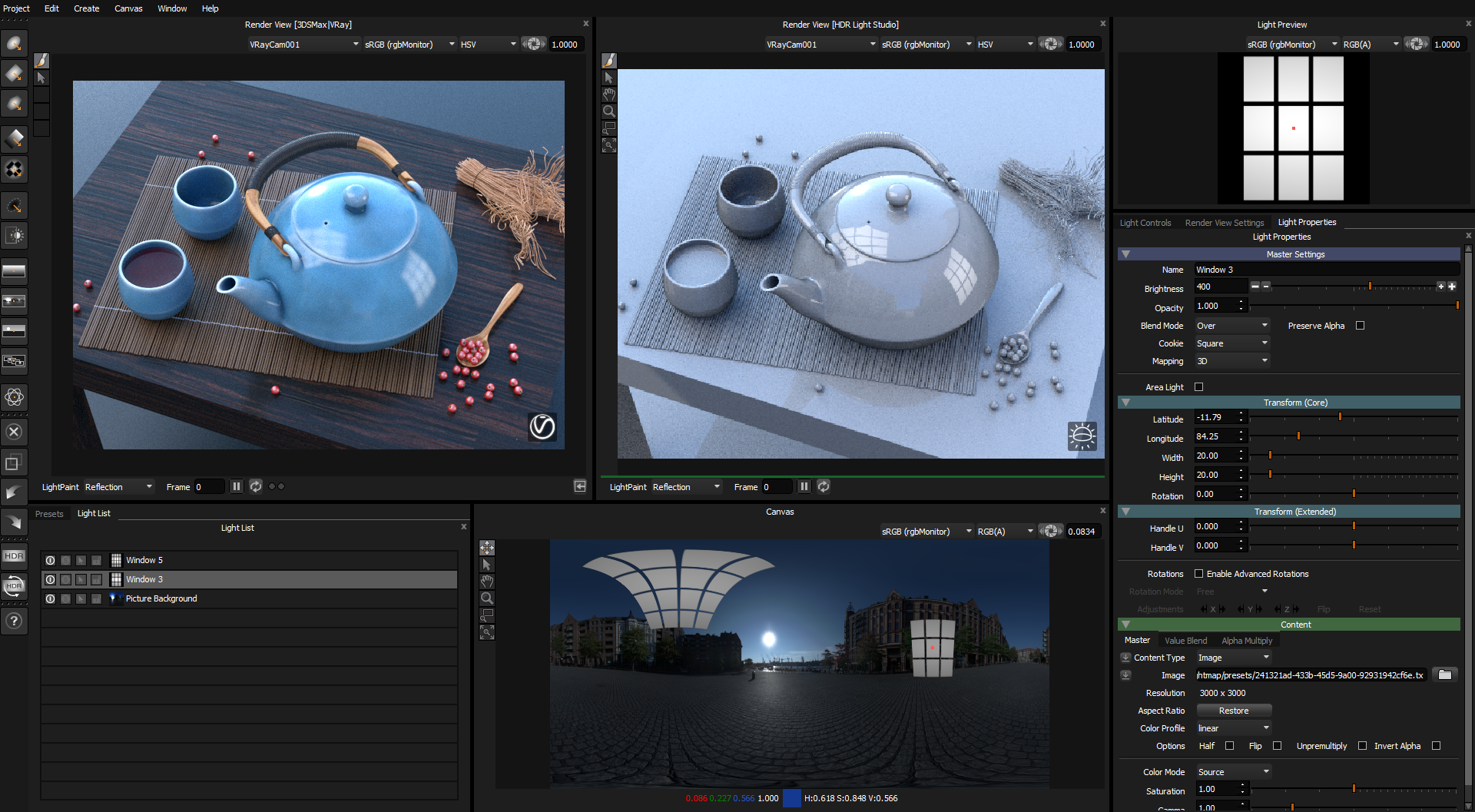
Step 3: Select both Window lights and merge them to a new Composite Light (Right Click in the light list > Merge To Composite).
Change the blend mode of the new Composite Light to Multiply.
The windows will now be multiplied with the HDRI map. The result means you can see through to the HDRI map where the Windows are positioned.
These windows could still be moved and adjusted to change the look of the lighting if you wanted.
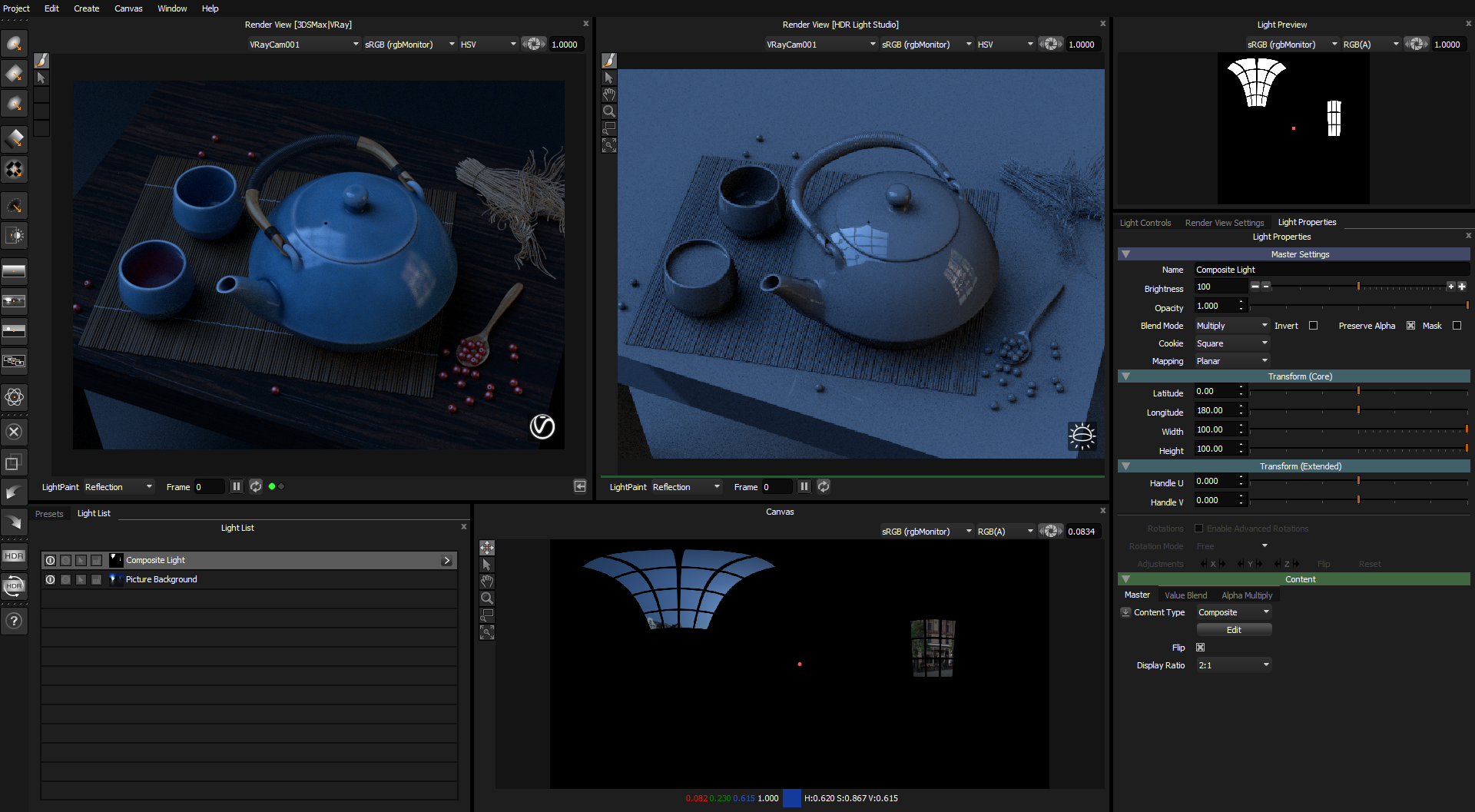
This diagram shows what we have just created, and how the lighting project is constructed.
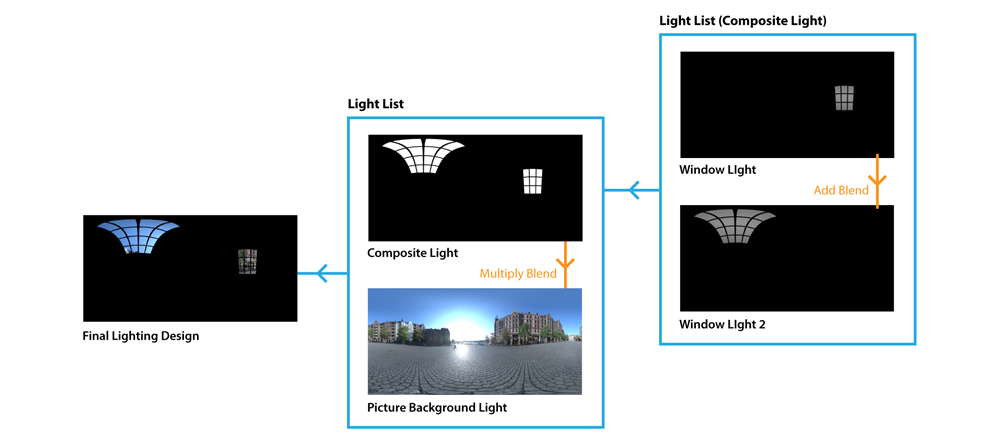
Step 4: To brighten the overall lighting, which just got darker because a lot of the HDRI map is no longer visible, you can either adjust the brightness of the Picture Background light or the Composite Light as their values are multiplied together. In this case we adjusted the brightness of the Composite Light to boost the lighting brightness.
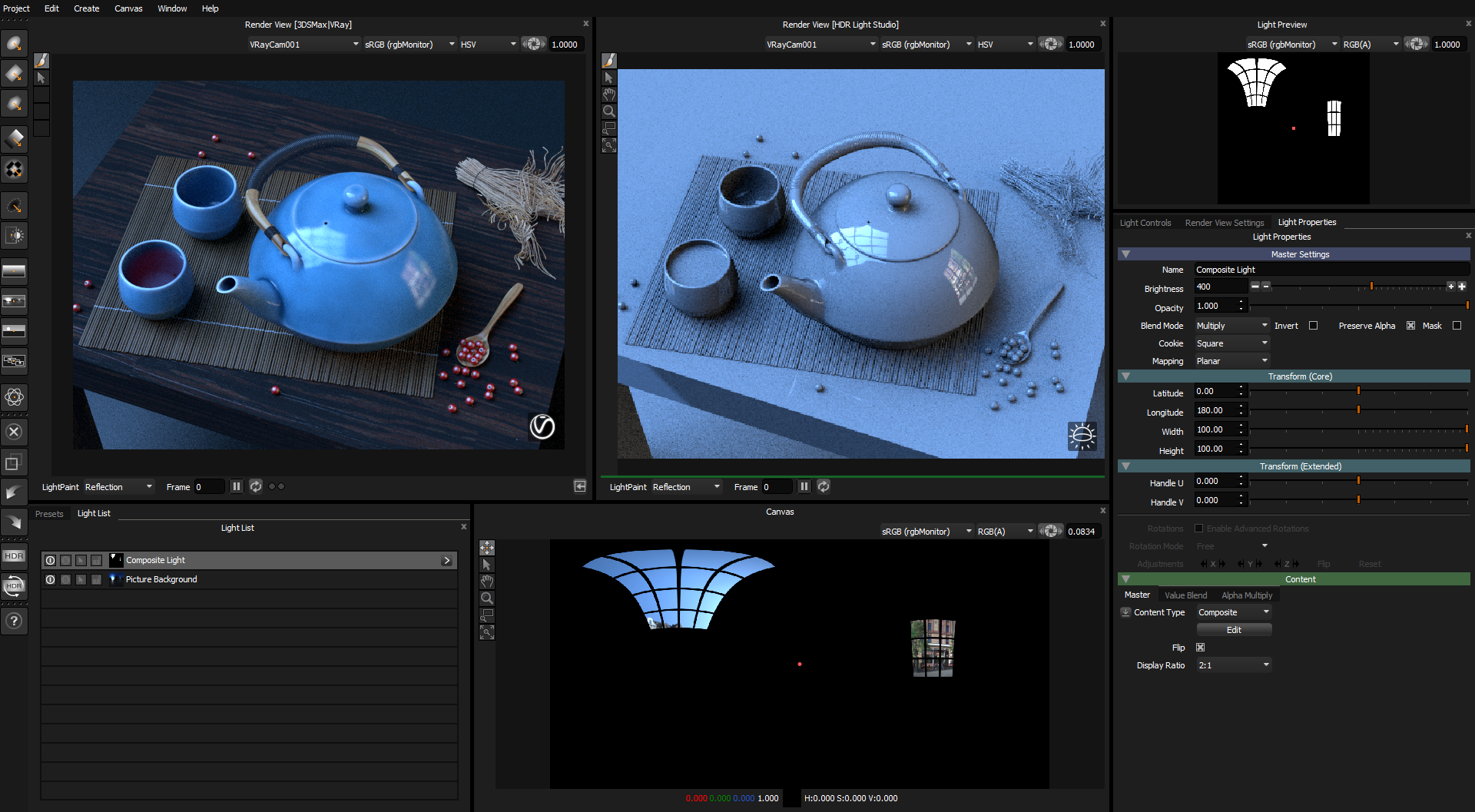
We now have other options to control the lighting with this kind of setup
Color the Windows
If you wanted to color the light coming through the windows, just like the window glass was colored.
Edit the Composite Light to see the lights within it, and change the color of each Window light.
The result is this color will be multiplied with the colors from the HDRI map coming through the window. You can use color to dramatically alter the mood of the lighting.
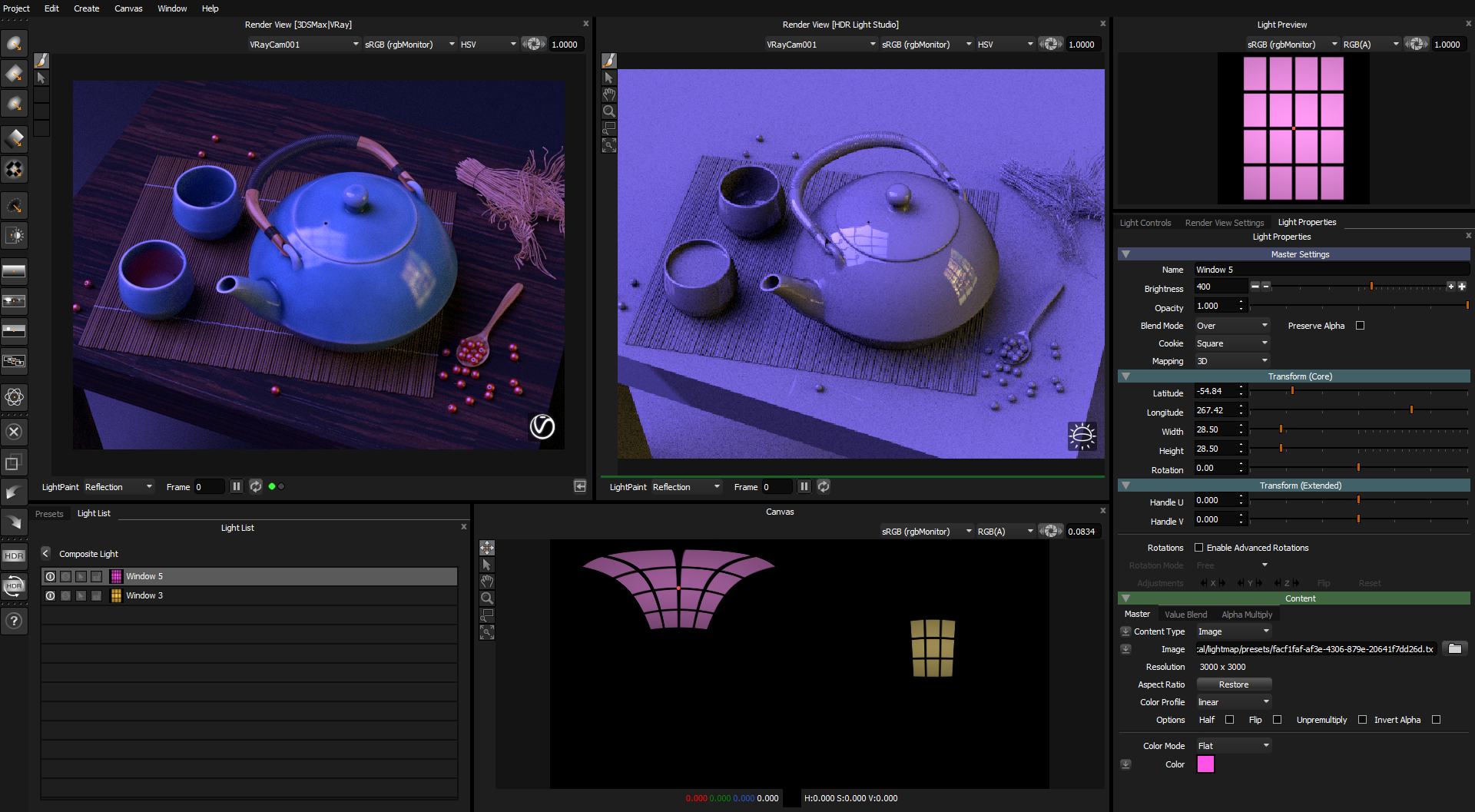
Change the Base HDRI map
At any time you can change the HDRI map used as the base of this lighting design. This will also dramatically change the feel of the lighting, as a different location can now be seen through the windows.
In the example below, we chose a location with lots of trees, see how the trees can be seen through the window in the reflections.
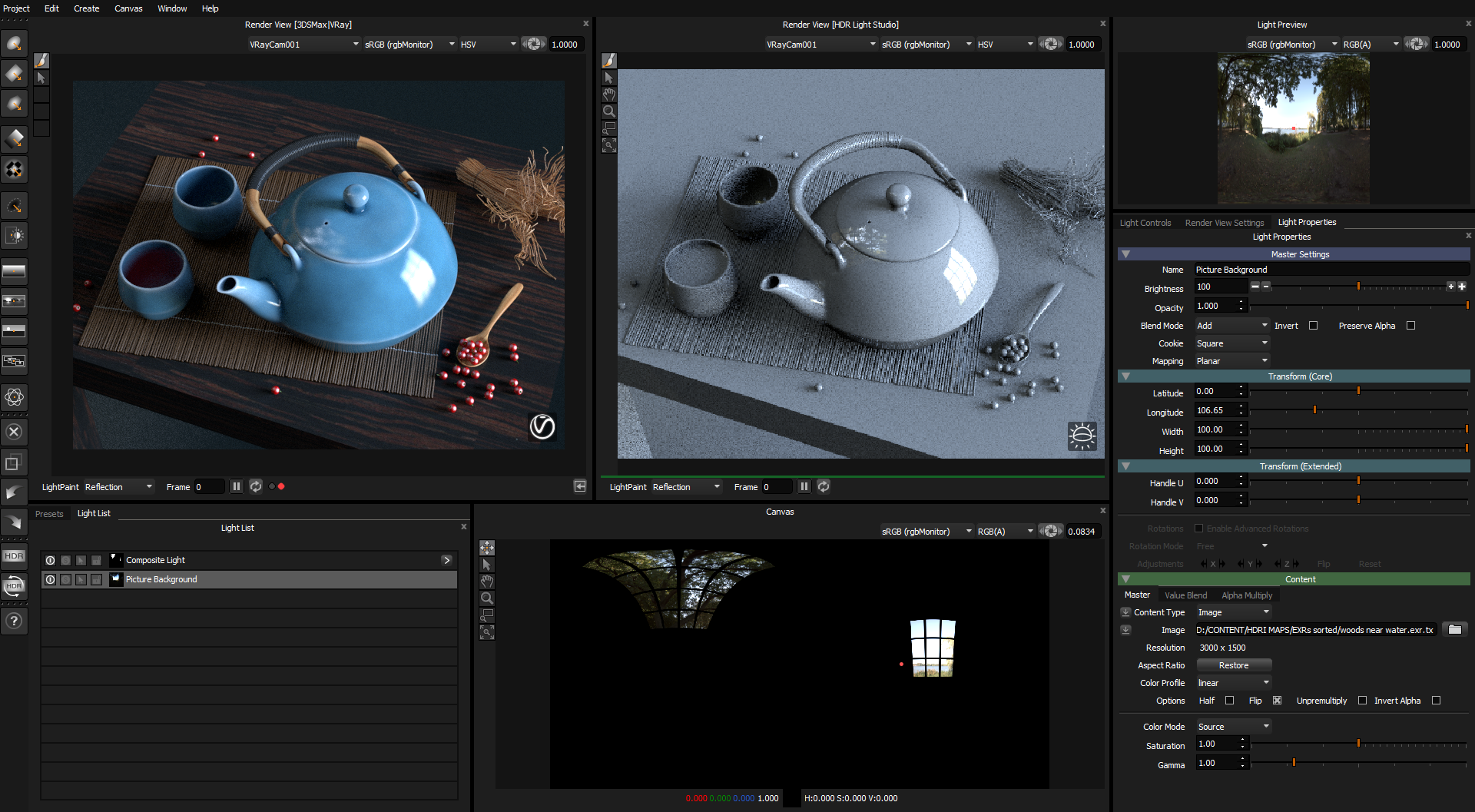
Change the Lights
In this example below, we swapped the content on the Window lights to be Bulbs, providing a soft round lighting effect. When this is blended with the HDRI map, they provide a soft mask onto the HDRI map, providing a softer lighting effect.